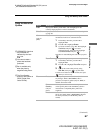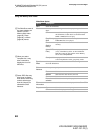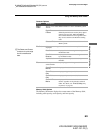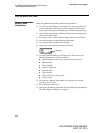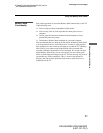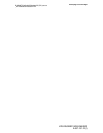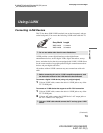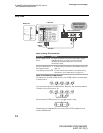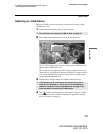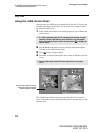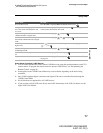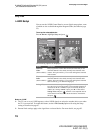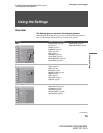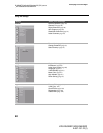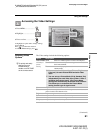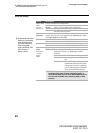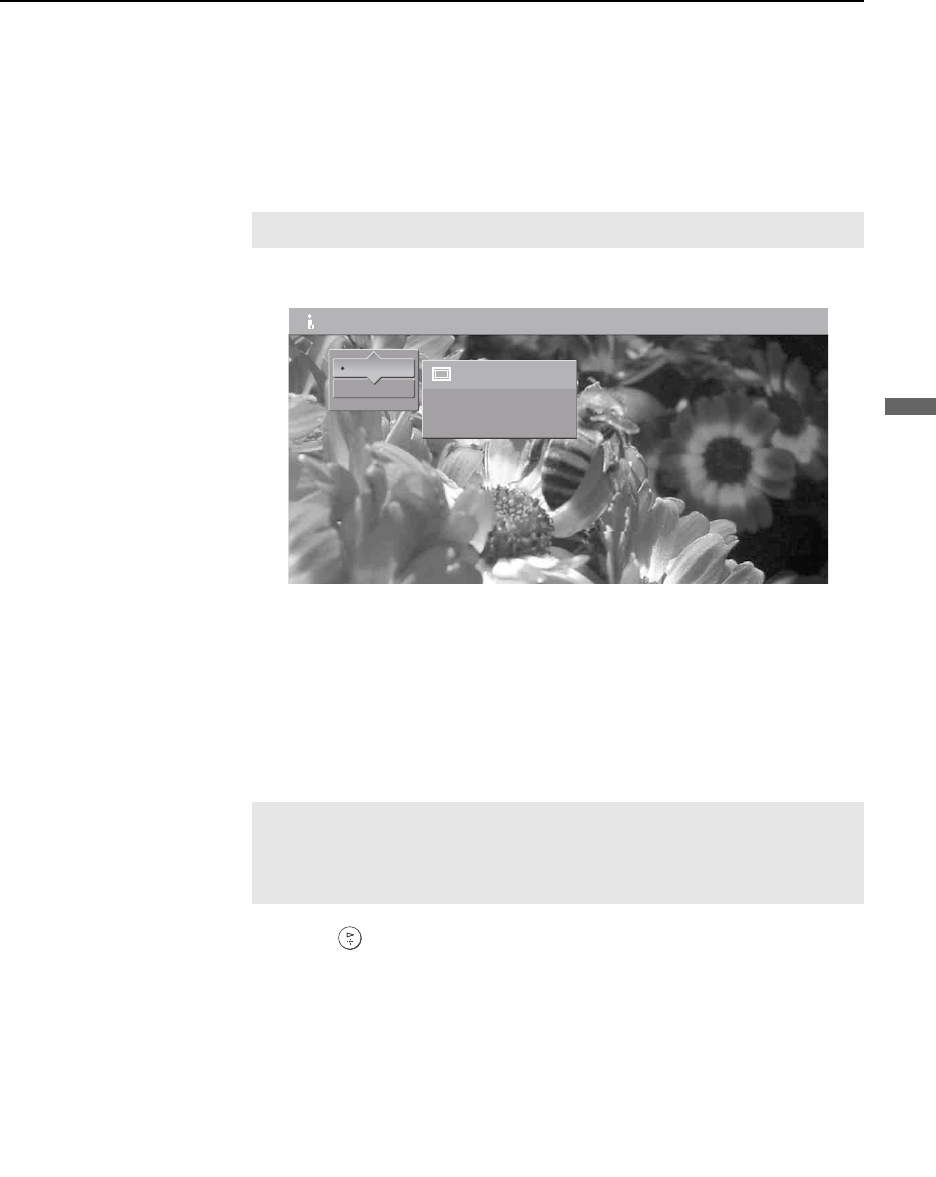
Using i.LINK
75
Using i.LINK
KDS-R50XBR1/KDS-R60XBR1
2-637-151-11(1)
D:\WINNT\Profiles\fujii\Desktop\SX_EN_source
_onDT062305\01US05LINK.fm
masterpage:3 columns Right
Selecting an i.LINK Device
Before an i.LINK device can be viewed, it must first be selected via the
i.LINK Device List.
1 Connect the i.LINK device that you wish to operate.
2 Press i.LINK on the media receiver unit or the remote control.
The TV (DTV), along with all devices connected by i.LINK to the TV,
appear on the i.LINK Device List.
Devices that are not supported by the TV appear on the Device List as
“Other Device,” but cannot be controlled using the TV’s remote control
or on-screen i.LINK Control Panel. For these devices, use the remote
control supplied with the device.
3 Press V or v to navigate among the i.LINK-connected devices.
4 Press to select the desired device and display the device’s i.LINK
Control Panel. Use the i.LINK Control Panel to operate the selected
device. For details, see page 76.
✍ For instructions on connecting i.LINK devices, see page 73.
✍ i.LINK devices can be connected to one another and to the TV
while the TV is powered on. The Device List will automatically
update to include the newly connected device. See page 73 for
more information on connecting i.LINK devices.
Digital VCR
Status:
Viewing.
i.LINK Device List
Sony DTV
DTV