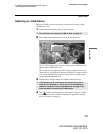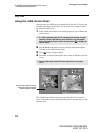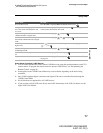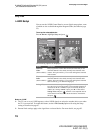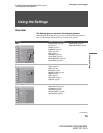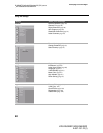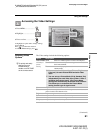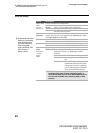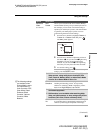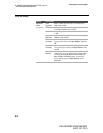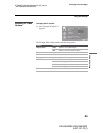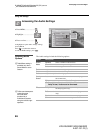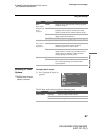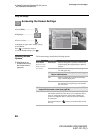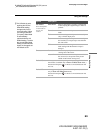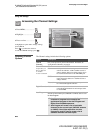Using the Settings
83
Using the Settings
KDS-R50XBR1/KDS-R60XBR1
2-637-151-11(1)
D:\WINNT\Profiles\fujii\Desktop\SX_EN_source
_onDT062305\01US07MEN.fm
masterpage:3 columns Right
Advanced
Video
(Continued)
DRC
Palette
Allows you to customize the level of detail (Reality)
and smoothness (Clarity) for up to three input sources.
For example, you can create one Custom setting to
optimize your cable input’s picture, and create another
to optimize your DVD player’s picture. You can
switch among the three Custom settings.
1 Press the arrow buttons to highlight Custom 1,
Custom 2, or Custom 3 and then press
.
The DRC palette appears.
2 Press the arrow buttons to adjust the position of
the marker (z). As you move the z higher along
the Reality axis, the picture becomes more
detailed. As you move the z to the right along
the Clarity axis, the picture becomes smoother.
3 To save the setting, press .
To return the Custom options to the default factory
settings, press the RESET button.
✍ DRC Palette is not available when watching 480p and
720p sources, using multi-picture functions (Twin
View, Freeze or Memory Stick), or when Direct Mode
is set to On or Game Mode is set to On.
BN
Smoother
Select to reduce noise caused by digital video
encoding and decoding process. It is especially
effective for watching a DVD or digital TV picture.
Select from High, Medium, Low and Off.
✍ BN Smoother may not be effective for some
connected equipment.
✍ BN Smoother is not available when watching 480p,
720p, and 1080i sources, or when using multi-picture
functions (Twin View, Freeze or Memory Stick).
Advanced
Iris
Allows you to enhance the black color in dark images
by controlling the iris automatically and improves its
contrast by increasing the amplitude of the image.
Option Description
Custom 1
Press
Reality
(25)
Clarity
(1)
to exit
z The following settings
are available, when
Picture Mode is set to
Pro; Advanced Iris,
Color Corrector, DTE,
Clear White, Detail
Enhancer, Black
Corrector, Gamma
Corrector, White
Balance.
(Continued)