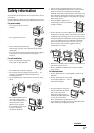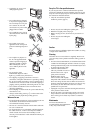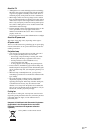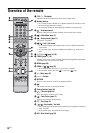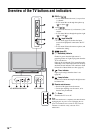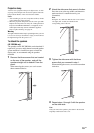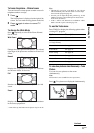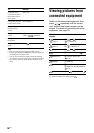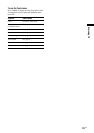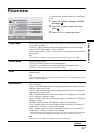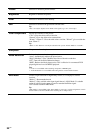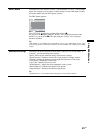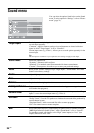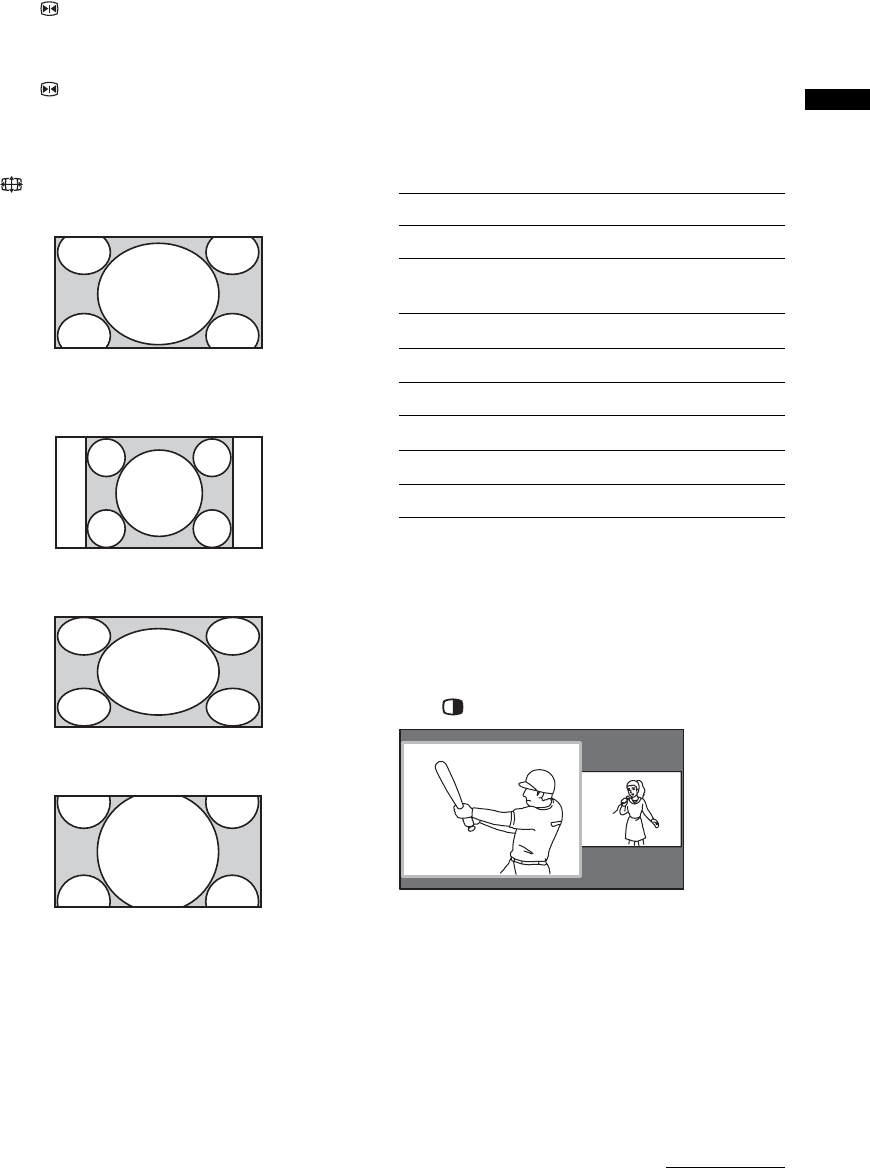
17
GB
Watching TV
To freeze the picture – Picture freeze
You can freeze the current picture to make a note of a
telephone number or recipe.
1 Press .
The frozen picture is displayed on the right of the
screen. You can watch moving picture on the left.
2 Press again to return to normal TV
mode.
To change the Wide Mode
Press repeatedly to select Wide Zoom, Normal,
Full or Zoom.
Enlarges the center portion of the picture. The left and
right edges of the picture are stretched to fill the 16:9
screen.
Displays the 4:3 picture in its original size. Side bars
are shown to fill the 16:9 screen.
Stretches the 4:3 picture horizontally, to fill the 16:9
screen.
Displays cinemascopic (letter box format) broadcasts
in the correct proportions.
* Parts of the top and bottom of the picture may be cut off.
Tips
• Alternatively, you can set “Auto Wide” to “On”. The TV
will automatically select the best mode to suit the input
from external equipment (page 26).
• In Zoom, you can adjust the picture position (e.g. to read
subtitles) using the Vertical Shift option selected from
Tools menu (see below).
• “Full 1”, “Full 2” and “Normal” are available for “Wide
Mode” when PC input is selected (page 34).
To use the Tools menu
Press TOOLS to display the following options when
viewing a TV program.
To view two pictures simultaneously – Twin
Picture
You can view two pictures on the screen
simultaneously.
Note
This function is not available for a PC input source.
Press . Two pictures are displayed simultaneously.
Wide Zoom*
Normal
Full
Zoom*
Options Description
Close Closes the Tools menu.
Twin Picture
(or Single Picture)
See below.
Picture Mode See page 21.
Sound Mode See page 24.
Power Saving See page 28.
Vertical Shift See page 27.
Vertical Size See page 27.
Sleep Timer See page 28.
Continued