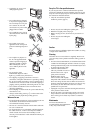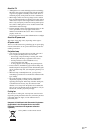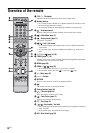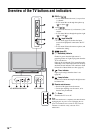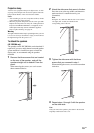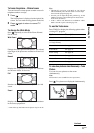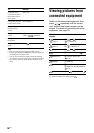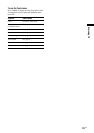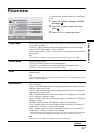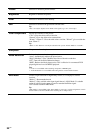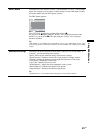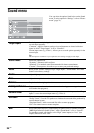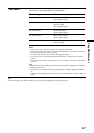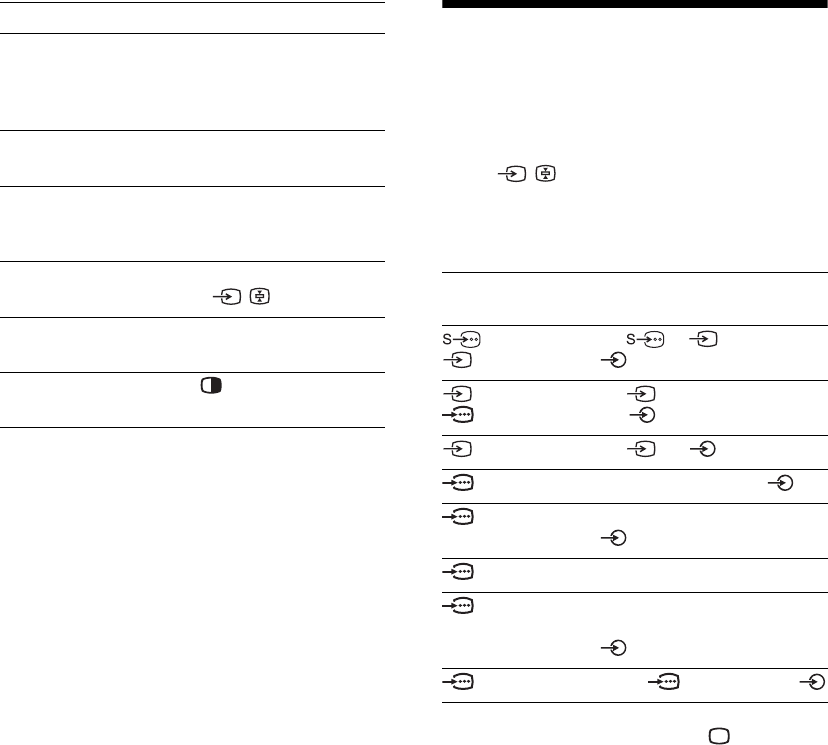
18
GB
Tips
• You can select the same program for both screens.
• Pictures input through the HDMI and component jacks are
not displayed on the right screen.
• You can also use the Twin Picture feature by selecting
“Twin Picture” from the Tools menu, and return to normal
TV mode by selecting “Single Picture” from the Tools
menu.
Viewing pictures from
connected equipment
Switch on the connected equipment, then
press / repeatedly until the correct
input symbol (see below) appears on the
screen. For details of connecting the other
equipment, see page 35.
*
Located on the front
To return to normal TV mode, press .
To Do this
Switch the active
screen (the frame of
the selected screen
turns green)
Press G/g.
Change the program
on the active screen
Press PROG +/-.
Change the program
on the inactive
screen
Press F/f.
Change the input
source
1 Select the active screen.
2 Press / repeatedly.
Change the size of
the pictures
Press and hold G/
g.
Return to normal TV
mode
Press .
On screen
display
Labels of input jacks
Video 1 or
Video 1
1 or , and
L (MONO), R
Video 2 or
Video 2
2 or (Y, P
B/CB, PR/CR),
and L (MONO), R
*
Video 3 3 and L (MONO), R
HD/DVD 1 1 Y, P
B/CB, PR/CR and L, R
HD/DVD 2 2 Y, P
B/CB, PR/CR and
L, R
HDMI 1 1 HDMI IN
HDMI 2 2 HDMI IN
2 HDMI IN and 2 HDMI IN
L, R
PC PC IN RGB and PC IN