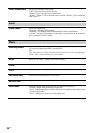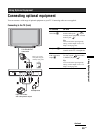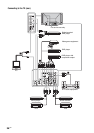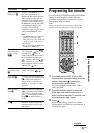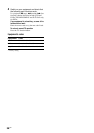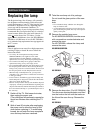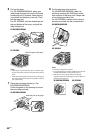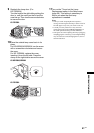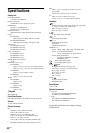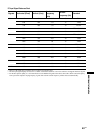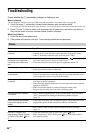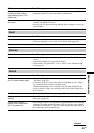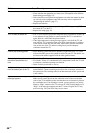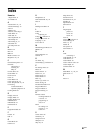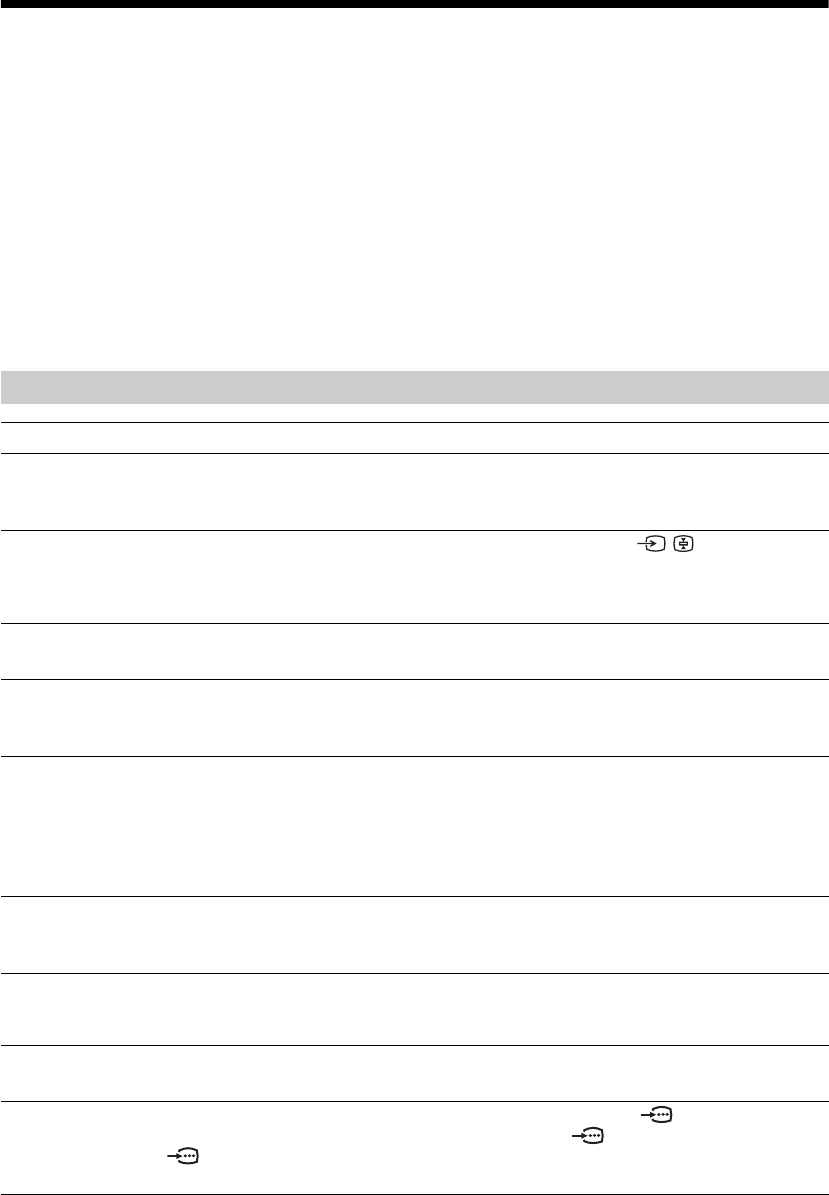
44
GB
Troubleshooting
Check whether the 1 (on/standby) indicator is flashing in red.
When it is flashing
The self-diagnosis function is activated. (When the indicator flashes two or three times, see page 46.)
1 Count how many 1 (on/standby) indicator flashes between each two second break.
For example, the indicator flashes three times, then there is a two second break, followed by another three flashes, etc.
2 Press 1 on the TV (front) to switch it off, disconnect the AC power cord, and inform your dealer or
Sony service center of how the indicator flashes (number of flashes).
When it is not flashing
1 Check the items in the tables below.
2 If the problem still persists, have your TV serviced by qualified service personnel.
Picture
Problem Cause/Remedy
No picture (screen is dark) and
no sound
• Check the antenna connection.
• Connect the TV to the AC power outlet, and press 1 on the TV (front).
• If the 1 (on/standby) indicator lights up in red, press TV "/1.
No picture or no menu
information from equipment
connected to the video input
jack
• Check that the optional equipment is on and press / repeatedly until
the correct input symbol is displayed on the screen.
• Check the connection between the optional equipment and the TV.
Double images or ghosting
• Check antenna/cable connections.
• Check the antenna location and direction.
Only snow and noise appear
on the screen
• Check if the antenna is broken or bent.
• Check if the antenna has reached the end of its serviceable life (three to five
years in normal use, one to two years at the seaside).
Distorted picture (dotted lines
or stripes)
• Keep the TV away from electrical noise sources such as cars, motorcycles,
hair-dryers or optical equipment.
• When installing optional equipment, leave some space between the optional
equipment and the TV.
• Make sure that the antenna is connected using the antenna cable.
• Keep the antenna cable away from other connecting cables.
Picture noise when viewing a
TV channel
• Select “Manual Program Preset” in the “Channel Setup” menu and adjust
“AFT” (Automatic Fine Tuning) to obtain better picture reception
(page 32).
Some tiny black points and/or
bright points appear on the
screen
• The picture of a display unit is composed of pixels. Tiny black points and/or
bright points (pixels) on the screen do not indicate a malfunction.
No color on programs
• Select “Reset” in the “Picture” menu to return to the factory settings
(page 21).
No color or irregular color
when viewing a signal from the
Y, PB/CB, PR/CR jacks 1 or
2
• Check the connection of the Y, PB/CB, PR/CR jacks 1 or 2.
• Make sure that the Y, P
B/CB, PR/CR jacks 1 or 2 are firmly seated in
their respective jacks.