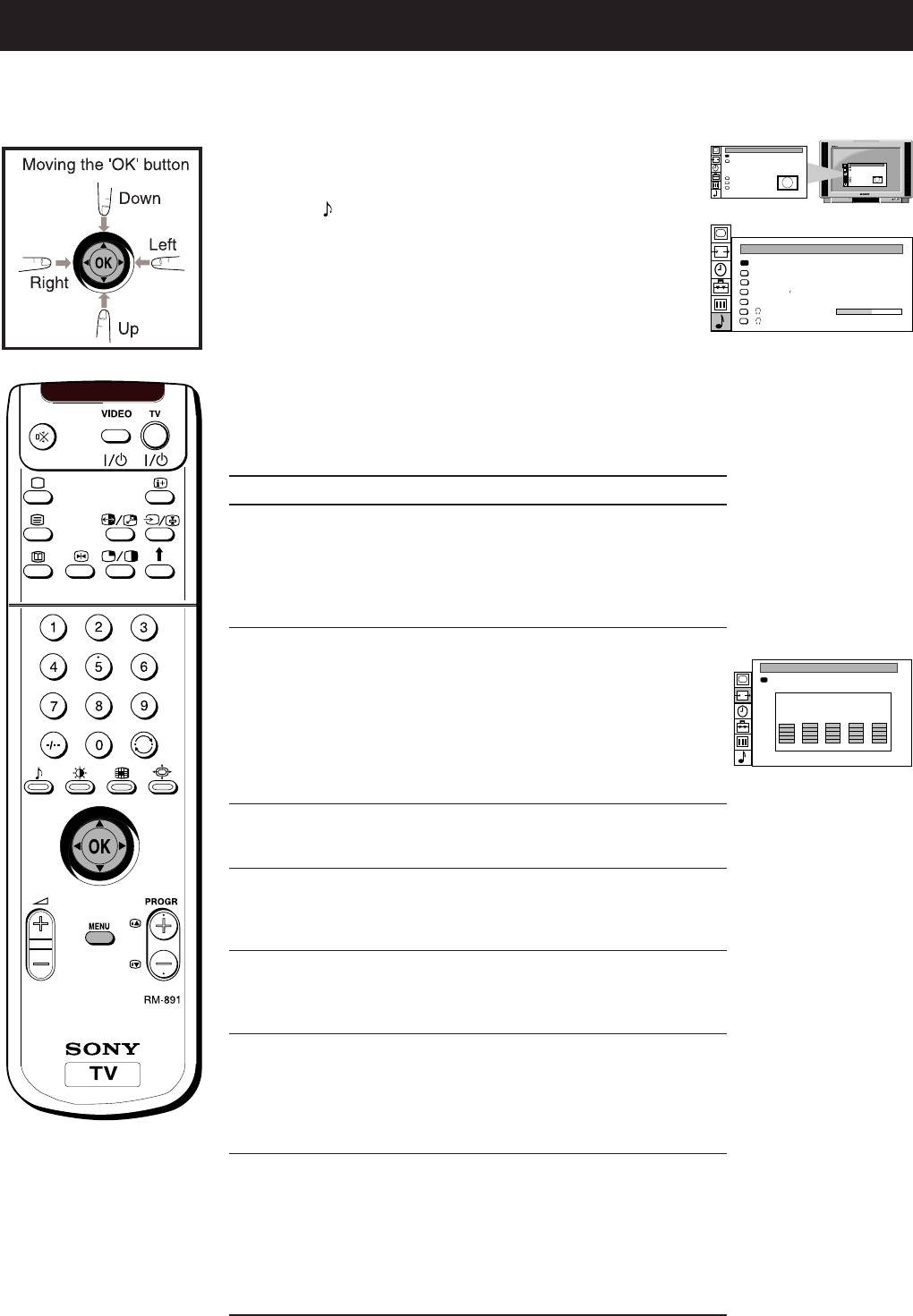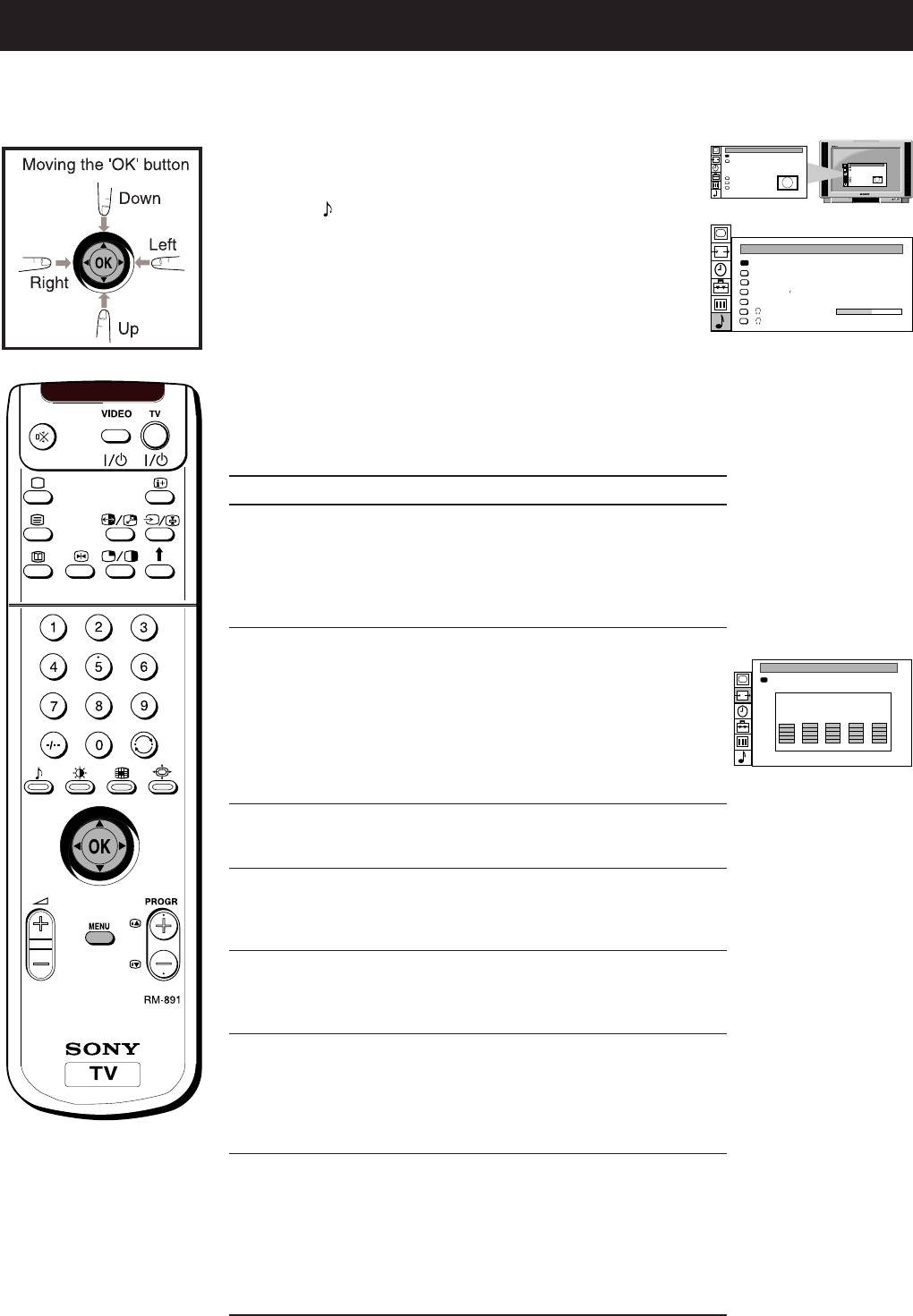
14
Additional TV Features
Adjusting the sound
1 Press the MENU button on the remote control to display
the menu on the TV screen.
2 Move the OK button on the remote control DOWN to
select the
symbol on the menu screen then move RIGHT
to enter the ‘SOUND CONTROL’ menu on the TV screen.
3 Move the OK button UP or DOWN to select the item on
the screen you wish to adjust. For a description of the
menu items and their effects, see the following table.
4 Move the OK button RIGHT to highlight the settings.
5 Adjust the setting by moving the OK button UP, DOWN,
LEFT or RIGHT.
6 As soon as you have adjusted the item, press the OK
button to store the new setting.
7 Repeat steps 3 to 6 to adjust the other items.
8 Press the MENU button to remove the display from the TV
screen.
Although the sound is adjusted at the factory, you can modify it to suit your own taste.
Item Effect/Operation
Equalizer Mode 4 Personal
Vocal
Jazz
Rock
Pop
$ Flat (fixed setting, cannot be adjusted)
Equalizer adjustment You can adjust the mode selected in
Equalizer mode by cutting and boosting the
5 selected frequency bands. Only the
changes made in Personal can be stored, the
others return to factory setting. Select the
desired bar by moving the OK button LEFT
or RIGHT then make the appropriate
adjustment by moving the OK button UP or
DOWN. Press the OK button to store.
Surround Mode 4 Off
Pro Logic
$ Hall
*Hall Effect 4 Stadium
Disco
Church
$ Hall
Dual Sound
•
For a bilingual broadcast:
A for channel 14 $B for channel 2
•
For a stereo broadcast:
Stereo4 $Mono
**Auto Volume Control $ On: volume level of the channels will
stay the same independent of the
broadcast signal (e.g. in case of
advertisements)
4 Off: volume level changes according to
the broadcast signal
Headphones
2 Volume Less “ ”More
2 Dual Sound
•
For a bilingual broadcast:
A for channel 14 $B for channel 2
Note:
To set headphones to Stereo or Mono select the speaker
“
Dual
Sound“ in the display and set to Stereo or Mono (the headphones
will be set the same as the speakers). For bilingual broadcasts, if the
speakers are set to Mono then the headphones will also be Mono.
* Only if “HallC is selected in Surround Mode.
** Only if Surround Mode is switched to “off“
Surround Mode
Hall Effect
Dual Sound
Auto Volume Ctrl.
Volume
Dual Sound
SOUND CONTROL
Equalizer Mode
[Church ]
[A ] NICAM
[Surround ]
[off ]
. . . . . . .
[off ] NICAM
Screen Position
SCREEN MODE
Screen Mode
[zoom ]
[ 0 ]
Strobe
Auto 16:9
Correction
[on]
[off]
Screen Position
SCREEN MODE
Screen Mode
[zoom ]
[ 0 ]
Strobe
Auto 16:9
Correction
[on]
[off]
GRAPHIC EQUALIZER
Mode [ Flat ]
+
0
-
120 500 1.5k 5k 10k