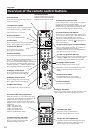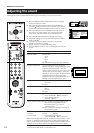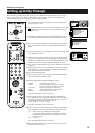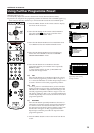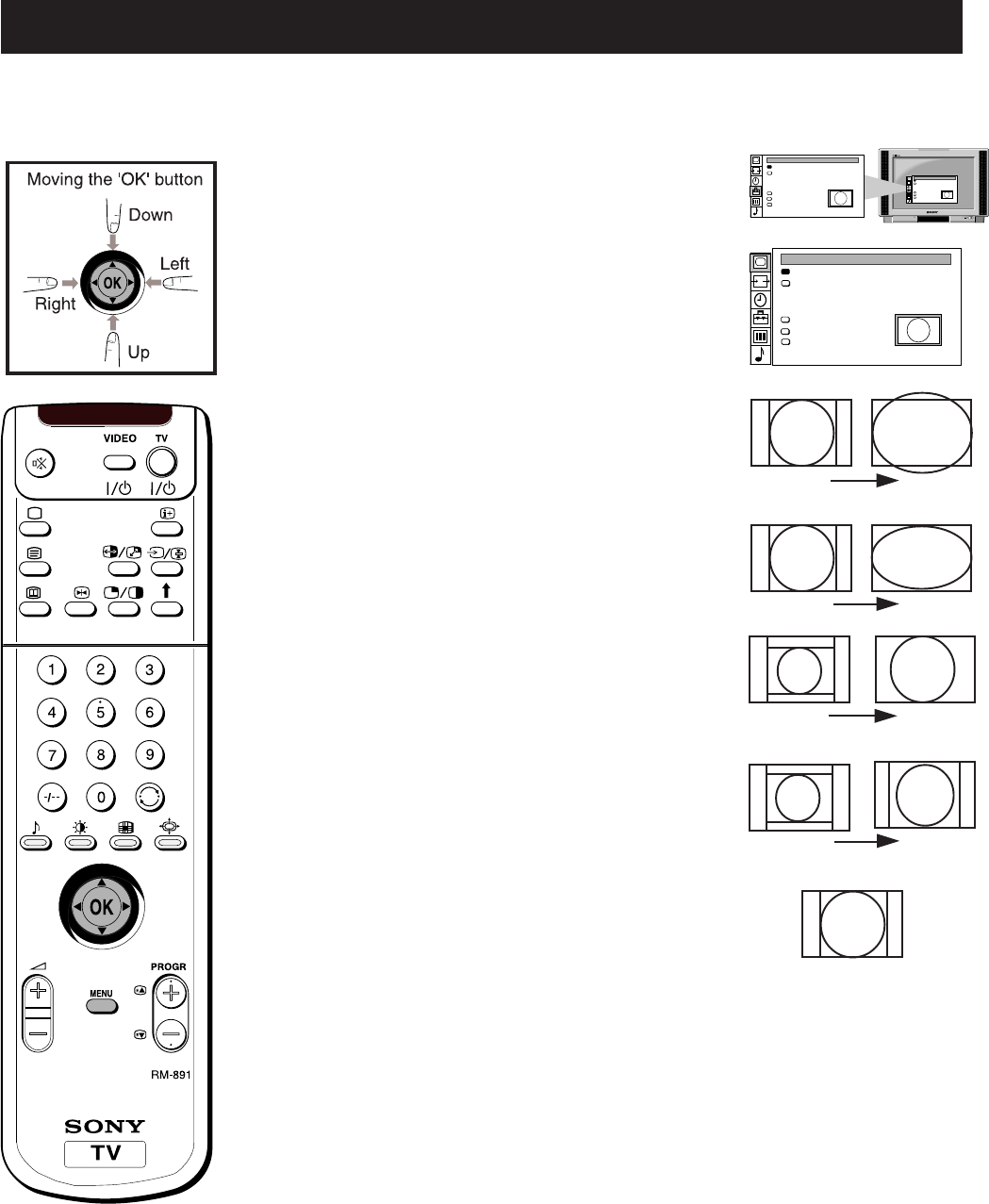
16
Changing the screen mode
Additional TV Features
1 Press the MENU button on the remote control to display
the menu on the TV screen.
2 Move the OK button on the remote control RIGHT to
select ‘Screen Mode’, then move RIGHT again to select the
brackets. Move the OK button repeatedly UP or DOWN
to select one of the following modes:
• smart - imitation of wide screen effect (16:9) for 4:3
broadcasts.
• wide - for 16:9 broadcasts
• zoom - imitation of wide screen effect (16:9) for
movies broadcast in cinemascopic format.
In zoom mode and 14:9 mode you can use ‘Screen
position’ to move the screen up- or downwards in
order to see the cut-off parts (e.g. to read subtitles).
Move the OK button DOWN to select ‘Screen
Position’ then move RIGHT to enter. Move the OK
button UP or DOWN to adjust the screen position
over a range of -4 to +4 if in 14:9 mode or -10 to +10 if
in Zoom mode. Press the OK button to store.
• 14:9 - compromise between 4:3 and 16:9 format - for
conventional 14:9 picture.
• 4:3 - conventional 4:3 picture
3 Press the OK button to store the selection.
4 Strobe Mode
Move the OK button DOWN to select ‘Strobe’. Press the
OK button to confirm. The TV picture is now displayed
image by image, creating a slow motion effect. Move the
OK button UP or DOWN to select the speed of the
motion. Press the OK button to cancel the strobe mode.
5 Auto 16:9
Move the OK button DOWN to select ‘Auto 16:9’ then
move RIGHT to enter. Move the OK button DOWN to
select ‘On’ if you wish the TV set to switch automatically
to wide format if a 16:9 broadcast is detected or ‘Off’ for
normal mode. Press the OK button to store.
6 Correction (only for Auto 16:9)
In case of automatic format detection there are two
possibilities for 4:3/14:9 signals: Set Correction to ‘on’ if
you wish Smart mode to appear on the screen or set it to
‘off’ if you prefer 4:3/14:9 mode. Move the OK button
DOWN to select ‘Correction’ then move RIGHT to enter.
Move the OK button DOWN to select ‘On’ or ‘Off’. Press
OK button to store.
7 Press the MENU button to remove the menu from the TV
screen.
Using this Screen Mode feature you can change the aspect ratio of the screen or reproduce the
main picture image by image (Strobe function).
Screen Position
SCREEN MODE
Screen Mode
[zoom ]
[ 0 ]
Strobe
Auto 16:9
Correction
[on]
[off]
Screen Position
SCREEN MODE
Screen Mode
[zoom ]
[ 0 ]
Strobe
Auto 16:9
Correction
[on]
[off]
Screen Position
SCREEN MODE
Screen Mode
[zoom ]
[ 0 ]
Strobe
Auto 16:9
Correction
[on]
[off]
Smart
Wide
Zoom
14:9
4:3