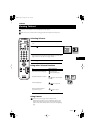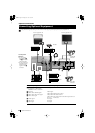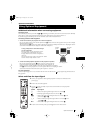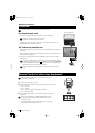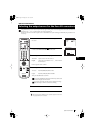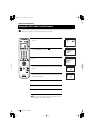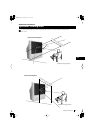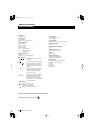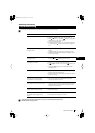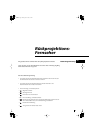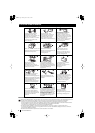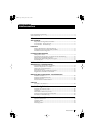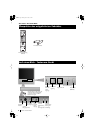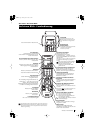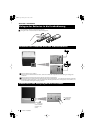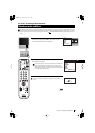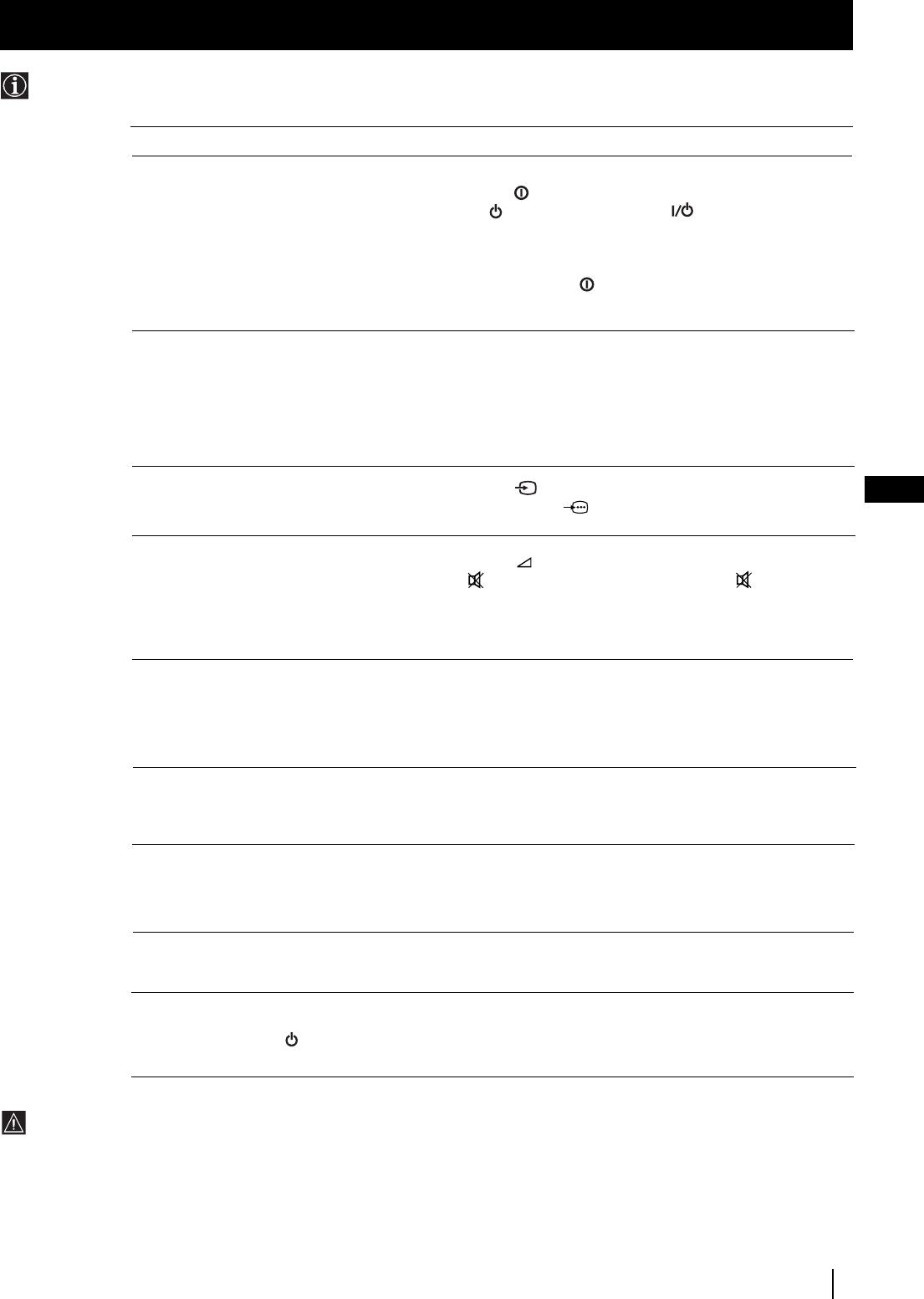
33
GB
Problem
No picture (screen is dark), no sound.
Poor or no picture (screen is dark),
but good sound.
Poor picture quality when watching a
RGB video source.
Good picture, no sound
No colour on colour programmes
Distorted picture when changing
programmes or selecting teletext
Noisy picture when viewing TV channel
Remote control does not function
The standby indicator on the set
flashes.
Additional Information
Additional Information
Here are some simple solutions to the problems which may affect the picture and sound.
Troubleshooting
Solution
• Plug the projection TV in.
• Press the
button on the front of the projection TV.
• If the indicator is on, press TV button or a programme
number button on the remote control.
• Check the aerial connection.
• Turn the projection TV off for 3 or 4 seconds and then turn it
on again using the
button on the front of the projection
TV.
• Using the MENU system, select the Picture Adjustment
display.
Adjust the brightness, picture and colour balance levels.
• From the Picture Adjustment display select Reset to return
to the factory settings.
• Press the button repeatedly on the remote control until
the RGB symbol is displayed on the screen.
• Press the +/- button on the remote control.
• If is displayed on the screen, press the button on the
control.
• Check that "Main" speaker is selected on the SOUND
CONTROL menu.
• Using the MENU system, select the Picture Adjustment
display. Adjust the colour balance.
• From the Picture Adjustment disply select Reset to return to
the factory settings.
• Turn off any equipment connected to the 21 pin Euro
connectors on the rear of the TV.
• Adjust Fine Tuning (AFT) to obtain better picture reception.
For details, please refer to the section "Using the Further
Programme Preset function"
• Replace the batteries.
• Contact your nearest Sony service centre.
• If you continue to have these problems, have your TV serviced by qualified personnel.
• NEVER open the casing yourself.
01GB.fm Page 33 Monday, June 4, 2001 3:47 PM