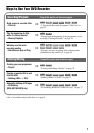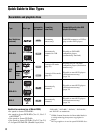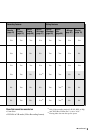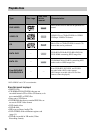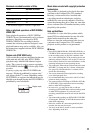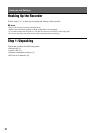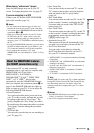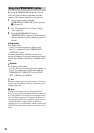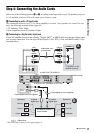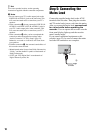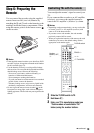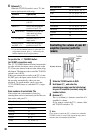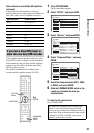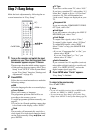15
Hookups and Settings
When playing “wide screen” images
Some recorded images may not fit your TV
screen. To change the picture size, see page 87.
If you are connecting to a VCR
Connect your VCR to the LINE 3/DECODER
jack on the recorder (page 23).
b Notes
• Do not connect more than one type of video cord
between the recorder and your TV at the same time.
• You cannot use the PROGRESSIVE button with the
connections B and C.
• When you connect the recorder to your TV via the
SCART jacks, the TV’s input source is set to the
recorder automatically when you start playback. If
necessary, press t TV/VIDEO to return the input to
the TV.
• For correct SMARTLINK connection, you will need a
SCART cord that has the full 21 pins. Refer to your
TV’s instruction manual as well for this connection.
• If you connect this recorder to a TV with
SMARTLINK, set “Line1 Output” to “Video” in “Easy
Setup.”
If the connected TV (or other connected
equipment such as a set top box) complies with
SMARTLINK, NexTView Link
*3
,
MEGALOGIC
*1
, EASYLINK
*2
,
CINEMALINK
*2
, Q-Link
*3
, EURO VIEW
LINK
*4
, or T-V LINK
*5
, this recorder
automatically runs the SMARTLINK function
after you complete the connection pattern A on
page 14 (the SMARTLINK indicator lights up
when you turn on your TV). You can enjoy the
following SMARTLINK features.
• Preset Download
You can download the tuner preset data from
your TV to this recorder, and tune the recorder
according to that data in “Easy Setup.” This
greatly simplifies the “Easy Setup” procedure.
Be careful not to disconnect the cables or exit the
“Easy Setup” function during this procedure
(page 22).
• TV Direct Rec
You can easily record what you are watching on
your TV (page 31).
• One Touch Play
You can turn on the recorder and TV, set the
TV’s input to the recorder, and start playback
with one touch of the H (play) button
(page 54).
• One Touch Menu
You can turn on the recorder and TV, set the TV
to the recorder’s channel, and display the Title
List menu with one touch of the TITLE LIST
button (page 54).
• One Touch Timer
You can turn on the recorder and TV, set the TV
to the recorder’s channel, and display the timer
programming menu with one touch of the
[TIMER] button (page 44).
• Automatic Power Off
The recorder will turn off automatically if the
recorder is not used after you turn off the TV.
• NexTView Download
You can easily set the timer by using the
NexTView Download function on your TV.
See your TV’s instruction manual.
*1
“MEGALOGIC” is a registered trademark of Grundig
Corporation.
*2
“EASYLINK” and “CINEMALINK” are trademarks
of Philips Corporation.
*3
“Q-Link” and “NexTView Link” are trademarks of
Panasonic Corporation.
*4
“EURO VIEW LINK” is a trademark of Toshiba
Corporation.
*5
“T-V LINK” is a trademark of JVC Corporation.
z Hint
SMARTLINK also works with TVs or other equipment
having EPG Timer Control, EPG Title Download, and
Now Recording functions. For details, refer to the
operating instructions supplied with your TV or other
equipment.
b Notes
• The SMARTLINK features are available only when
“Video” is selected in “Line1 Output.”
• Not all TVs respond to the functions above.
About the SMARTLINK features
(for SCART connections only)
,continued