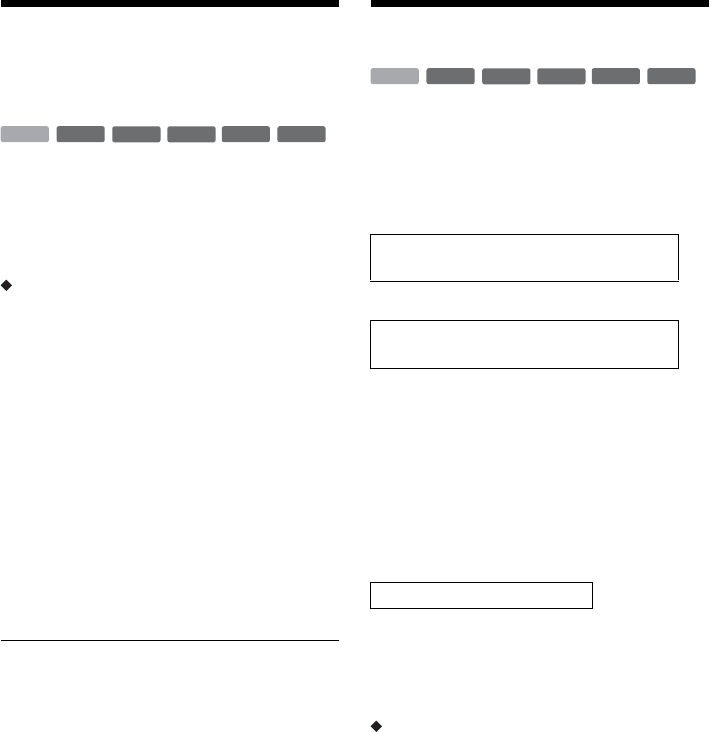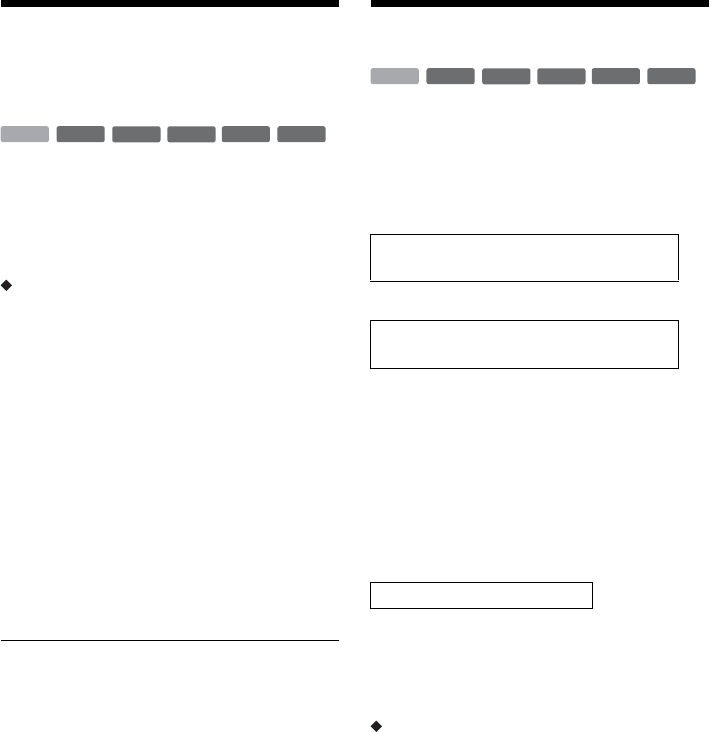
86
Enregistrement de toute
une cassette DV (Copie une
pression)
Vous pouvez enregistrer tout le contenu d’une
cassette DV/Digital 8 sur un disque par une simple
pression sur ONE-TOUCH DUB de
l’enregistreur. L’enregistreur commande le
caméscope numérique pendant toute l’opération et
exécute l’enregistrement.
Comment sont créés les chapitres
Le contenu copié sur le disque dur ou sur le DVD
forme un seul titre. Si « Chapitre automatique » se
trouve sur « Oui » sur l’affichage de réglage
« Fonctions », ce titre est divisé en chapitres. Lors
de la copie sur le disque dur ou sur un DVD-RW
(mode VR), chaque session de prise de vue de la
cassette devient un chapitre du disque. Pour les
autres disques, l’enregistreur divise le titre en
chapitres à des intervalles de 6 minutes environ.
Procédez comme il est indiqué aux étapes 1 à 5 de
« Préparation de la copie DV » à la page 84, puis
appuyez sur ONE-TOUCH DUB de l’enregistreur.
L’enregistreur rembobine la bande et commence à
enregistrer le contenu de la cassette. À la fin de
l’enregistrement, l’enregistreur rembobine la
cassette dans le caméscope numérique.
Pour arrêter un enregistrement en cours
Ouvrez le couvercle de la télécommande et
appuyez sur x REC STOP. Notez que plusieurs
secondes peuvent être nécessaires pour que
l’enregistreur arrête l’enregistrement.
z Conseils
• Si vous placez « Finaliser le disque » sur « Auto » pour
« Copie une pression » sur l’affichage de réglage
« Fonctions » (page 101), le disque enregistré (sauf
DVD-RW (mode VR)) est automatiquement finalisé à
la fin de l’enregistrement.
• Vous pouvez visionner un titre précédemment
enregistré sur le disque dur pendant l’exécution de la
fonction Copie une pression.
b Remarques
• Si l’espace vierge entre deux enregistrements de la
cassette est supérieur à cinq minutes, la Copie une
pression s’arrête automatiquement.
• L’enregistreur enregistre un espace vierge de cinq
minutes avant d’arrêter la copie. Pour arrêter
l’enregistrement de l’espace vierge, appuyez sur
x REC STOP.
Montage de programme
Vous pouvez sélectionner des scènes d’une
cassette DV/Digital 8, puis les enregistrer
automatiquement sur un disque dur ou sur un
DVD de votre choix.
Pour utiliser cette fonction, procédez comme suit :
m
À l’aide de la télécommande de l’enregistreur,
faites avancer ou reculer rapidement la bande pour
sélectionner les scènes. À ce stade, les scènes
sélectionnées ne sont pas encore copiées sur le
disque. L’enregistreur ne fait que mémoriser les
points IN et OUT des scènes que vous avez
sélectionnées pour la copie. Vous pouvez
également réinitialiser, effacer ou changer l’ordre
des scènes.
m
Une fois les scènes sélectionnées, l’enregistreur
fait avancer ou reculer rapidement la bande
automatiquement et enregistre les scènes sur un
disque dur ou sur un DVD de votre choix.
Comment sont créés les chapitres
Le contenu copié sur le disque dur ou sur le DVD
forme un seul titre. Si « Chapitre automatique » se
trouve sur « Oui » sur l’affichage de réglage
« Fonctions », ce titre est divisé en chapitres. Lors
de la copie sur le disque dur ou sur un DVD-RW
(mode VR), chaque session de prise de vue de la
cassette devient un chapitre du disque. Pour les
autres disques, l’enregistreur divise le titre en
chapitres à des intervalles de 6 minutes environ.
-
RWVR
-
RW
Video
+
RW
-
R
+
R
HDD
Raccordez votre caméscope numérique et
préparez-le pour l’enregistrement
Sélectionnez et montez les scènes que vous
désirez copier
Copiez les scènes mémorisées
-
RWVR
-
RW
Video
+
RW
-
R
+
R
HDD