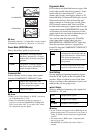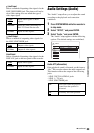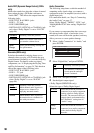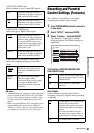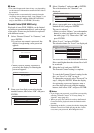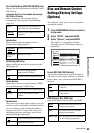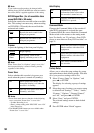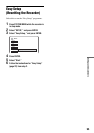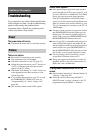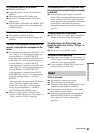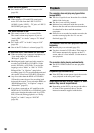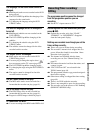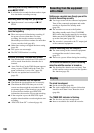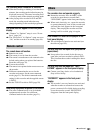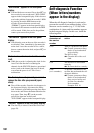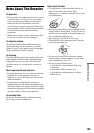96
Additional Information
Troubleshooting
If you experience any of the following difficulties
while using the recorder, use this troubleshooting
guide to help remedy the problem before
requesting repairs. Should any problem persist,
consult your nearest Sony dealer.
The power does not turn on.
, Check that the mains lead is connected securely.
There is no picture.
, Re-connect all connecting cords securely.
, The connecting cords are damaged.
, Check the connection to your TV (page 13).
, Switch the input selector on your TV (such as to
“VCR”) so that the signal from the recorder
appears on the TV screen.
, Check that “Scart Setting” in “Video” setup is set
to the appropriate item that conforms to your
system (page 88).
, If you connect the recorder to your TV via only
the COMPONENT VIDEO OUT jacks, set
“Component Out” in “Video” setup to “On”
(page 88).
, This recorder cannot record NTSC signals.
Picture noise appears.
, If the picture output signal from your recorder
passes through your VCR to get to your TV, or if
you are connected to a combination TV/VIDEO
player, the copy-protection signal applied to
some DVD programmes could affect picture
quality. If you still experience this problem even
when you connect your recorder directly to your
TV, try connecting your recorder to your TV’s S
VIDEO input.
, You have set the recorder to progressive format
(the PROGRESSIVE indicator lights up) even
though your TV cannot accept the progressive
signal. In this case, press PROGRESSIVE until
the PROGRESSIVE indicator turns off.
, Even if your TV is compatible with progressive
format (525p/625p) signals, the image may be
affected when you set the recorder to progressive
format. In this case, press PROGRESSIVE so
that the PROGRESSIVE indicator turns off and
the recorder is set to normal (interlace) format.
, You are playing a DVD recorded in a colour
system that is different from your TV.
, Noises may appear in the pictures recorded on
the HDD, which is due to the characteristics of
HDD, and is not a malfunction.
TV programme reception does not fill the
screen.
, Set the channel manually in “Channel Setting” in
“Settings” setup (page 82).
, Select the correct source using the INPUT
SELECT button, or select a channel of any TV
programme using the PROG +/– buttons.
Power
Picture