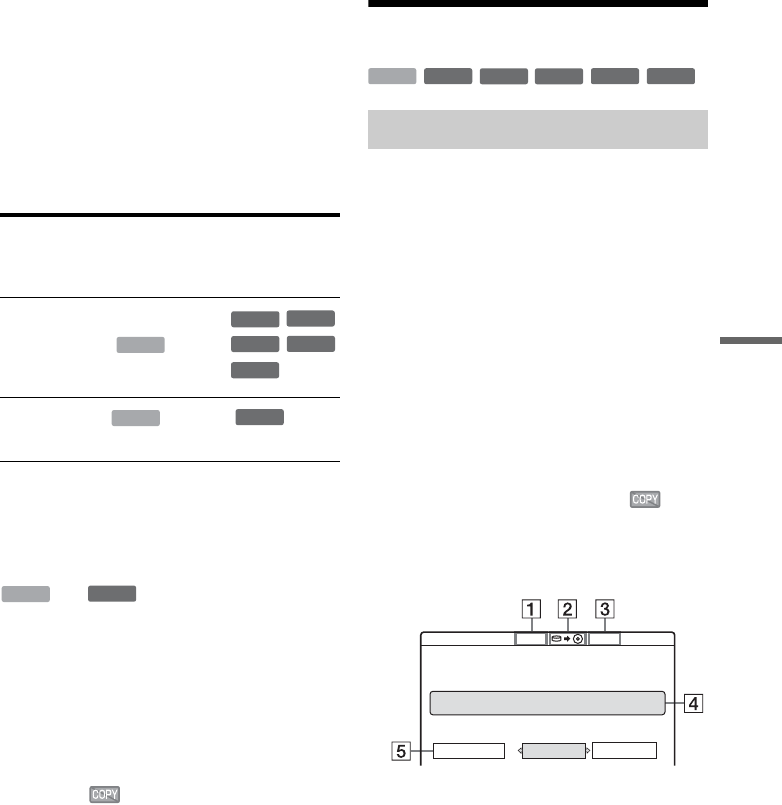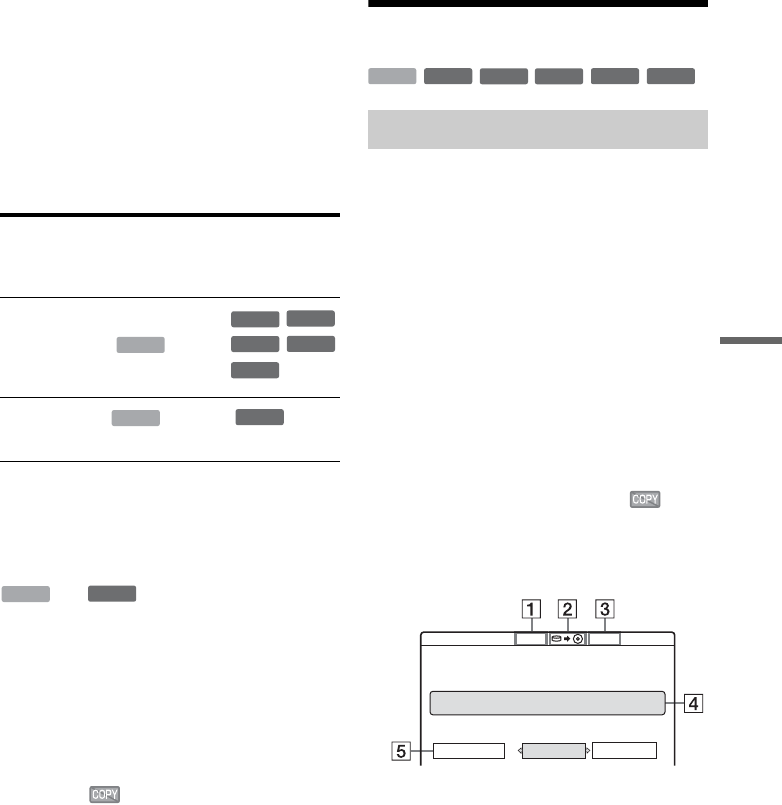
81
Copie (Disque dur y DVD)
b Remarque
La qualité d’image ne s’améliore pas lorsqu’un titre est
converti dans un mode d’enregistrement offrant une
meilleure qualité d’image.
Limitations de copie
Vous ne pouvez pas copier des films et d’autres
DVD vidéo sur le disque dur. D’autre part, lors de
la copie depuis un DVD sur le disque dur, un écran
vide de couleur grise est enregistré pour les scènes
contenant un signal de protection contre la copie.
* DVD-RW (mode VR) compatibles CPRM seulement
CPRM (Content Protection for Recordable Media) est
une technologie de codage qui protège les droits
d’auteur sur les images.
Déplacer
,
Les titres contenant des signaux de protection
contre la copie « Copie autorisée une seule fois »
ne peuvent être déplacés que depuis le disque dur
vers un DVD-RW (mode VR)* (après ce
déplacement, le titre original est effacé du disque
dur). La procédure de la fonction « Déplacer » est
la même que la procédure de copie (page 81). Les
titres contenant des signaux de protection contre la
copie « Copie autorisée une seule fois » sont
indiqués par .
b Remarques
• Il n’est pas possible de déplacer les titres suivants d’un
disque dur :
– Titres protégés
– Titres Playlist
– Titres originaux référencés depuis une Playlist
• Si l’opération de déplacement est arrêtée avant d’être
terminée, le titre n’est pas effacé du disque dur.
* DVD-RW (mode VR) compatibles CPRM seulement
Copie
1 Insérez le DVD que vous désirez utiliser
comme destination ou source de copie.
2 Appuyez sur HDD ou DVD pour sélectionner
la source.
3 Appuyez sur TITLE LIST pour activer le
menu Liste de titres.
4 Sélectionnez un titre et appuyez sur
ENTER.
Le sous-menu apparaît.
5 Sélectionnez « Copie », puis appuyez sur
ENTER.
L’affichage pour la sélection du mode de
copie apparaît.
Si vous sélectionnez un titre avec
(page 81) sur la liste de titres, un écran de
confirmation s’affiche.
Pour confirmer l’opération « Déplacer »,
sélectionnez « Oui ».
A Taille du titre (approximative)
B Sens de copie
C Espace disponible sur le disque de
destination de copie (approximatif)
D Informations sur le titre à copier
E Mode de copie et espace restant après la
copie (approximatif)
6 Sélectionnez « Mode copie ».
Signaux de
protection
contre la
copie
Copie
Copie libre
(Pas de signal
de protection
contre la
copie)
Copie
autorisée une
seule fois
HDD
,
,
-
RWVR
-
RW
Video
+
RW
-
R
+
R
HDD
-
RWVR
HDD
-
RWVR
Copie d’un seul titre (Copie titre)
-
RWVR
-
RW
Video
+
RW
+
R
HDD
-
R
Mode copie
Copie titre
Ce titre va être copié. Régler le mode de copie
GB GB
GB
1 World Cup Final SP
AnnulerDémarrer
2 2.6
Mode enr.:
SP 2.0
,suite