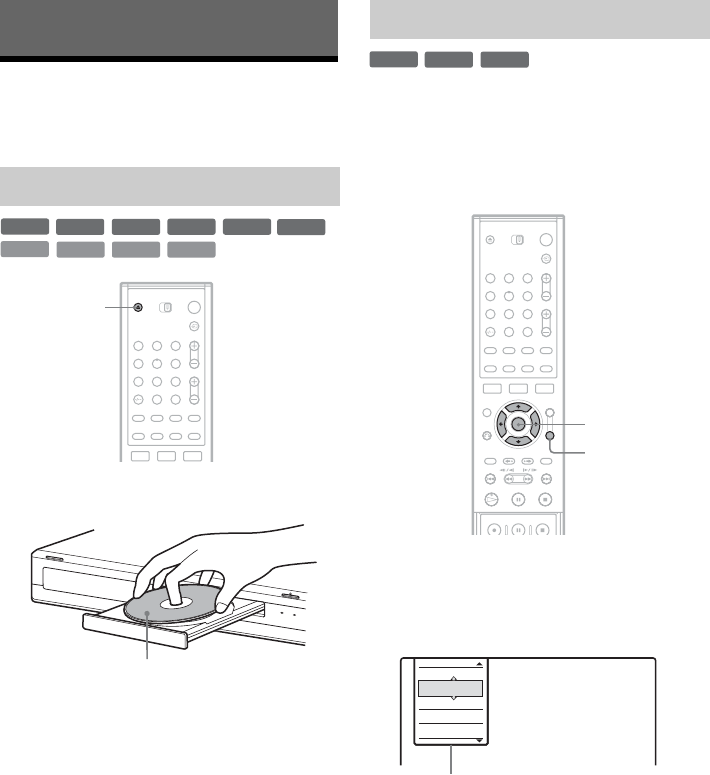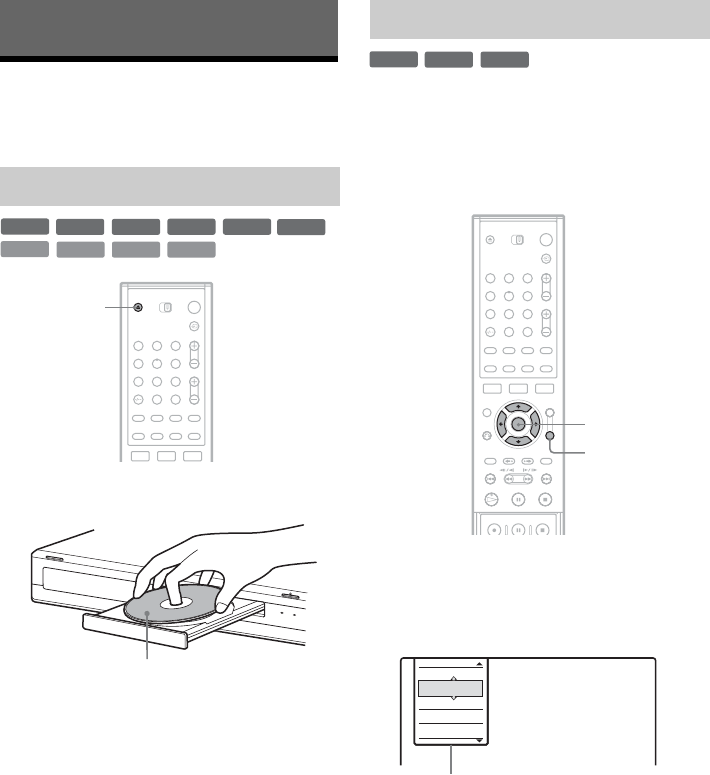
26
Seven Basic Operations
— Getting to Know Your DVD Recorder
1. Inserting and Formatting
a DVD Disc (Disc Info)
1 Press Z (open/close), and place a disc on
the disc tray.
2 Press Z (open/close) to close the disc
tray.
Wait until “LOAD” disappears from the front
panel display.
Unused DVDs are formatted automatically.
New discs are automatically formatted when
inserted. If necessary, you can manually re-format
a DVD+RW or DVD-RW disc to make a blank
disc. For DVD-RWs, you can select a recording
format (VR mode or Video mode) according to
your needs (page 8).
1 Insert a disc.
See “Inserting a Disc” on page 26.
2 Press TOOLS.
The TOOLS menu appears.
The TOOLS menu displays options
applicable to the entire disc (e.g. disc
protection), recorder (e.g. audio settings
during recording), or multiple items on a list
menu (e.g. erasing multiple titles). The
displayed options differ depending on the
situation and disc type.
Inserting a Disc
+
R
DVD
VCD
CD
DATA CD
-
RWVR
-
RW
Video
+
RW
-
R
DATA DVD
123
456
789
0
Z
With the recording/playing side facing down
Formatting a DVD disc (Disc Info)
-
RWVR
-
RW
Video
+
RW
123
456
789
0
TOOLS
</M/m/,,
ENTER
Close
Play
Record
Rec Settings
Disc Info
Options for the disc or picture