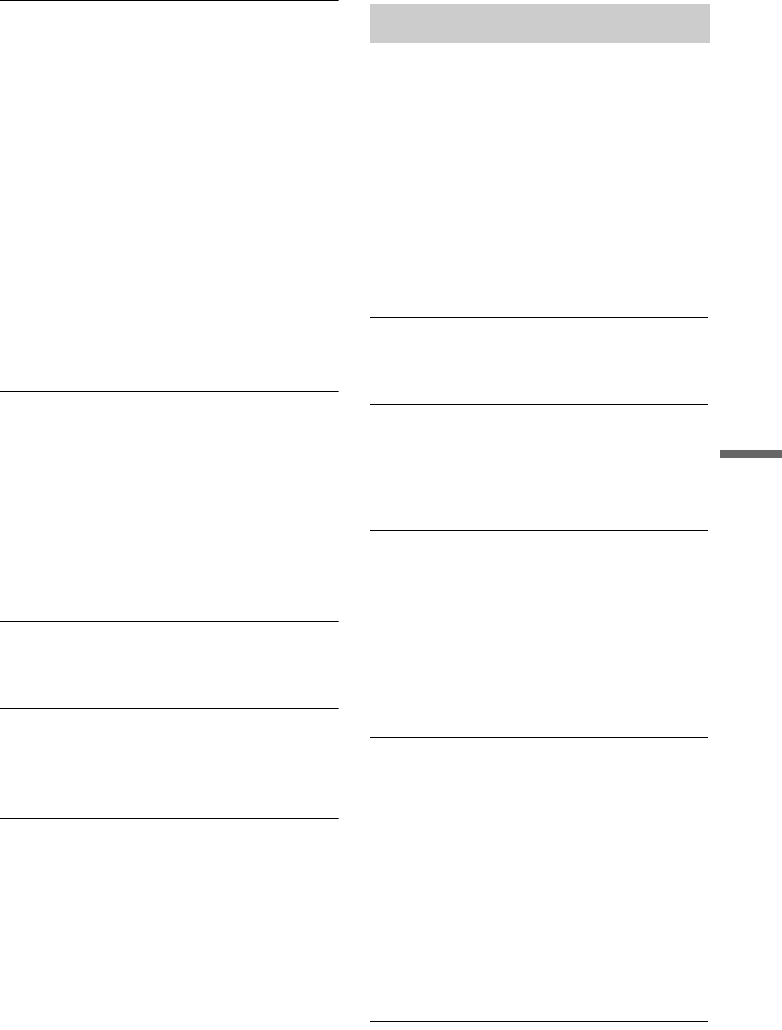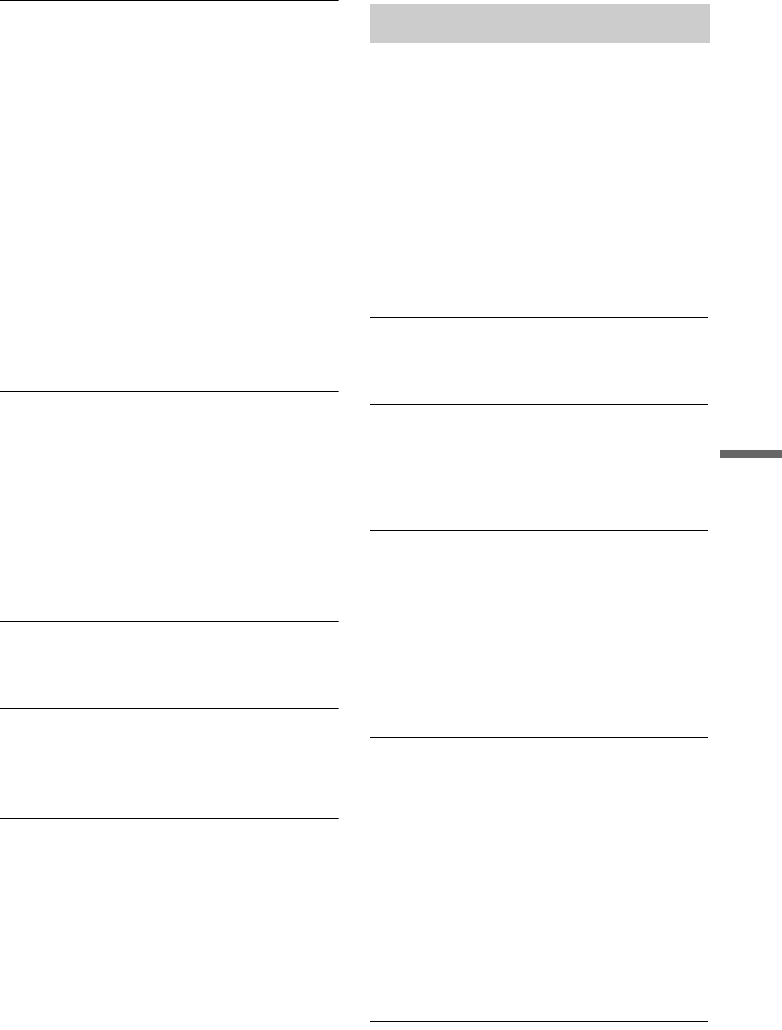
89
Additional Information
The picture from equipment connected to the
recorder’s input jack does not appear on the
screen.
, If the equipment is connected to the LINE 1 – TV
jack, select “L1” in the front panel display by
pressing PROG +/– or INPUT SELECT.
If the equipment is connected to the LINE 2 IN
jacks, select “L2” in the front panel display by
pressing PROG +/– or INPUT SELECT.
If the equipment is connected to the LINE 4 IN
jacks, select “L4” in the front panel display by
pressing PROG +/– or INPUT SELECT.
If the equipment is connected to the LINE 3 jack,
select “L3” in the front panel display by pressing
PROG +/– or INPUT SELECT.
, When an S video cable is connected to the
recorder’s LINE 4 IN jack, set “Line4 Input” in
“Video” setup to “S Video” (page 80).
The playback picture or TV programme from
the equipment connected through the recorder
is distorted.
, If the playback picture output from a DVD
player, VCR, or tuner goes through your recorder
before reaching your TV, the copy-protection
signal applied to some programmes could affect
picture quality. Disconnect the playback
equipment in question and connect it directly to
your TV.
The picture does not fill the screen.
, Set “TV Type” in “Video” setup in accordance
with the screen size of your TV (page 79).
The picture does not fill the screen, even
though the picture size is set in “TV Type” in
“Video” setup.
, The picture size of the title is fixed.
The picture is black and white.
, Check that “Line1 Output” of “Scart Setting” in
“Video” setup is set to the appropriate item that
conforms to your system (page 80).
, If you are using a SCART cord, be sure to use
one that is fully wired (21 pins).
There is no sound.
, Re-connect all connections securely.
, The connecting cord is damaged.
, The input source setting on the amplifier or the
connection to the amplifier is incorrect.
, The recorder is in reverse play, fast-forward,
slow motion, or pause mode.
, If the audio signal does not come through the
DIGITAL OUT (OPTICAL or COAXIAL)
jacks, check the “Audio Connection” settings in
“Audio” setup (page 81).
, A scrambled channel is selected.
Sound distortion occurs.
, Set “Audio ATT” in “Audio” setup to “On”
(page 81).
Sound is noisy.
, When playing a CD with DTS sound tracks,
noise will come from the LINE 2 OUT R-
AUDIO-L jacks, LINE 1 – TV jack, or LINE 3
jack (page 59).
The sound volume is low.
, The sound volume is low on some DVDs.
The sound volume may improve if you set
“Audio DRC” in “Audio” setup to “TV Mode”
(page 81).
, Set “Audio ATT” in “Audio” setup to “Off”
(page 81).
, One of the Surround TVS effects is selected
(page 60).
An alternate audio track cannot be recorded.
, When recording from connected equipment, set
“Line Audio Input” in TOOLS menu to
“Bilingual” (page 55).
, Any discs other than DVD-RWs (VR mode)
cannot be used for recording both main and sub
sounds.
, If you have connected an AV amplifier to the
DIGITAL OUT (OPTICAL or COAXIAL) jacks
and want to change the audio track for a DVD-
RW (VR mode) during playback, set “Dolby
Digital” of “Audio Connection” in “Audio”
setup to “D-PCM” (page 82).
Sound break up
, Signal strength low.
, Check aerial installation.
Sound
,continued