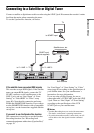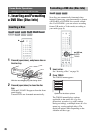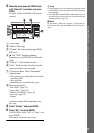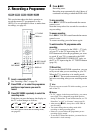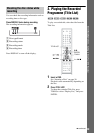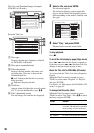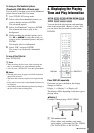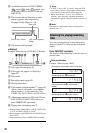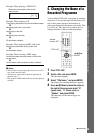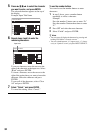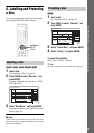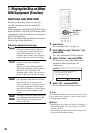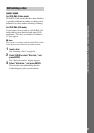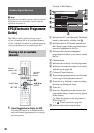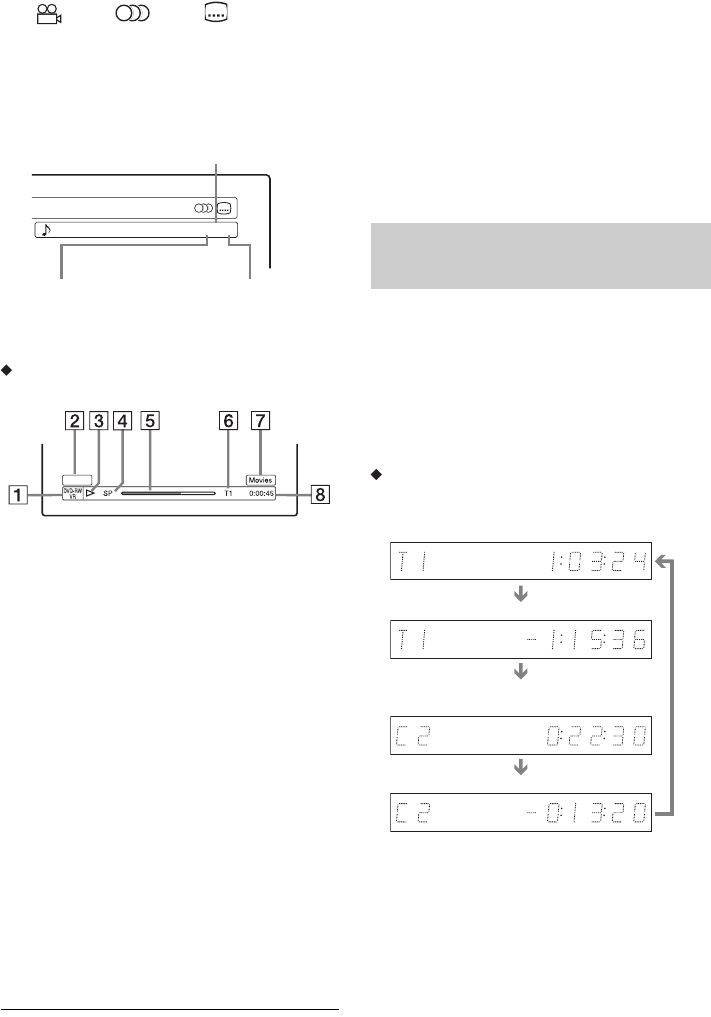
32
B Available functions for DVD VIDEOs
( angle/ audio/ subtitle, etc.),
or playback data for DATA DVDs and
DATA CDs
C The current selected function or audio
setting (appears only temporarily)
Example: Dolby Digital 5.1 ch
D The current selected angle
Display 2
Example: When playing a DVD-RW (VR mode)
A Disc type
*1
/format (page 8)
B Title type (
only appears for Playlists)
(page 67)
C Play mode
D Recording mode (page 45)
E Playing status bar
*2
F Title number (chapter number
*3
) (page 62)
(Shows either track number, scene number,
album number
*3
, or file number for CDs,
VIDEO CDs, DATA DVDs, or DATA CDs.)
G Album name appears for CDs with CD text,
DATA DVDs or DATA CDs when you
press TIME/TEXT repeatedly.
H Playing time (remaining time
*3
)
*1
Displays Super VIDEO CDs as “SVCD,” DATA CDs
as “CD” and DATA DVDs as “DVD.”
*2
Does not appear with VIDEO CDs, DATA DVDs, and
DATA CDs.
*3
Displayed when you press TIME/TEXT repeatedly.
z Hints
• If “DTS” is set to “Off” in “Audio” setup, the DTS
track selection option will not appear on the screen
even if the disc contains DTS tracks (page 82).
• When “Auto Display” is set to “On” (default) in
“Options” setup (page 86), playback information
automatically appears when the recorder is turned on,
etc.
b Note
The letters or symbols that cannot be displayed are
replaced with “*.”
You can view the playing or time information
displayed on the TV screen and the front panel
display.
Press TIME/TEXT repeatedly.
The displays differ depending on the disc type or
playing status.
Front panel display
Example: When playing a DVD
3/2.11 : English DolbyDigital
R
ear
(L/R)
Front (L/R) + Centre LFE (Low Frequency
Effect)
Checking the playing/remaining
time
Playing time and number of the current title
Remaining time of the current title
Playing time and number of the current
chapter
Remaining time of the current chapter