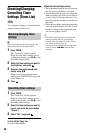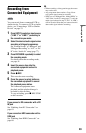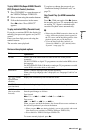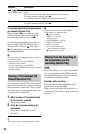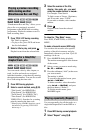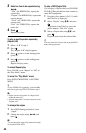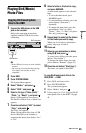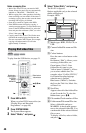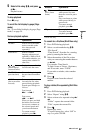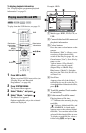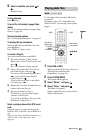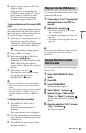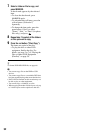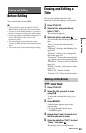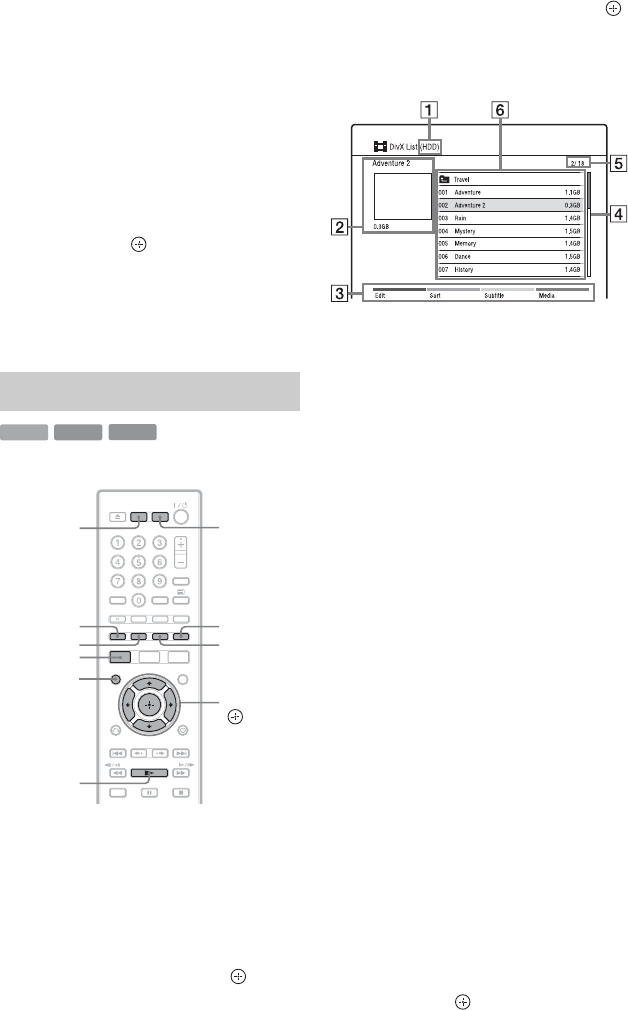
46
Notes on copying files
• Music files from a CD are converted to MP3
format. Names for music files are automatically
labelled as “TRACK01,” “TRACK02,” etc.
• While copying files, other operations including
timer recordings are unavailable. If the timer is
set during copying, the recorder starts the timer
recording after copying is finished.
• Some discs cannot be copied to the HDD.
• If the HDD becomes full during copying, a
warning message appears. To erase unnecessary
items on the DivX/Photo/Music List, select the
item, and press the red button (“Edit”) to select
“Erase,” then press .
• Copying music files from a CD will take more
time than the actual playing time because the
files are converted to MP3 format. For example,
copying a 60-minute music CD will take
approximately 70 minutes.
To play from the USB device, see page 51.
1 Press HDD or DVD.
When you select DVD, insert a disc (see
“Playing Discs and Recorded
Programmes” on page 40).
2 Press SYSTEM MENU.
The System Menu appears.
3 Select “Media,” and press .
4 Select “Video (DivX),” and press .
The DivX List appears.
Options applicable only to the selected
media are displayed.
Example: HDD
A Media type: HDD, DVD, CD, or
USB
B Current folder/file name and file
size
C Colour buttons:
Press the same colour button on the
remote.
Red button (“Edit”): Allows you to
erase/copy folders/files, etc.
Green button (“Sort”): Sorts
folders/files by name or size.
Yellow button (“Subtitle”): Allows
you to select subtitle font. For
example, select “Cyrillic (CP1251)”
for Eastern European language
when the text is garbled.
Blue button (“Media”): Switches
the list to the Title List, Music List,
or Photo List.
D Scroll bar:
Appears when all of the folders/files
do not fit on the list. To view the
hidden items, press M/m.
E File number/Total number of files
F Folder name/File name/File size:
Select a folder/file and press
MARKER. A check mark appears
next to the selected folder/file. You
can then edit all the selected folders/
files at once.
To display a file list, select a folder,
and press .
Playing DivX video files
HDD
DATA DVD
DATA CD
Yellow button
Green button
Red button
</M/m/,,
DVDHDD
SYSTEM
MENU
MARKER
Blue button
N