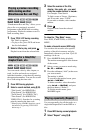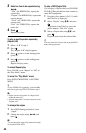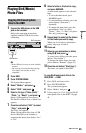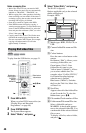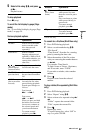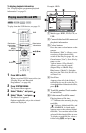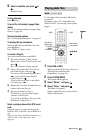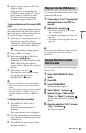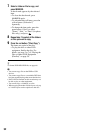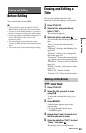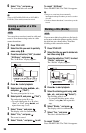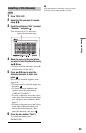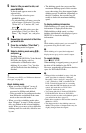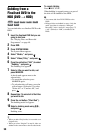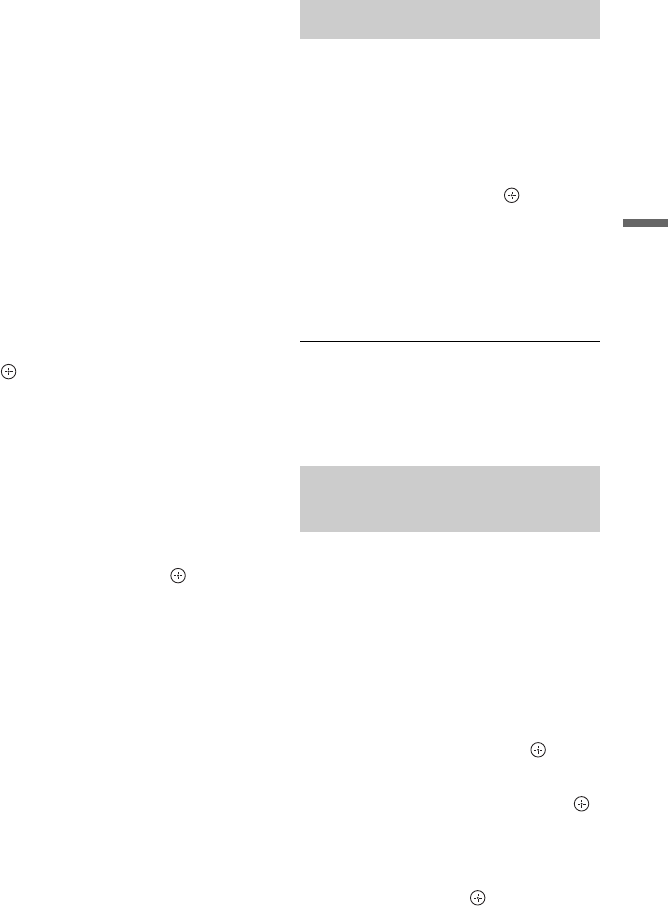
51
Playback
3 Set the screen resolution of the TV to
1080p or 1080i.
When your TV is compatible with
[VIDEO-A] mode, set the TV’s video/
photo setting to [VIDEO-A] mode.
For details, refer to the operating
instructions supplied with the TV.
To play a slideshow with the sound (HDD
only)
You can enjoy a slideshow while listening to
the sound stored in the HDD. First prepare
Music Playlists by adding audio tracks (see
“To create a Playlist” on page 49).
1 After step 4 of “Playing photo files” on
page 49, press the yellow button
(“Slideshow”) while a file is highlighted
and select “Effect Setting,” then press
.
The “Effect Setting” display appears.
2 Select “BGM” or “Speed.”
3 Select the desired Music Playlist or
speed using </M/m/,.
When there is no Music Playlist on the
HDD, a Music Playlist cannot be
selected. Select “Repeat All” to play all
the files.
4 Select “Start,” and press .
The slideshow starts with the sound.
To stop the slideshow, press
O RETURN or x (stop).
b
• If there is no music file in the selected Music
Playlist, the slideshow is played back with no
sound.
• The “Effect Setting” setting will also be applied
next time you play a slideshow. To play a
slideshow without the sound, set “BGM” to
“Off.”
To display the photo information
1 Press DISPLAY in full view or
slideshow.
Photo file name and number are
displayed.
The colour buttons are also displayed.
2 Press the corresponding colour button to
rotate the photo, adjust the speed of the
slideshow, etc.
3 Press DISPLAY again to turn off the
information display.
You can play DivX/music/photo files in the
connected USB device.
1 Follow steps 1 to 6 of “Copying DivX/
music/photo files to the HDD” on
page 45.
2 Select a file, and press .
• For details on playing DivX video
files, see page 46.
• For details on playing music files, see
page 48.
• For details on playing photo files, see
page 49.
b
Do not remove the USB device during operation.
Stop playback and turn off the list menu
beforehand.
You can copy the edited DivX/music/photo
files to a disc.
1 Insert a DVD-RW/DVD-R (Video
mode).
2 Press HDD.
3 Press SYSTEM MENU.
The System Menu appears.
4 Select “Media,” and press .
5 Select a file type (“Video (DivX),”
“Photo,” or “Music”), and press .
The DivX List, Photo List, or Music List
appears.
6 Press the red button (“Edit”) to select
“Copy,” and press .
The Copy List appears.
Playing from the USB device
Copying DivX/music/photo
files to a disc
,continued