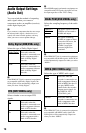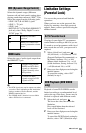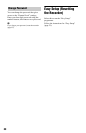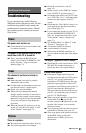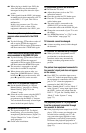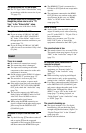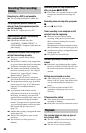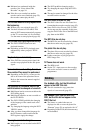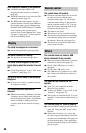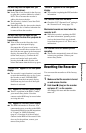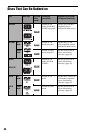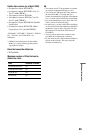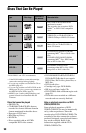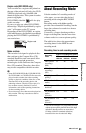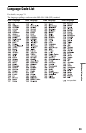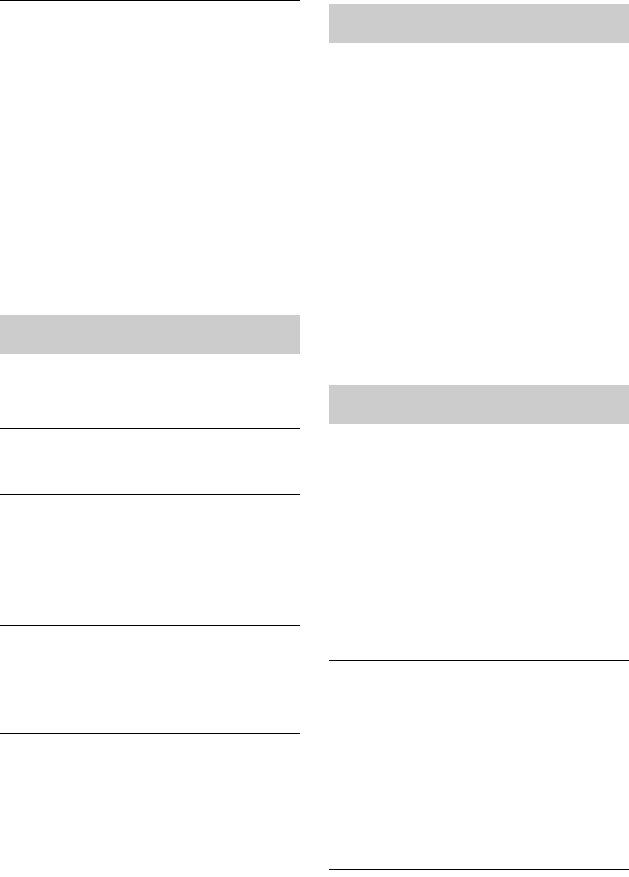
86
HDD camcorder dubbing is not possible.
, An HDD camcorder which is not
supported by this recorder is connected
(page 60).
, The HDD camcorder is not set to the USB
connection mode (page 61).
, The HDD camcorder contains only the
contents that have already been dubbed to
the recorder when you are dubbing using
the ONE-TOUCH DUB button. To dub the
same contents to the recorder again,
perform “One-Touch Dubbing reset” in the
“System 2” setup (page 73), then perform
One-Touch Dubbing again.
The clock has stopped or is incorrect.
, Set the clock manually again (page 68).
The timer indicator is flashing.
, The disc does not have enough space.
The clock does not appear in the front
panel display when the recorder is turned
off.
, “Front Panel Display” is set to “Off” in the
“System 2” setup (page 74).
The title or station name is not correctly
displayed.
, In some areas, letters or symbols may not
be displayed correctly.
The recording mode indication is
incorrect.
, When the recording or dubbing is less than
5 minutes, the recording mode indication
may be displayed incorrectly. Note that the
actual recording or dubbing itself was
correctly made in the selected recording
mode.
The remote does not function.
, Different command modes are set for the
recorder and remote. Set the same
command mode (page 73). The default
command mode setting for this recorder
and the supplied remote is “3.” You can
check the current command mode in the
front panel display (page 11).
, The batteries are weak.
, The remote is too far from the recorder.
, The remote’s manufacturer code returned
to the default setting when you replaced
the batteries. Reset the code (page 20).
, The remote is not pointed at the remote
sensor on the recorder.
The recorder does not detect a USB
device connected to the recorder.
, Make sure that the USB device is securely
connected to the recorder (page 45).
, Check if the USB device or a cable is
damaged.
, Check if the USB device is on.
, The USB device is connected via a USB
hub. Connect the USB device directly to
the recorder.
The BRAVIA Sync features do not
operate.
, Your TV is not compatible with the
BRAVIA Sync features.
, “Control for HDMI” is set to “Off” in the
“System 1” setup (page 72).
, The recorder is connected to the TV via an
amplifier. Connect the recorder directly to
the TV.
The recorder does not operate properly.
, Press the RESET button on the front panel
(page 10). Then, press [/1 to turn on the
recorder.
, When static electricity, etc., causes the
recorder to operate abnormally, turn off the
recorder and wait until the clock appears in
the front panel display. Then, unplug the
recorder and after leaving it off for a while,
plug it in again.
Display
Remote control
Others