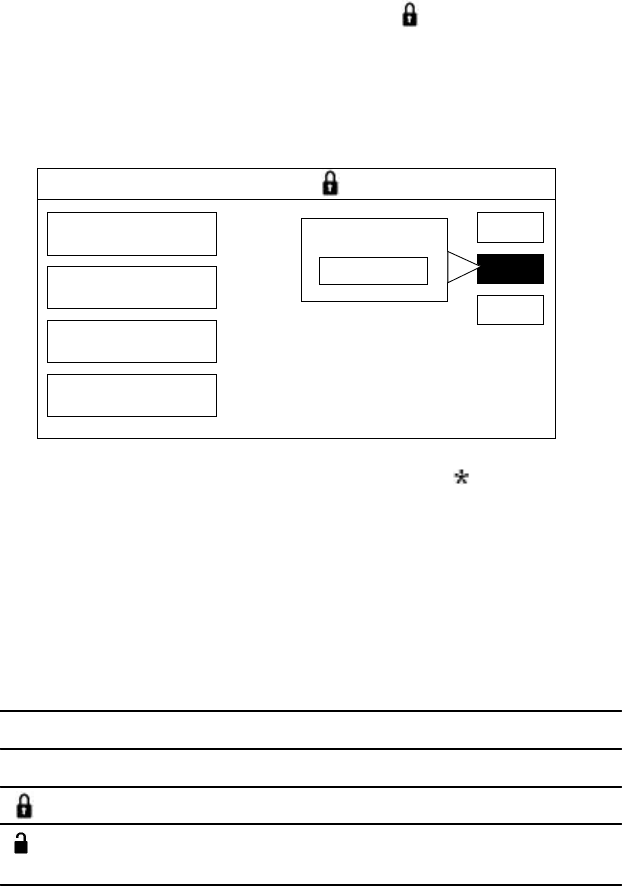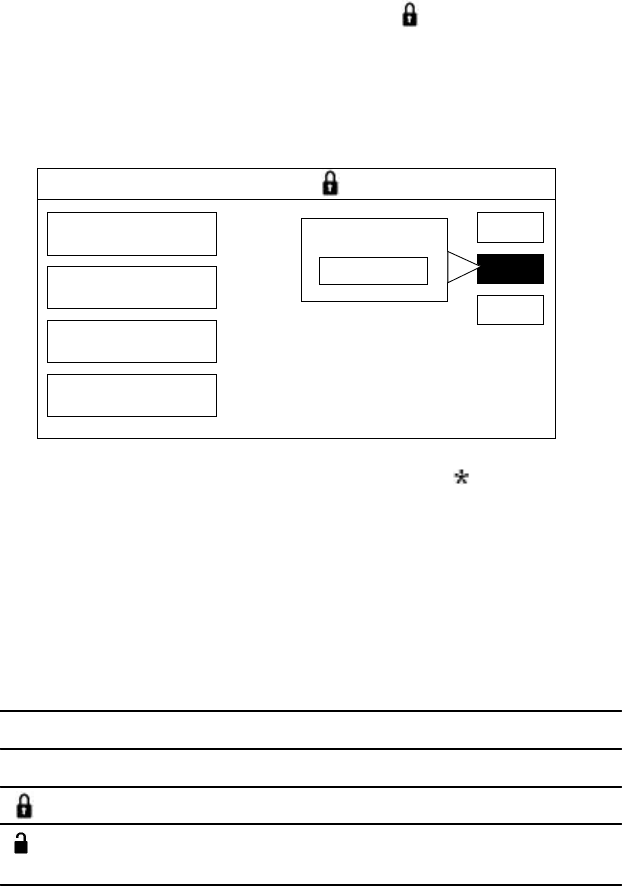
56 Chapter 5: Using the Options Menu
Unlocking Your System
To unlock a locked system:
1 Select LOCKS AND LIMITS from the Options Menu.
The Set Locks and Limits screen appears, with the current settings
shown next to each button. The padlock ( ) indicates that the
system is currently locked.
2 Select UNLOCK.
3 Enter the passcode number you used to lock the system. Use the 0-
9 buttons to enter the numerical value.
Each number you enter appears as an asterisk ( ), which keeps
your passcode secret.
Your system is now unlocked, and all locks and limits previously set
are no longer in effect.
Determining the Status of
the System Lock
While you’re watching programs, you can check the status of the
system lock by pressing the DISPLAY button to bring up the Program
Banner, which includes the following lock symbols.
Symbol System Lock Status
No padlock
Unlocked (default setting)
Locked
Temporarily unlocked using the system lock
override
UNLOCK
SET LOCKS AND LIMITS
SPENDING LIMIT
RATINGS LIMIT
PAY-PER-VIEW
STATION LOCKS
$10
PG
UNLOCKED
4 STATIONS LOCKED
RETURN
HELP
UNLOCK SYSTEM