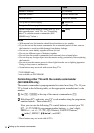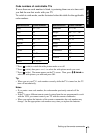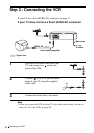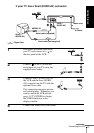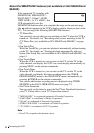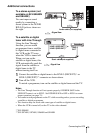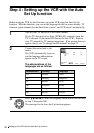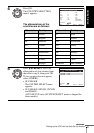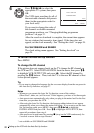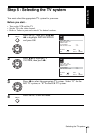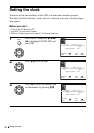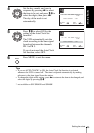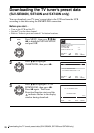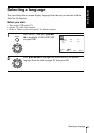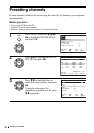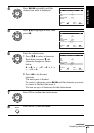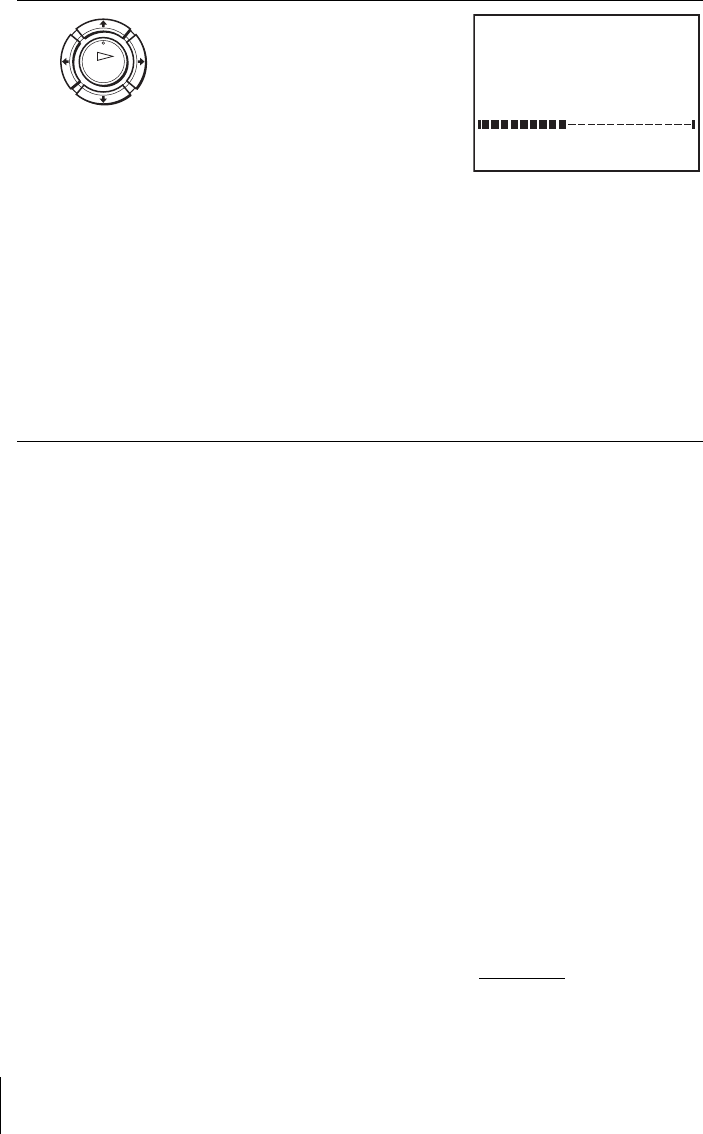
22
Setting up the VCR with the Auto Set Up function
To cancel the Auto Set Up function
Press MENU.
To change the RF channel
If the picture does not appear clearly on the TV, change the RF channel on
the VCR and TV. Select INSTALLATION from the menu, then press M/m
to highlight VCR OUTPUT CH and press ,. Select the RF channel by
pressing the M/m buttons. Then, tune the TV to the new RF channel so that
a clear picture appears.
Tip
• If you want to change the language for the on-screen display from the one preset in
the Auto Set Up function, see page 27.
Notes
• Whenever you operate the Auto Set Up function, some of the settings
(ShowView*, timer, etc.) will be reset. If this happens, you have to set them again.
• Auto preset starts automatically only when you plug in the mains lead for the first
time after you purchase the VCR.
• After using the Auto Set Up function, the language abbreviations do not appear
automatically when you connect the mains lead again. If you want to use the Auto
Set Up function again, press MENU, then press M/m/</, to highlight
INSTALLATION and press OK. Press M/m to highlight AUTO SET UP, then
repeat all procedures from step 4.
• Auto preset can be performed by pressing x (stop) on the VCR continuously for
5 seconds or more with no tape inserted.
* not available on SLV-SE640N and SE440K
6
Press M/m/</, to select the
appropriate TV system, then press
OK.
The VCR starts searching for all of
the receivable channels and presets
them (in the appropriate order for
your local area).
If you want to change the order of
the channels or disable unwanted
programme positions, see “Changing/disabling programme
positions” on page 31.
After the search or download is complete, the current time appears
for any stations that transmit a time signal. If the time does not
appear, set the clock manually. See “Setting the clock” on page 24.
For SLV-SE640N and SE440K
The clock setting menu appears. See “Setting the clock” on
page 24.
OK
MENU:
PLEASE WAIT
AUTO SET UP
40%
EXIT