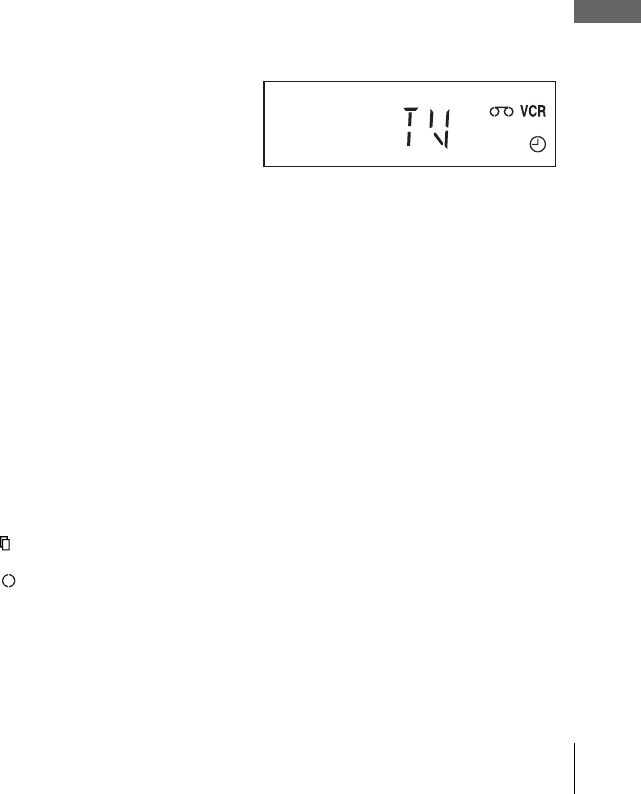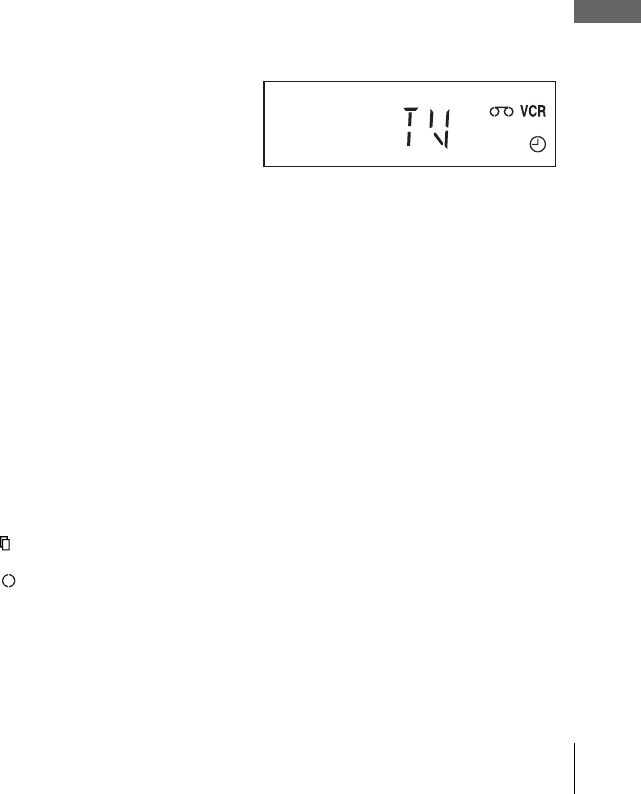
41
Recording TV programs using the timer
Basic Operations
To stop recording
To stop the DVD-VCR while recording, press SELECT VIDEO and then press
x STOP.
Daily/weekly recording
In step 4 above, press v to select the recording pattern. Each time you press v, the
indication changes as shown below. Press V to change the indication in reverse order.
MO~FR t SUN’S t MON’S t ..... t SAT’S t 1 month later t (dates count
down) t the current date
To use the Auto Tape Speed function
When you are recording a program in the AUTO mode and the remaining tape
becomes shorter than the recording time, the tape speed is automatically changed to
the EP mode. Note that some noise will appear on the picture when the tape speed is
changed. If you want to keep the tape speed, select SP. To operate this function, set
“Tape Length” in “VIDEO FUNCTION SETUP” menu correctly (page 86).
To watch another TV program after setting the timer
To watch a DVD after setting the timer
Tips
• To set the channel, you can also use V/v.
• If the indicator appears, the timer settings overlap. To check, change or cancel the program
setting, repeat the steps of “Recording TV programs using the timer” on page 39.
• If the indicator appears, this means that the VCR is currently recording this program.
• You can also do the following tasks while the VCR is recording:
– Reset the counter (page 35).
– Display tape information on the TV screen (page 37).
1
Press TV/VIDEO to display “TV” in the display window.
2
If your TV is connected to the VCR using A/V connections, set the TV to the
TV’s antenna input; if not, skip this step.
3
Select another channel on the TV.
1
Press SELECT DVD to control the DVD player.
2
Press Z and place the disc on the disc tray.
3
Press H PLAY.
The disc tray closes and the DVD player starts playback. The TV screen will
automatically change to the DVD playback screen.