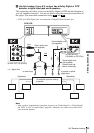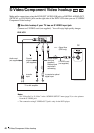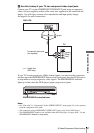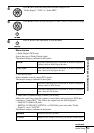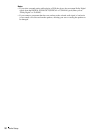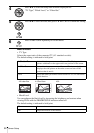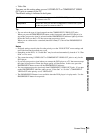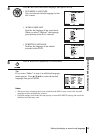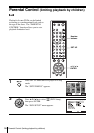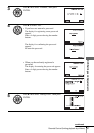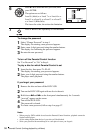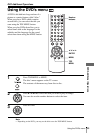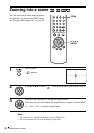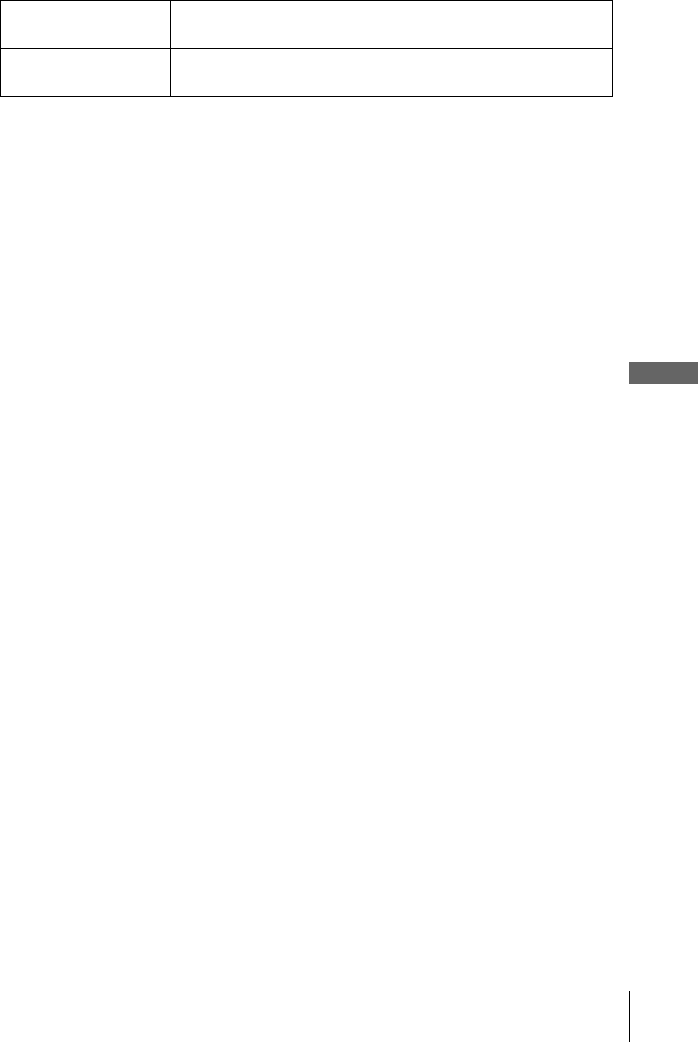
53
Screen Setup
DVD Settings and Adjustements
•Video Out
You must set this setting when you use S VIDEO OUT or COMPONENT VIDEO
OUT jacks to connect to the TV.
The default setting is indicated in bold print.
Tip
• You can select the type of signal output from the COMPONENT VIDEO OUT jacks.
When you press the PROGRESSIVE button on the front panel when the DVD player is in
stop mode, progressive signal is selected and the PROGRESSIVE indicator lights up in blue.
Select this when you have a TV that can accept progressive signal.
When you are connected to a standard (interlace format) TV, turn off the PROGRESSIVE
indicator.
Notes
• Playback settings stored in the disc take priority over the “DVD SETUP” menu settings and
not all the functions described may work.
• Depending on the DVD, “4:3 Letter Box” may be selected automatically instead of “4:3 Pan
Scan” or vice versa.
• The connection using S VIDEO OUT or COMPONENT VIDEO OUT jacks is only for the
DVD player.
• If you select progressive signal when you connect the DVD player to a TV that cannot accept
the signal in progressive format, the image quality will deteriorate. In this case, press the
PROGRESSIVE button to turn off the PROGRESSIVE indicator.
• You can output progressive signal only from COMPONENT VIDEO OUT jacks. If you turn
on the PROGRESSIVE indicator when you set “Video Out” to “S-video”, COMPONENT
VIDEO OUT takes priority over S VIDEO OUT.
• The PROGRESSIVE button is not available when the DVD player is in play mode. Use the
PROGRESSIVE button in stop mode.
S-Video Select this when you use the S VIDEO OUT jack on the rear panel
to connect to the TV.
Component Select this when you use the COMPONENT VIDEO OUT jacks
on the rear panel to connect to the TV.