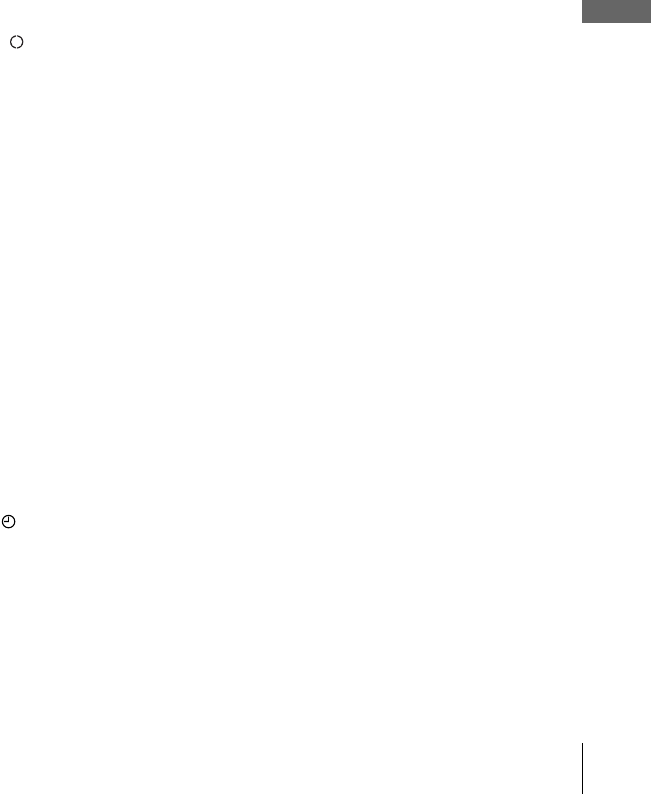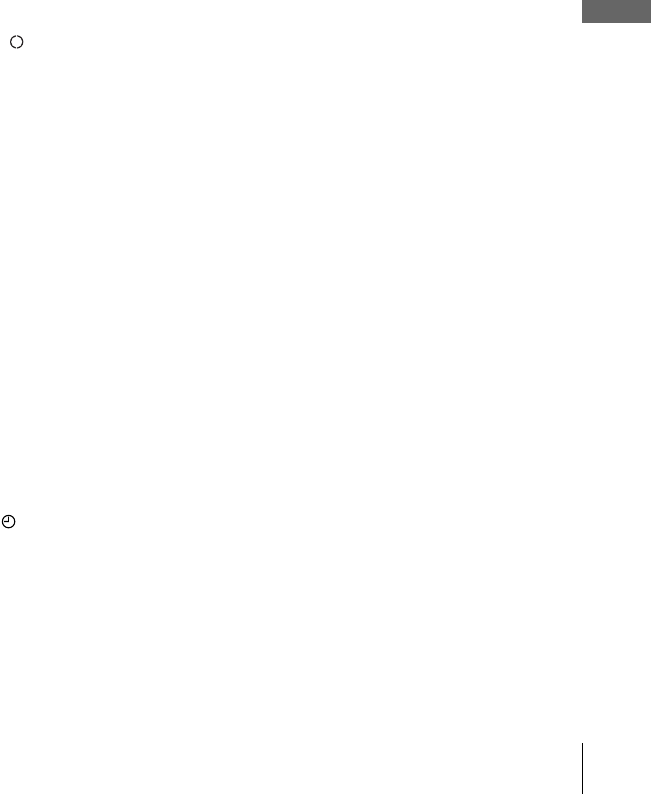
47
Recording TV programmes using the VIDEO Plus+
®
system
Basic Operations
To record satellite broadcasts
If you connect the satellite tuner and the VCR, you can record satellite programmes.
To watch another TV programme after setting the timer
Tips
• If the indicator appears, this means that the VCR is currently recording this programme.
• You can also do the following tasks while the VCR is recording:
– Reset the counter (page 39).
– Display tape information on the TV screen (page 42).
To use the Auto Tape Speed function
In step 5 above, press v to select “Auto.” When you are recording a programme in
the SP mode and the remaining tape length becomes shorter than the recording time,
the recording tape speed is automatically changed to LP mode. Note that some noise
will appear on the picture when the tape speed is changed. To operate this function
correctly, the “Tape Select” setting in the “VIDEO SETUP” menu must be accurate
(see page 102).
Tips
• To set the line input video source, you can also use the INPUT SELECT button.
• You can set the extended time for the VIDEO Plus+ setting by 10, 20, 30, 40, 50, or 60
minutes. Set “VideoPlus Extend” in the “USER SET” menu to the desired extended time on
page 107.
• To check, change, or cancel the programme setting, see “Checking/changing/cancelling timer
settings” on page 51.
Notes
• If the PDC signal is too weak or the broadcasting station failed to transmit PDC signals, the
VCR will start recording at the set time without using the PDC function.
• The indicator flashes in the display window when you press ?/1 with no tape inserted.
1
Turn on the satellite tuner.
2
On the satellite tuner, select the satellite programme for which you want to make
a timer setting.
3
Keep the satellite tuner turned on until the VCR finishes recording the satellite
programme for which you have made a timer setting.
1
If your TV is connected to the VCR using A/V connections, set the TV to the
TV’s aerial input; if not, skip this step.
2
Select another channel on the TV.