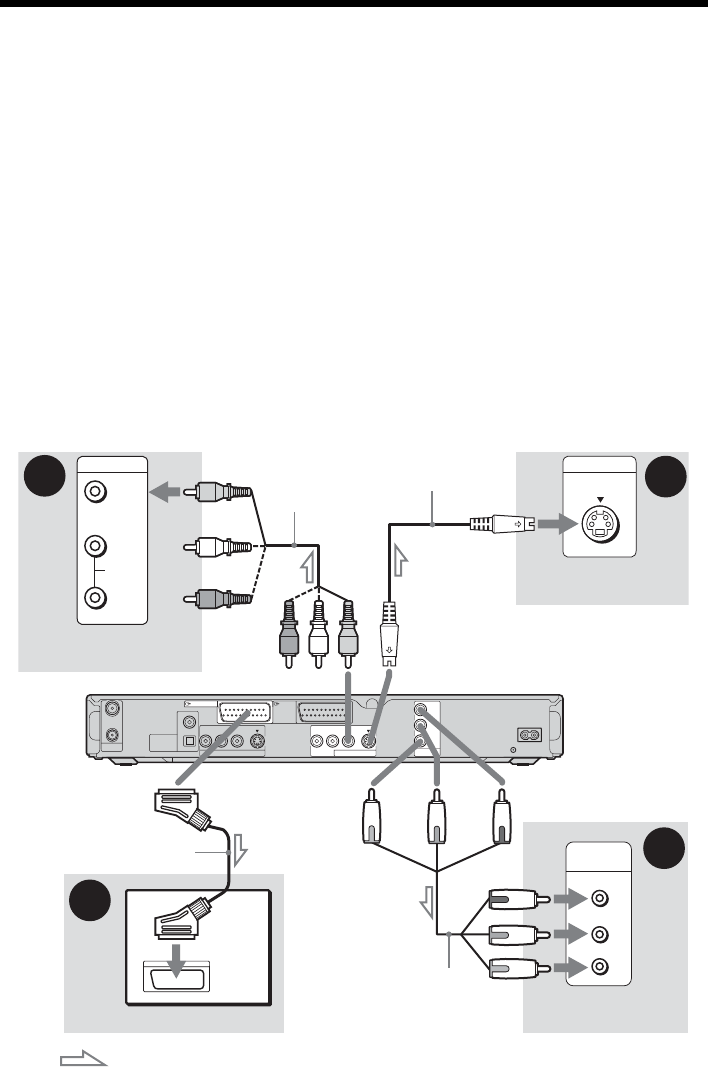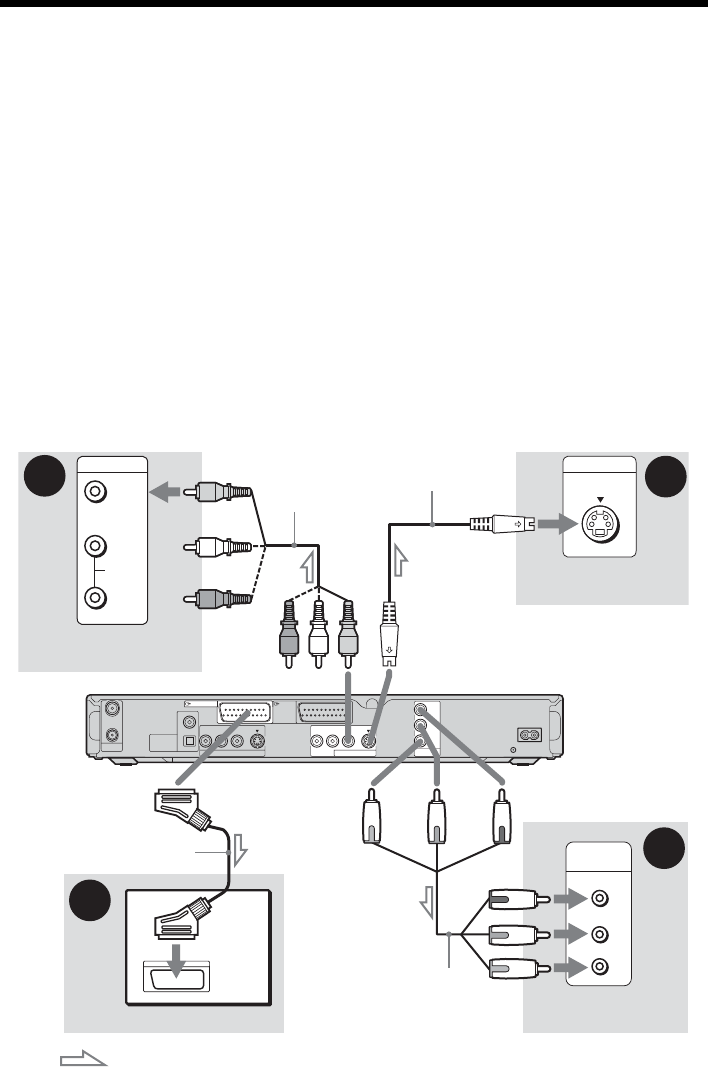
14
Step 3: Connecting the Video Cords
Select one of the following patterns A through D, according to the input jack on your TV monitor,
projector, or AV amplifier (receiver). This will enable you to view pictures.
A Connecting to a SCART input jack
When you set “Line1 Output” to “S Video” or “RGB” in “Easy Setup” (page 22), use a SCART cord that
conforms to the selected signal.
B Connecting to a video input jack
You will enjoy standard quality images.
C Connecting to an S VIDEO input jack
You will enjoy high quality images.
D Connecting to component video input jacks (Y, PB/CB, PR/CR)
You will enjoy accurate colour reproduction and high quality images.
If your TV accepts progressive 525p/625p format signals, you must use this connection and set
“Component Out” in “Video” setup to “On” (page 88). Then press PROGRESSIVE on the remote to send
progressive video signals. For details, see “Using the PROGRESSIVE button” on page 16.
VIDEO
AUDIO
INPUT
L
R
INPUT
S VIDEO
P
R
/C
R
P
B
/C
B
Y
COMPONENT
VIDEO IN
AERIAL
IN
LINE 4 IN
DIGITAL OUT
COAXIAL
OPTICAL
PCM/DTS/MPEG/
DOLBY DIGITAL
COMPONENT
VIDEO OUT
VIDEO S VIDEOR
-
AUDI O
-
L
P
B
/
C
B
Y
P
R
/
C
R
~ AC IN
OUT
LINE 1
-
TV LINE 3
/DECODER
LINE 2 OUT
VIDEO S VIDEOR
-
AUDI O
-
L
C
B
D
A
Audio/video cord
(not supplied)
Component video
cord (not supplied)
(yellow)
TV, projector, or AV
amplifier (receiver)
TV, projector, or AV
amplifier (receiver)
(green)
S-video cord
(not supplied)
TV, projector, or AV
amplifier (receiver)
(red) (blue)
(green)
(blue)
(red)
: Signal flow
to COMPONENT
VIDEO OUT
to LINE 2 OUT (VIDEO) to LINE 2 OUT (S VIDEO)
SCART cord (not supplied)
To i LINE 1 – TV
DVD recorder
TV