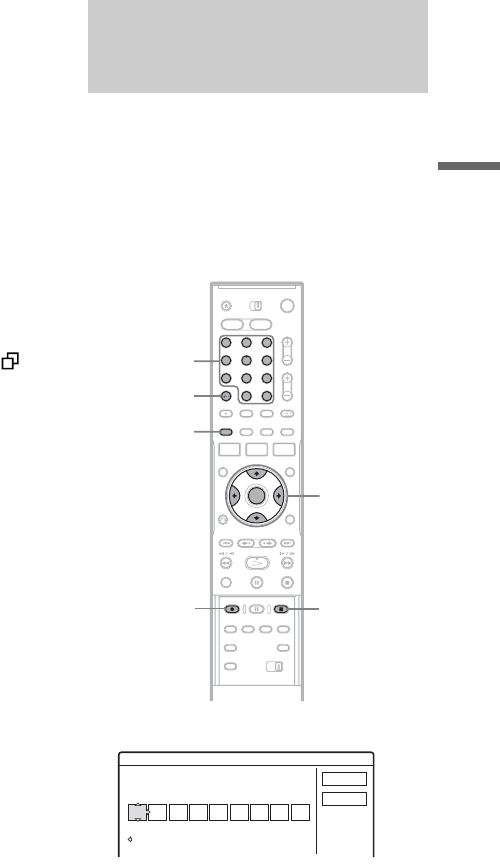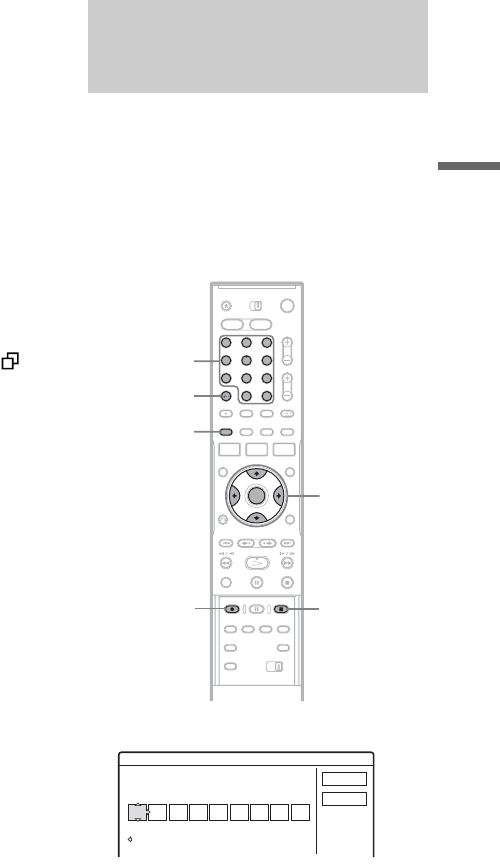
45
Timer Recording
z Hint
You can play the recorded programme by selecting the
programme title in the Title List.
b Notes
• If a message indicating that the disc is full appears on
the screen, change the disc, or make available space for
the recording (HDD/DVD+RW/DVD-RW only)
(page 68).
• Check that the clock is correctly set before setting the
timer recording. If not, the timer recording cannot be
made.
To record a satellite programme, turn on the satellite
tuner and select the satellite programme you want to
record. Leave the satellite tuner turned on until the
recorder finishes recording. If you connect equipment
with a timer function, you can use the Synchro Rec
function (page 50).
• Even if the timer is set for the same daily or weekly
programme, the timer recording cannot be made if it
overlaps with a programme that has priority. “ ” will
appear next to the overlapped setting in the Timer List.
Check the priority order of the settings.
• Even if the timer is set, timer recordings cannot be
made while recording a programme that has priority.
• The Rec Mode Adjust function only works with a timer
recording and the PDC/VPS function set to off. It does
not function with Quick Timer or Synchro Rec. In
addition, the Rec Mode Adjust function does not work
when recording to the HDD while “Auto Title Erase” is
set to “On.”
• The beginning of some recordings may not be made
when using the PDC/VPS function.
• You cannot extend the recording duration time when
“PDC/VPS” is set to “On.”
The ShowView system is a feature that simplifies
setting the timer. Just enter the ShowView number
listed in the TV programme guide. The date, time,
and programme position of that programme are set
automatically.
Check that the programme positions are correctly
set in “Channel Setting” in “Settings” setup
(page 82).
1 Press [TIMER].
• If the “Timer – Standard” display appears,
press < to switch the display to
“ShowView.”
2 Press the number buttons to enter the
ShowView number, and press SET.
• If you make a mistake, press CLEAR and re-
enter the correct number.
Recording TV programmes using
the ShowView system (RDR-HX710/
HX910 only)
1 2 3
4 6
7 8 9
0
5
</M/m/,,
ENTER
[TIMER]
Number
buttons, SET
x REC STOP
CLEAR
z REC
Timer - VIDEO Plus+
Set the timer by entering the timer code.
Standard
PlusCode No.
Cancel
OK
,continued