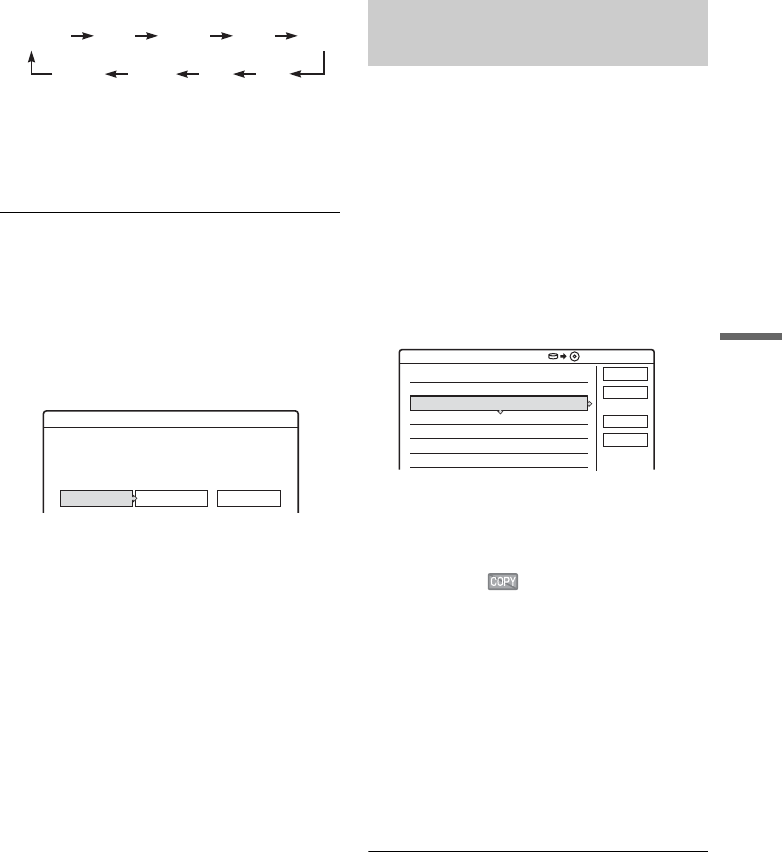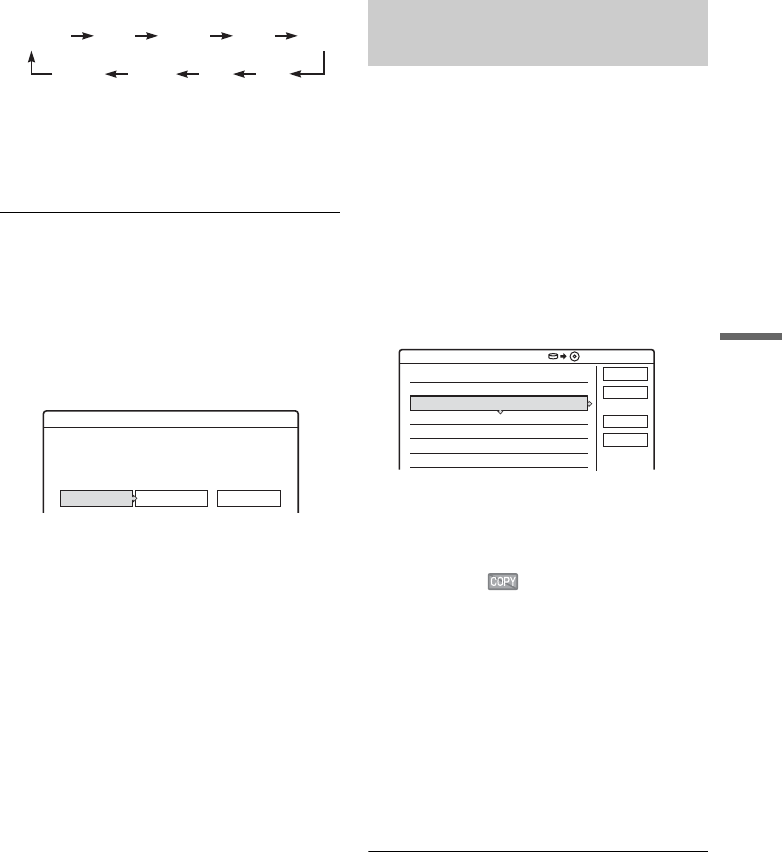
75
Dubbing (HDD y DVD)
7 Select a dubbing mode by pressing M/m.
* Appears when High-speed Dubbing is available
for the title (page 72).
8 Select “Start,” and press ENTER.
The dubbing indication appears in the front
panel display (page 35).
To automatically adjust the dubbing mode
(Auto Dub Mode)
If there is not enough available space on the target
disc, the recorder automatically selects a dubbing
mode with lower picture quality according to the
available space. If there is insufficient disc space
in the selected dubbing mode, the following
display appears after step 8.
Select “Auto Dub Mode” and press ENTER to
start dubbing. To manually select another dubbing
mode, select “Reset,” and go to step 7.
To stop dubbing
Press TOOLS to select “Stop Dubbing,” and press
ENTER. When asked for confirmation, select
“Yes,” and press ENTER.
z Hints
• If disc space is still insufficient for the selected dubbing
mode, erase unnecessary parts of the title, or free up
disc space by erasing titles on the disc (page 69).
• You can turn off the recorder during dubbing. The
recorder completes dubbing even after being turned off.
A maximum of 30 selected titles can be dubbed at
once. You can select the dubbing mode for each
title.
1 Insert the DVD that you are going to dub to
or from.
2 Press HDD or DVD to select the source.
3 Press TITLE LIST to turn on the Title List
menu.
4 Press TOOLS to select “Dub Selected
Titles,” and press ENTER.
5 Select titles in the order you want to dub,
and press ENTER.
The titles are numbered in the selected order.
To cancel the selection, press ENTER again.
If a title with (page 74) is selected in the
title list, a confirmation screen is displayed.
To “Move,” select “Yes.”
6 Repeat step 5 to select all of the titles you
want to dub.
To make adjustments for each of the titles,
select “Settings” (see “To adjust the settings
for each title” below). To cancel all of the
selections, select “Reset,” and go to step 5.
7 Select “Start,” and press ENTER.
The dubbing indication appears in the front
panel display (page 35).
HQ SPHSP LSP
LPEPSLPSEP
Fast*
Reset
CancelAuto Dub Mode
Title Dub
There is not enough memory for the dubbing.
Select "Auto Dub Mode" or adjust the mode.
Dubbing multiple titles (Dub
Selected Titles)
GB GBDub Selected Titles
Select title(s) in the order you want to dub them.
Cancel
Reset
Start
Settings
0.0 4.6
25.6
20.6
18.6
11.6
World Tour – Asia 3
World Cup Final
World Tour – Asia 2
World Tour – Asia 1
ORIGINAL
4
3
2
1
,continued