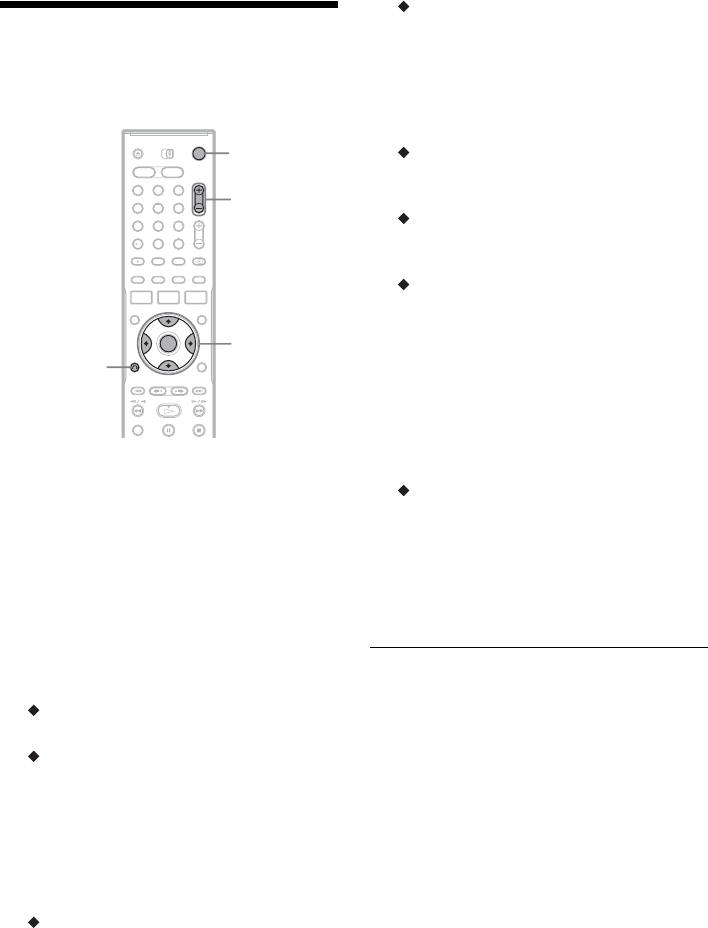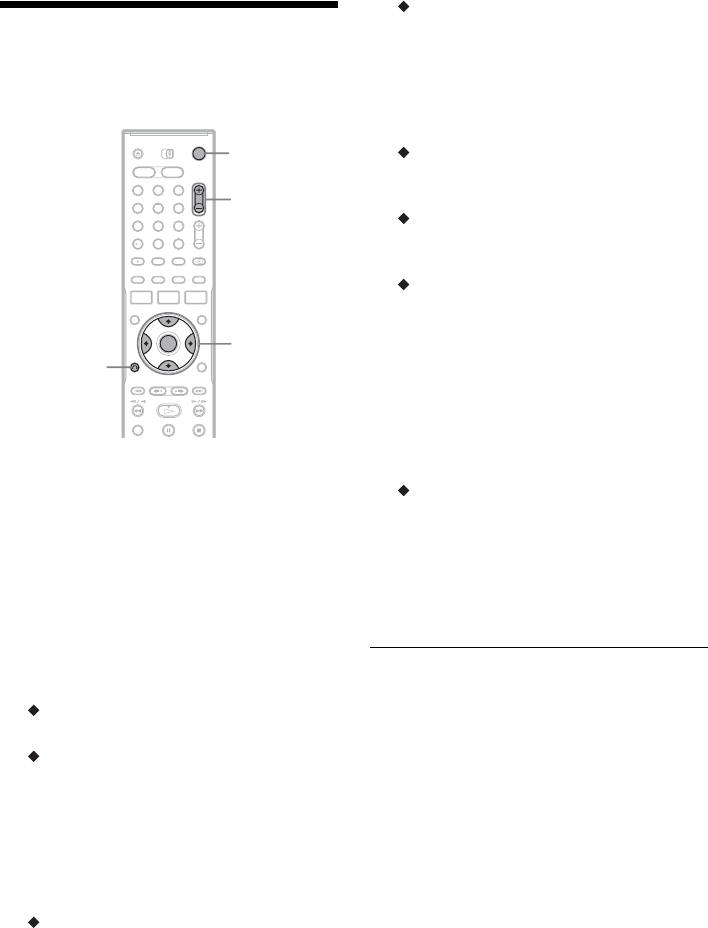
22
Step 7: Easy Setup
Make the basic adjustments by following the on-
screen instructions in “Easy Setup.”
1 Turn on the recorder and switch the input
selector on your TV so that the signal from
the recorder appears on your TV screen.
The message about the initial settings appears.
• If this message does not appear, select “Easy
Setup” from “SETUP” in the System Menu
to run “Easy Setup” function (“Settings and
Adjustments” on page 82).
2 Press ENTER.
Follow the on-screen instructions to make the
following settings.
OSD
Select the language for the on-screen displays.
Tuner System
Select your country or language.
The programme position order will be set
according to the country you set.
To set the programme positions manually, see
page 82.
• If you live in a French speaking country that
is not listed on the display, select “ELSE.”
Clock
The recorder will automatically search for a
clock signal. If a clock signal cannot be found,
set the clock manually using
</M/m/,, and
press ENTER.
TV Type
If you have a wide-screen TV, select “16:9.”
If you have a standard TV, select either “4:3
Letter Box” (shrink to fit) or “4:3 Pan Scan”
(stretch to fit). This will determine how
“wide-screen” images are displayed on your
TV.
Component Out
If you are using the COMPONENT VIDEO
OUT jack, select “On.”
Line3 Input
If you will connect a decoder to the LINE 3/
DECODER jack, select “Yes.”
Line1 Output
To output video signals, select “Video.”
To output S video signals, select “S Video.”
To output RGB signals, select “RGB.”
Select “Video” to enjoy the SMARTLINK
features.
• If you set “Component Out” to “On,” you
cannot select “RGB.”
If you set “Line3 Input” to “Yes,” you
cannot select “S Video.”
Audio Connection
If you connected an AV amplifier (receiver)
using either a digital optical or coaxial cord,
select “Yes: DIGITAL OUT” and set the
digital output signal (page 90).
3 Press ENTER when “Finish” appears.
“Easy Setup” is finished.
To return to the previous step
Press O RETURN.
z Hints
• If your AV amplifier (receiver) has an MPEG audio
decoder, set “MPEG” to “MPEG” (page 90).
• If you want to run “Easy Setup” again, select “Easy
Setup” from “SETUP” in the System Menu (page 95).
1 2 3
4 6
7 8 9
0
5
[/1
</M/m/,,
ENTER
O RETURN
PROG +/–