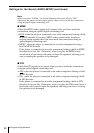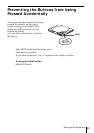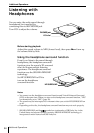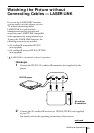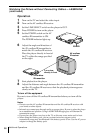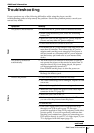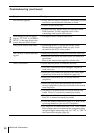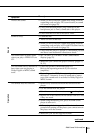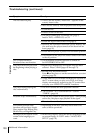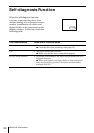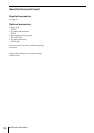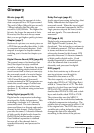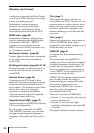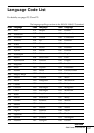100
Additional Information
Troubleshooting (continued)
Symptom
The disc does not play.
VES (Virtual Enhanced
Surround) does not function.
The player does not play from
the beginning when playing a
disc.
The player starts playing the
disc automatically.
Playback stops automatically.
You cannot perform some
functions such as Stop, Search,
Slow-motion Play, Repeat Play,
Shuffle Play or Program Play.
Messages do not appear on the
screen in the language you
want.
Remedy
• There is no disc inside (“Insert disc.” appears on the
screen). Insert a disc.
•
Insert the disc correctly with the playback side facing down.
• Clean the disc.
• There is a flaw on the disc.
• The player cannot play CD-ROMs, etc (page 7).
Insert a DVD, a VIDEO CD, or CD.
• Check the region code of the DVD (page 6).
• Moisture has condensed inside the player. Remove the
disc and leave the player turned on for about half an
hour (page 10).
• Check that the player is placed in a horizontal position.
• The buttons on the player are locked. Slide HOLD back
to the off position.
• The headphone surround function is turned on.
Set HP SURROUND to OFF.
• Repeat Play, Shuffle Play or Program Play has been
selected. Press CLEAR (pages 66 through 71).
• Resume Play has been selected.
Press x on the player or on the remote before you start
playing (page 33).
• A title menu or a DVD menu automatically appears on
the TV screen when you play your DVD, or a setup
display automatically appears on the TV screen when
you play your VIDEO CD with PBC functions.
• The DVD features the auto playback function.
• “AUTO PLAY” in “CUSTOM SETUP” is set to
“TIMER.” (page 84)
•
The disc may contain an auto pause signal. While playing
such a disc, the player stops playback at the signal.
• There is a flaw on the disc.
• Depending on the disc, you may not be able to do
some of these operations.
• In the setup display, select the desired language for the
on-screen display in “OSD” under “LANGUAGE
SETUP” (page 78).
Operation