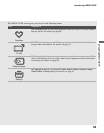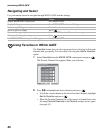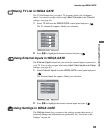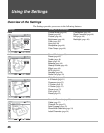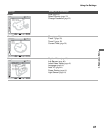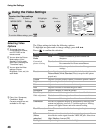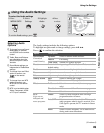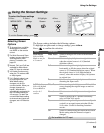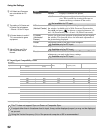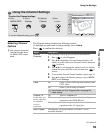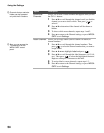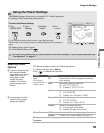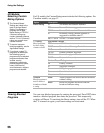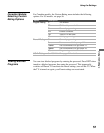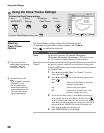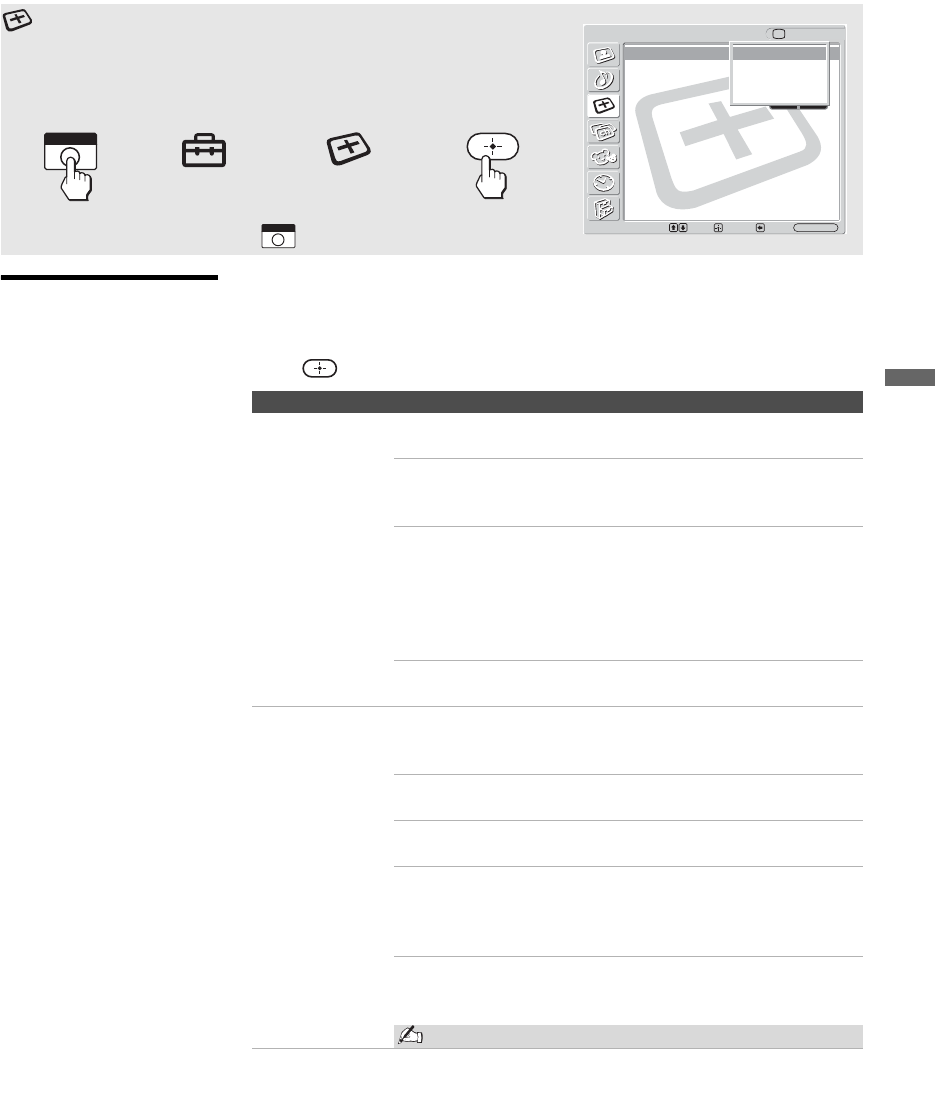
Using the Settings
51
Using the Settings
Selecting Screen
Options
The Screen settings includes the following options:
To highlight an option and to change settings, press VvB b.
Press to confirm the selection.
Using the Screen Settings
To select the Screen settings
1. Press
WEGA GATE
2. Select
Settings
3. Highlight
Screen
4. Press
to select
To exit the Screen settings, press .
Screen
TV
Wide Mode: Wide Zoom
4:3 Default: Wide Zoom
Overscan: Normal
V Center: 0
H Center: 0
Phase:
Pitch:
Reset:
Wide Zoom
Normal
Full
Zoom
Select: Exit:
Back:
Set:
WEGA GATE
WEGA GATE
WEGA GATE
Option Description
Wide Mode
Select a Wide
Mode to use for
4:3 sources
Wide Zoom Select to enlarge to fill screen with minimum
distortion.
Normal Select to display 4:3 picture in original size
when the original source is 4:3 (Standard
definition source).
Full Select to enlarge the original picture
horizontally to fill the screen when the original
source is 4:3 (Standard definition source). When
the original source is 16:9 (High definition
source), select this mode to display 16:9 picture
in original size.
Zoom Select to enlarge the original picture without
distorting the aspect ratio.
4:3 Default
Select the default
Screen Mode to
use for 4:3
sources
Wide Zoom Select to enlarge the 4:3 picture to fill the 16:9
screen, keeping the original image as much as
possible.
Normal Select to return the 4:3 picture to its original
size.
Full Select to enlarge the 4:3 picture horizontally
only, to fill the 16:9 screen.
Zoom Select to enlarge the 4:3 picture horizontally and
vertically to an equal aspect ratio that fills the
16:9 screen. Useful for watching Letterbox
movies.
Off Select to continue using the current Wide Screen
Mode setting when the channel or input is
changed.
Not available for PC input.
z To change from one Wide
Mode option to another,
use WIDE on the remote
control.
z
For Wide Zoom and Zoom
modes, you can adjust the
vertical position of the
picture. For details, see
page 52.
z Normal, Full1 and Full2 are
available for Wide Mode
when PC input is selected.
z 4:3 Default functions only
when the TV receives 480i
or 480p signals.
z If 4:3 Default option is set
to anything but Off, the
Wide Mode setting
changes only for the
current channel. When you
change channels (or
inputs), Wide Mode is
automatically replaced with
the 4:3 Default setting for
4:3 sources. To retain the
current Wide Mode setting
as channels and inputs are
changed, set 4:3 Default to
Off.
(Continued)