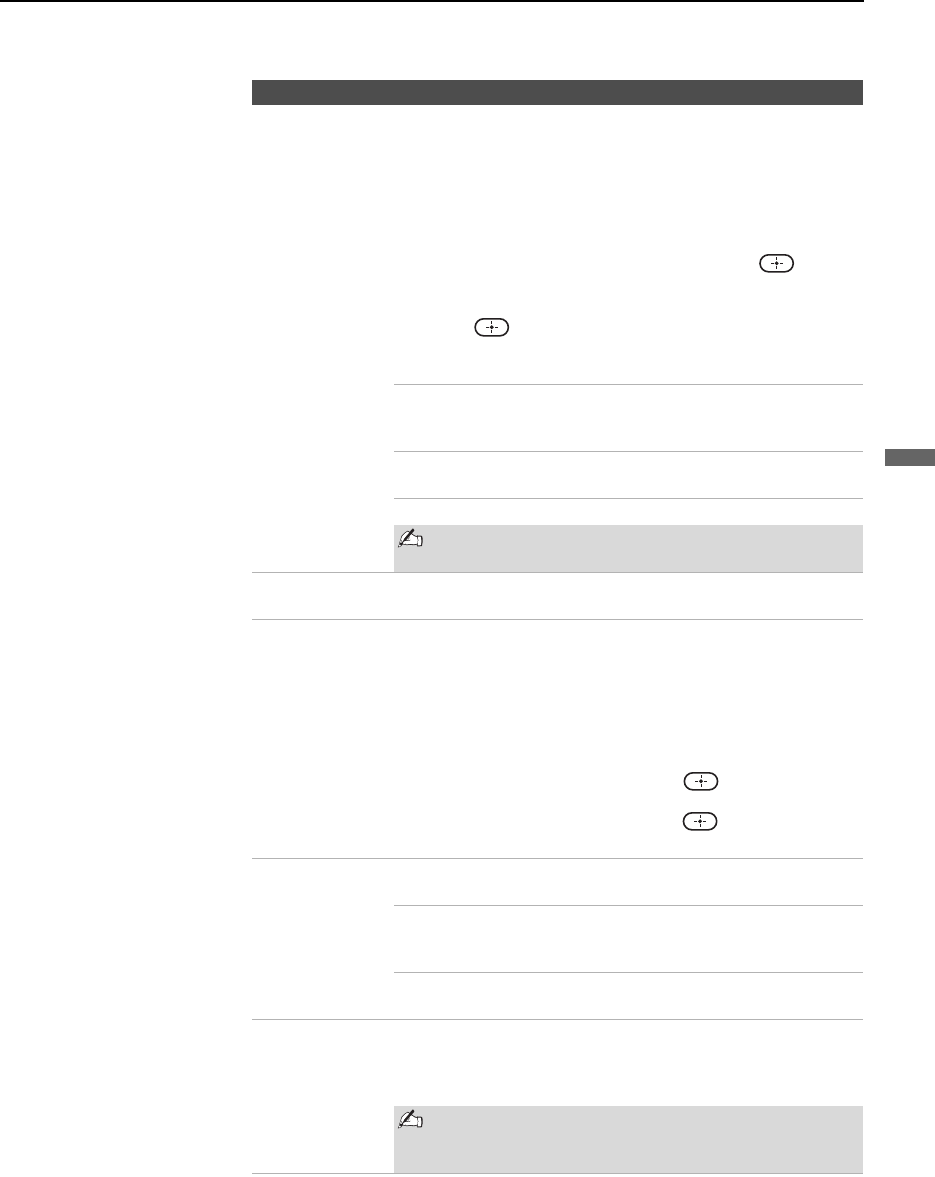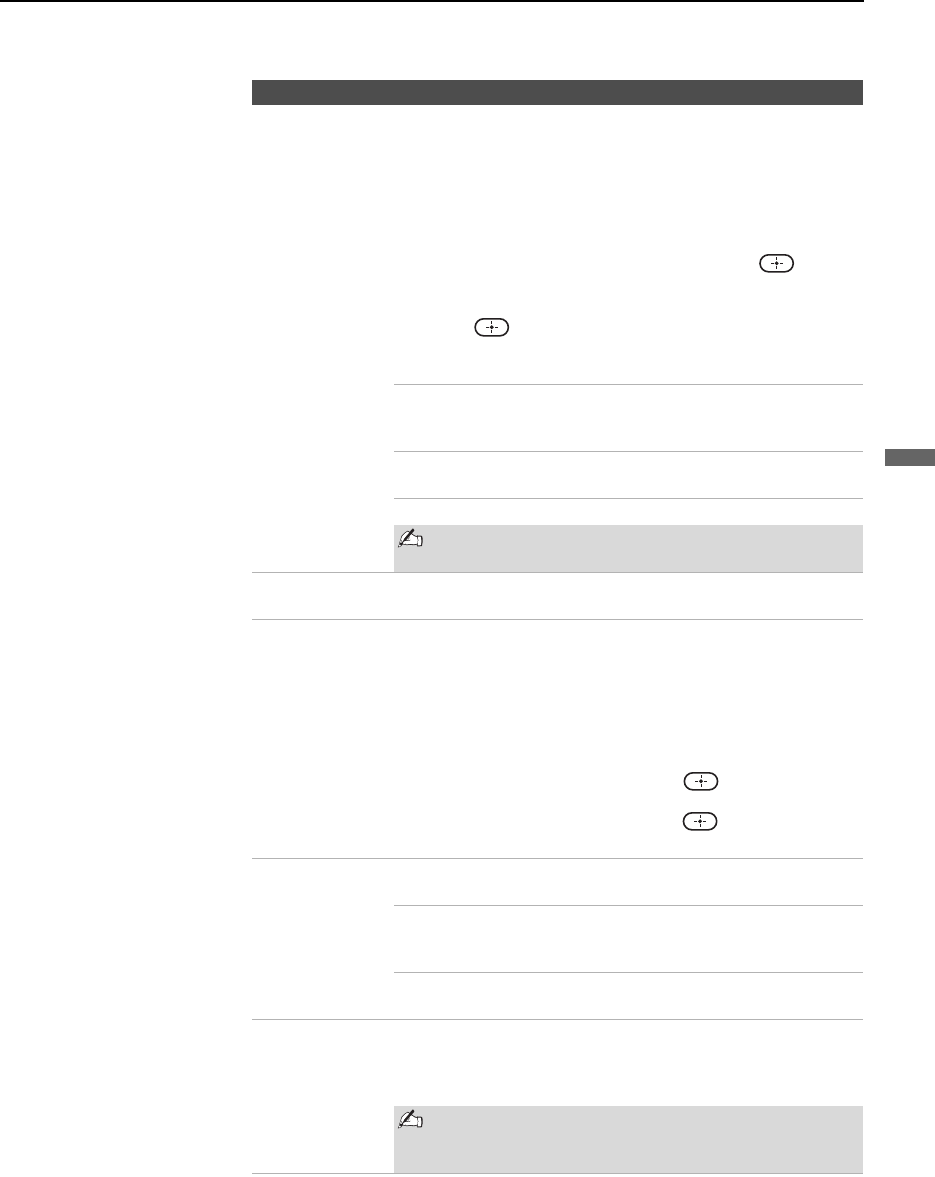
Using the Settings
61
Using the Settings
Label Video
Inputs
Allows you to identify A/V equipment you connected to the TV,
such as a VCR, DVD, etc. For example, if you have a DVD
player connected to the VIDEO 4 jack, you can select the label
DVD for the VIDEO 4 input. Then when you press TV/VIDEO
to change inputs, the Video Label you assigned to that input
appears on screen.
1 Press V/v to highlight the video input (VIDEO 1-6) to
which you want to assign a label. Then press to
select the input.
2 Press V/v to highlight one of the displayed labels. Then
press to select the label.
You can select from the following labels for each input:
Video 1-3 Video 1-3, VHS, DVD, Receiver, Satellite,
Cable Box, 8mm, DTV, Game, LD, Beta,
Skip
Video 4-5 Video 4-5, DVD, Satellite, Cable Box, DTV,
HD, Game, PVR, Skip
Video 6 Video 6, PC, DVD, HD, Game, Skip
If you select Skip, your TV skips this input when
you press the TV/VIDEO button.
Language Select to display all on-screen Settings in your language of
choice: English, Español, Français.
Auto YC When connecting both VIDEO IN and S VIDEO IN, you can
select the jack from which the TV receives the input signal. The
TV is factory set to receive S VIDEO input signals.
1 Press TV/VIDEO repeatedly until the desired video input
appears.
2 After selecting the Auto YC option, to watch the pictures
input from the S VIDEO input jack:
Press V/v to select On, then press .
To watch the pictures input from the VIDEO input jack:
Press V/v to select Off, then press .
3 Press WEGA GATE to exit Settings.
Power Saving Standard Select to view picture without the benefit of
Power Saving.
Reduced Select to view picture with reduced power
consumption.
It also enhances the black level.
Picture Off Select to turn off the picture. Audio stays on
with your selected volume setting.
Light Sensor Select
On to enable the automatic brightness control. The light
sensor measures the room brightness which allows the TV to
automatically adjust the picture brightness based on the picture
settings and the ambient room light conditions.
Be sure not to put anything around the sensor, as
its function may be affected.
See page 13 on the sensor.
Option Description
z If you have assigned
Video Labels, you can
access the External
Inputs list on the
WEGA GATE control
panel.
z The Skip label is useful
for inputs to which no
equipment is
connected.
z To change from one
Power Saving option to
another, use POWER
SAVING on the remote
control.