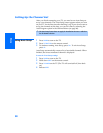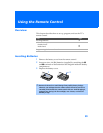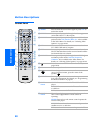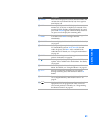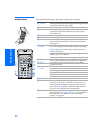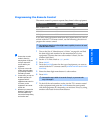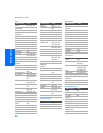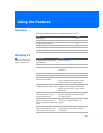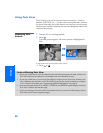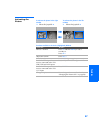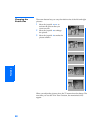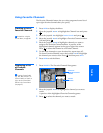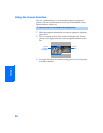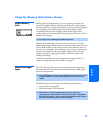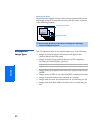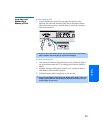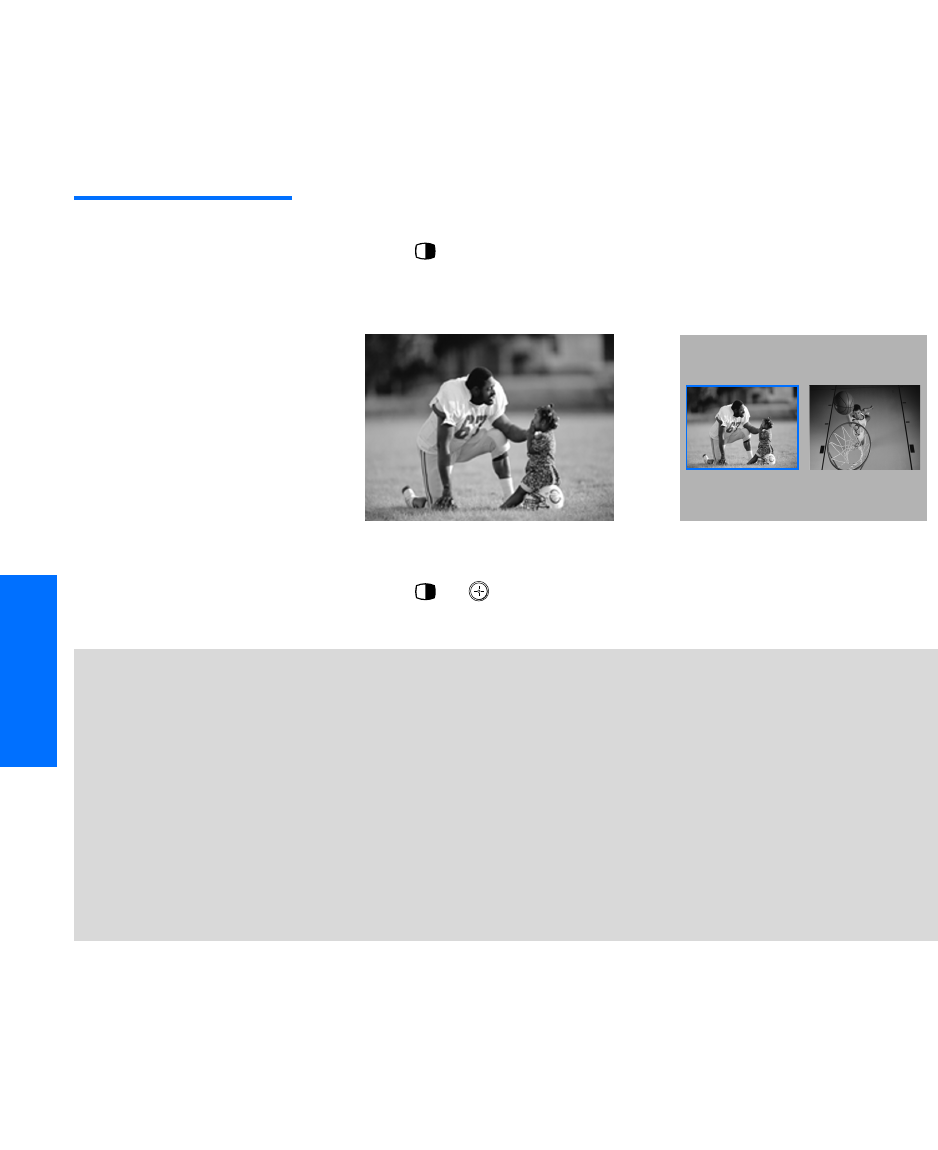
46
SETUP SETUP SETUPFeatures SETUPSETUP
Using Twin View
Twin View lets you see two pictures from two sources — from an
antenna, VCR, DVD, etc., — on the screen at the same time. You hear
the sound from only one of the sources at a time, but you can choose
which source’s sound is selected. You can also change the relative size
of each of the pictures.
Displaying Twin
Pictures
1 Tune the TV to a working channel.
2 Press .
A second picture appears. The active picture is highlighted in
blue.
To cancel Twin View and watch the active picture
❑
Press or .
,
,
Factors Affecting Twin View
❑ If you use a cable box to view all channels, the same channel appears in both windows of
Twin View because the cable box unscrambles only one channel at a time.
❑ If you use a cable box, you can view the cable box output in one Twin View window and
view a different source (such as a VCR or DVD player) in the second window by using the
TV/VIDEO button. For details, see “Connecting Optional Equipment” on page 21.
❑ Sources connected to the AUX, VIDEO 5, VIDEO 6, and VIDEO 7 inputs display in the left
Twin View window, but not the right.
❑ If you are viewing a 4:3 source and a 16:9 enhanced source (such as a DVD) side by side in
Twin View, the 4:3 source appears larger.