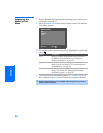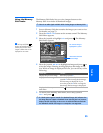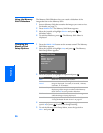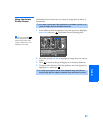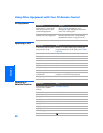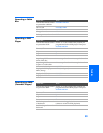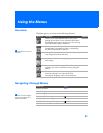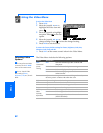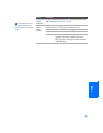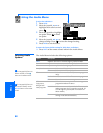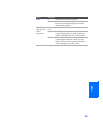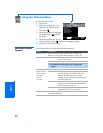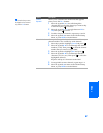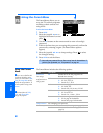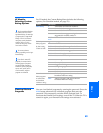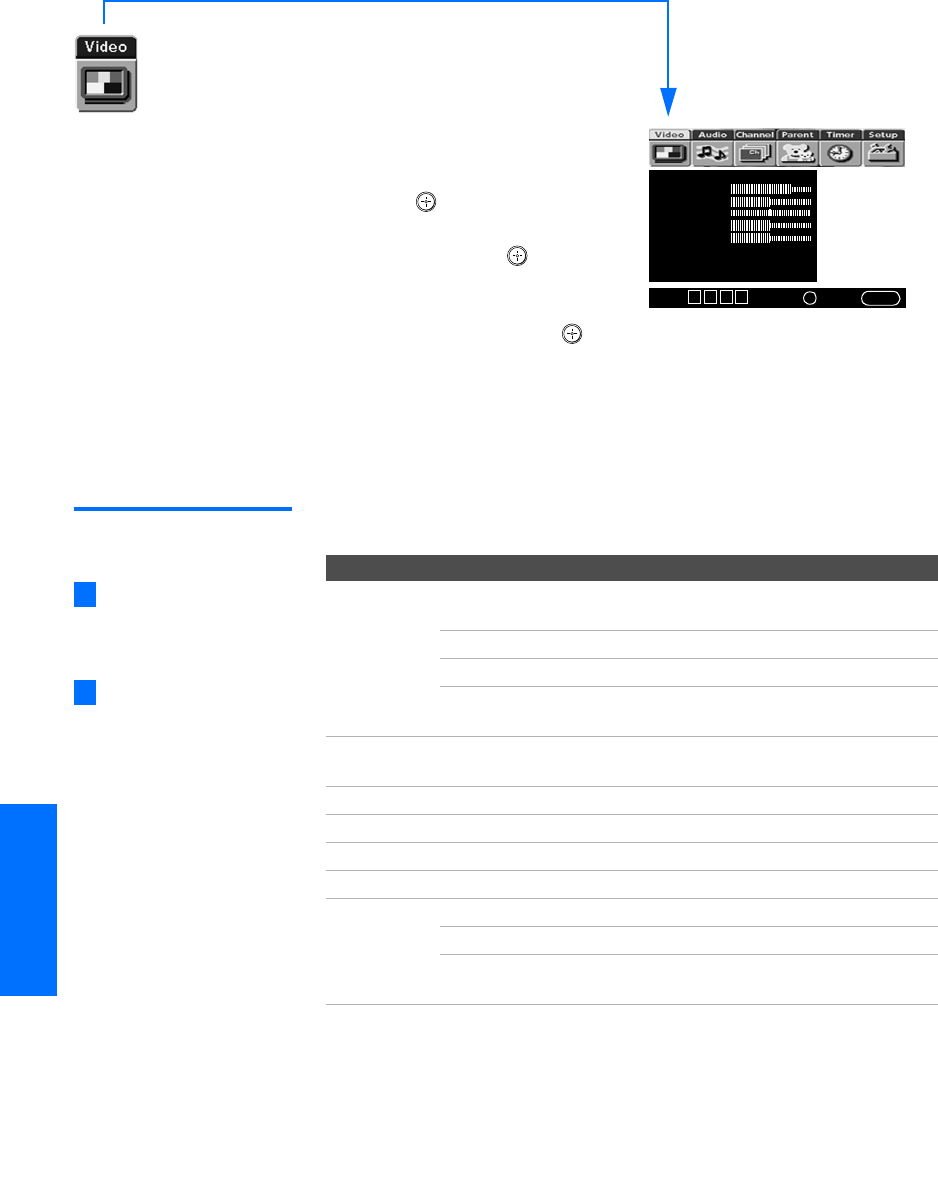
62
SETUP Menus SETUPSETUP SETUPSETUP
Using the Video Menu
To select the Video Menu
1 Press MENU.
2 Move the joystick B or b to
highlight the Video icon and
press .
3 Move the joystick to highlight
an option. Press
to select an
option.
4 Move the joystick V v B b to
change settings. Press to select the changed setting.
5 Press MENU to exit the Menu.
To restore the factory default settings for Picture, Brightness, Color, Hue,
Sharpness, Color Temp and VM.
❑
Press RESET on the remote control when in the Video Menu.
Selecting Video
Options
The Video Menu includes the following options:
Mode: Vivid
Picture
Brightness
Color
Hue
Sharpness
Color Temp.: Cool
ClearEdge VM: High
DRC Mode: CineMotion
Select:
+
End: MENU
Move: V v B b
To change from one Mode
to another, use the PIC MODE
button on the remote control.
You can alter the Video
Menu settings (Picture,
Brightness, Color, etc.) for each
Mode.
z
z
Option Description
Mode
Customized
picture
viewing
Vivid Select for enhanced picture contrast and
sharpness.
Standard Select for standard picture settings.
Movie Select to display a softer picture.
Pro Select to display a picture with minimum
enhancements.
Picture Adjust to increase picture contrast and deepen the color, or
decrease picture contrast and soften the color.
Brightness Adjust to brighten or darken the picture.
Color Adjust to increase or decrease color intensity.
Hue Adjust to increase or decrease the green tones.
Sharpness Adjust to sharpen or soften the picture.
Color Temp.
White
intensity
adjustment
Cool Select to give the white colors a blue tint.
Neutral Select to give the white colors a neutral tint.
Warm Select to give the white colors a red tint
(NTSC-Standard).