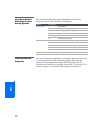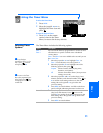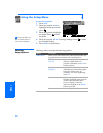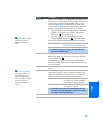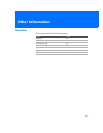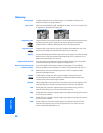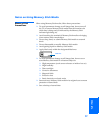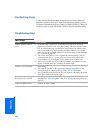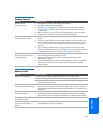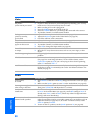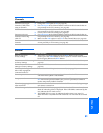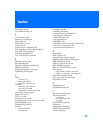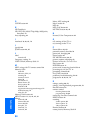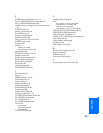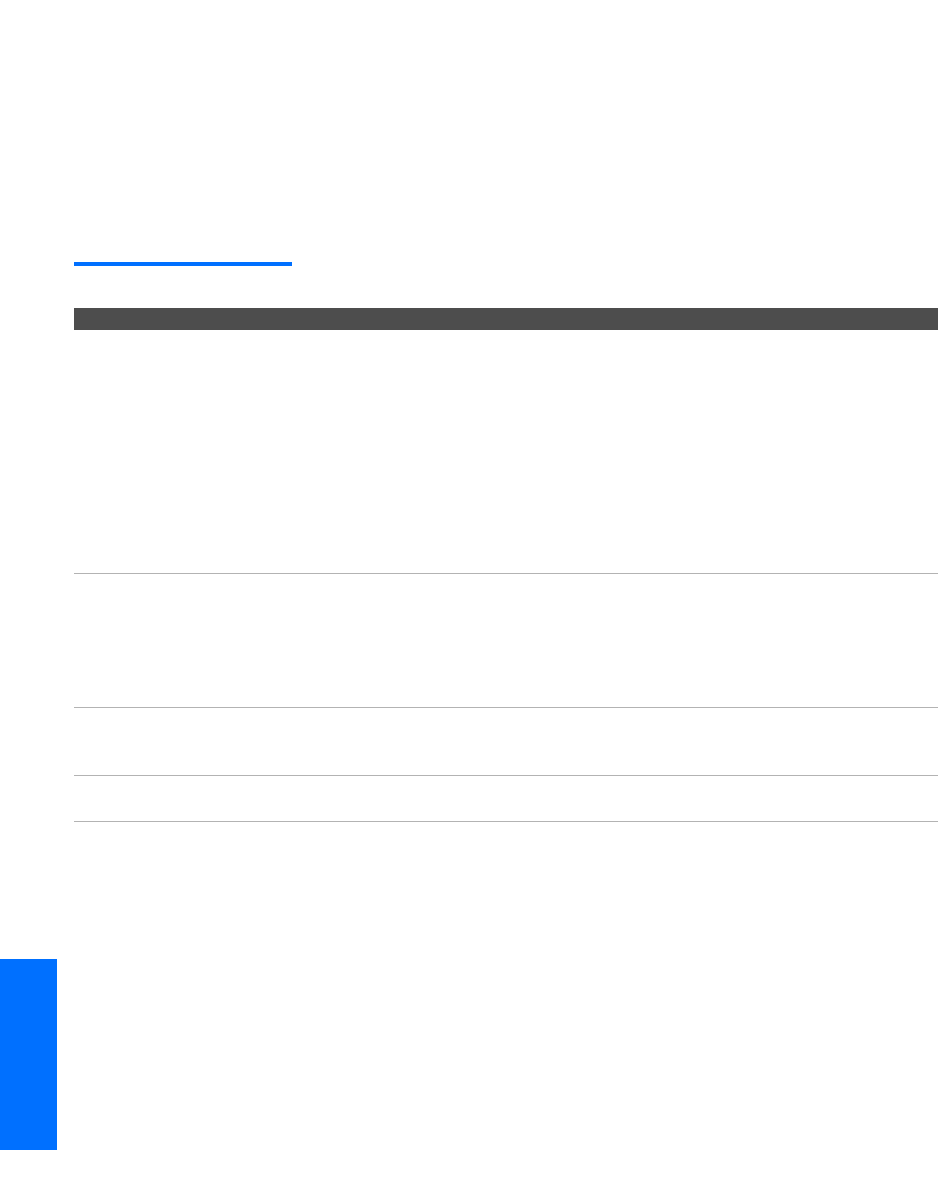
78
Other Info SETUP WelcomeSETUP SETUPSETUP
Contacting Sony
If, after reading these operating instructions, you have additional
questions related to the use of your Sony television, please call our
Customer Information Services Center at 1-800-222-SONY (7669) (US
residents only) or (416) 499-SONY (7669) (Canadian residents only).
Troubleshooting
Twin View
Problem Possible Remedies
I cannot get Twin View to
work
❏ If you are using a cable box to unscramble all channels (as shown on
page 20), you cannot use the Twin View feature. This is because the cable
box can unscramble only one channel at a time. But if you need the cable
box to unscramble only some (usually premium) channels, you can use
Twin View for unscrambled channels if you connect both a cable and cable
box, as shown on page 18.
❏ You can use Twin View to view a signal from a different source that is
connected to the TV's A/V jacks (such as a VCR or DVD player) in the
second window by pressing the TV/VIDEO button while in Twin View.
❏ Sources connected to the AUX, VIDEO 5, VIDEO 6, and VIDEO 7 inputs
display in the left Twin View window, but not the right.
There is no Twin View
window, or it is just static
❏ Be sure the Twin View window is set to a video input or channel that has a
signal airing.
❏ You might be tuned to a video input with nothing connected to it. Try
cycling through the video inputs by pressing the TV/VIDEO button.
❏ If you connected equipment to the TV’s AUX jack, it will display in the left
Twin View window, but not the right.
Twin View cannot display
anything but TV channels
❏ Try cycling through the video inputs by pressing the TV/VIDEO button.
Check that the Video Label option is not set to Skip. (See the Setup Menu on
page 73.)
Twin View displays the same
program in both windows
❏ Both Twin View windows might be set to the same channel. Try changing
channels in either window.