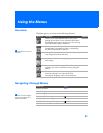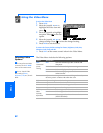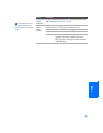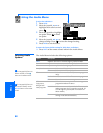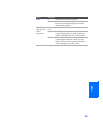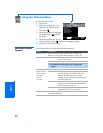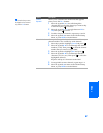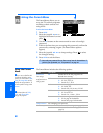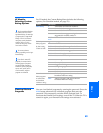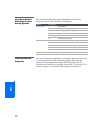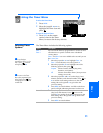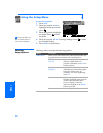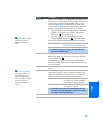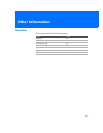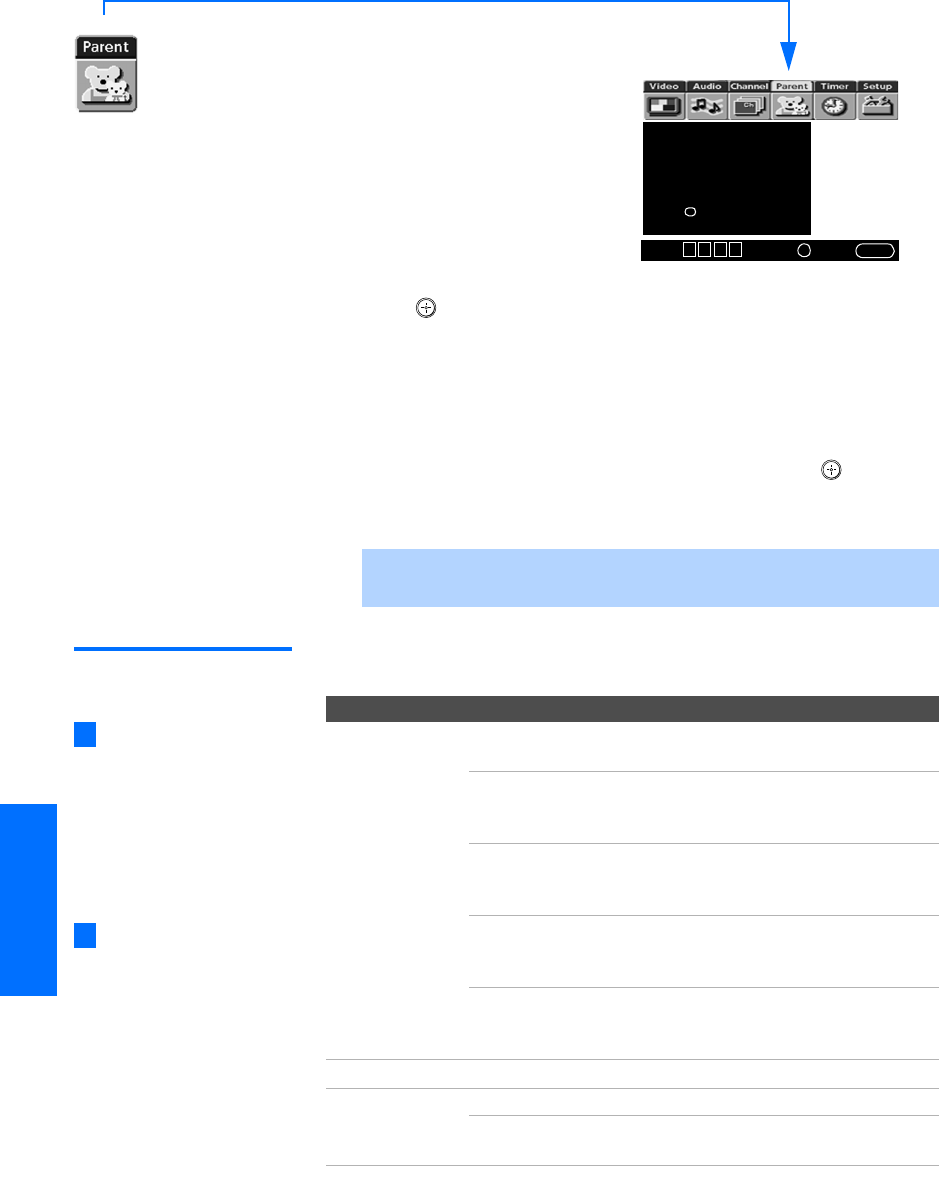
68
SETUP Menus SETUPSETUP SETUPSETUP
Using the Parent Menu
The Parent Menu allows you to
set up the TV to block programs
according to their content and
rating levels.
To select the Parent Menu
1 Press MENU.
2 Move the joystick B or b to
highlight the Parent icon and
press .
3 Use the 0-9 buttons on the remote control to enter a four-digit
password.
4 If this is the first time you are creating this password, confirm the
password by entering it again. (The Parent Menu options
appear.)
5 Move the joystick V v B b to change settings. Press to select
the changed setting.
6 Press MENU to exit the Menu.
Using the Parent
Menu
The Parent Menu includes the following options:
✍ You need your password for any future access into the Parent Menu. If
you lose your password, see “Lost password” on page 81.
Password:
_ _ _ _
Press + to enter
password
Select:
+
End: MENU
Move: V v B b
If you are not familiar with
the Parental Guideline rating
system, you should select Child,
Youth, or Young Adult to help
simplify the rating selection. To
set more specific ratings, select
Custom.
z
Option Description
Parental Lock
Turn ratings
on/off and select a
rating system
Off Parental lock is off. No programs are
blocked from viewing.
Child Maximum ratings permitted are:
❏ US: TV-Y, TV-G, G
❏ Canada: C, G, TV-Y
Youth Maximum ratings permitted are:
❏ US: TV-PG, PG
❏ Canada: C8+, PG, 8 ans+, TV-PG
Y. A du lt Maximum ratings permitted are:
❏ US: TV-14, PG-13
❏ Canada: 14+, 13 ans+, TV-14
Custom Select to set ratings manually.
❏ US: See page 69 for details.
❏ Canada: See page 70 for details.
Change Password For changing your password.
Select Country U.S.A. Select to use USA ratings (see page 69).
Canada Select to use Canadian ratings (see
page 70).
For descriptions of Child,
Youth, and Young Adult
ratings, see page 69.
z