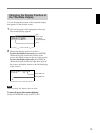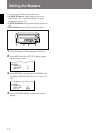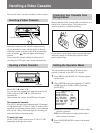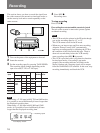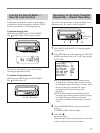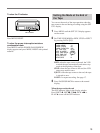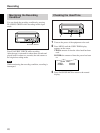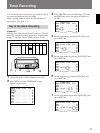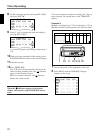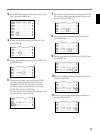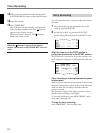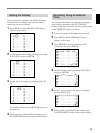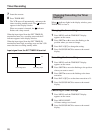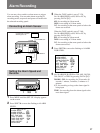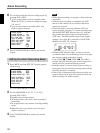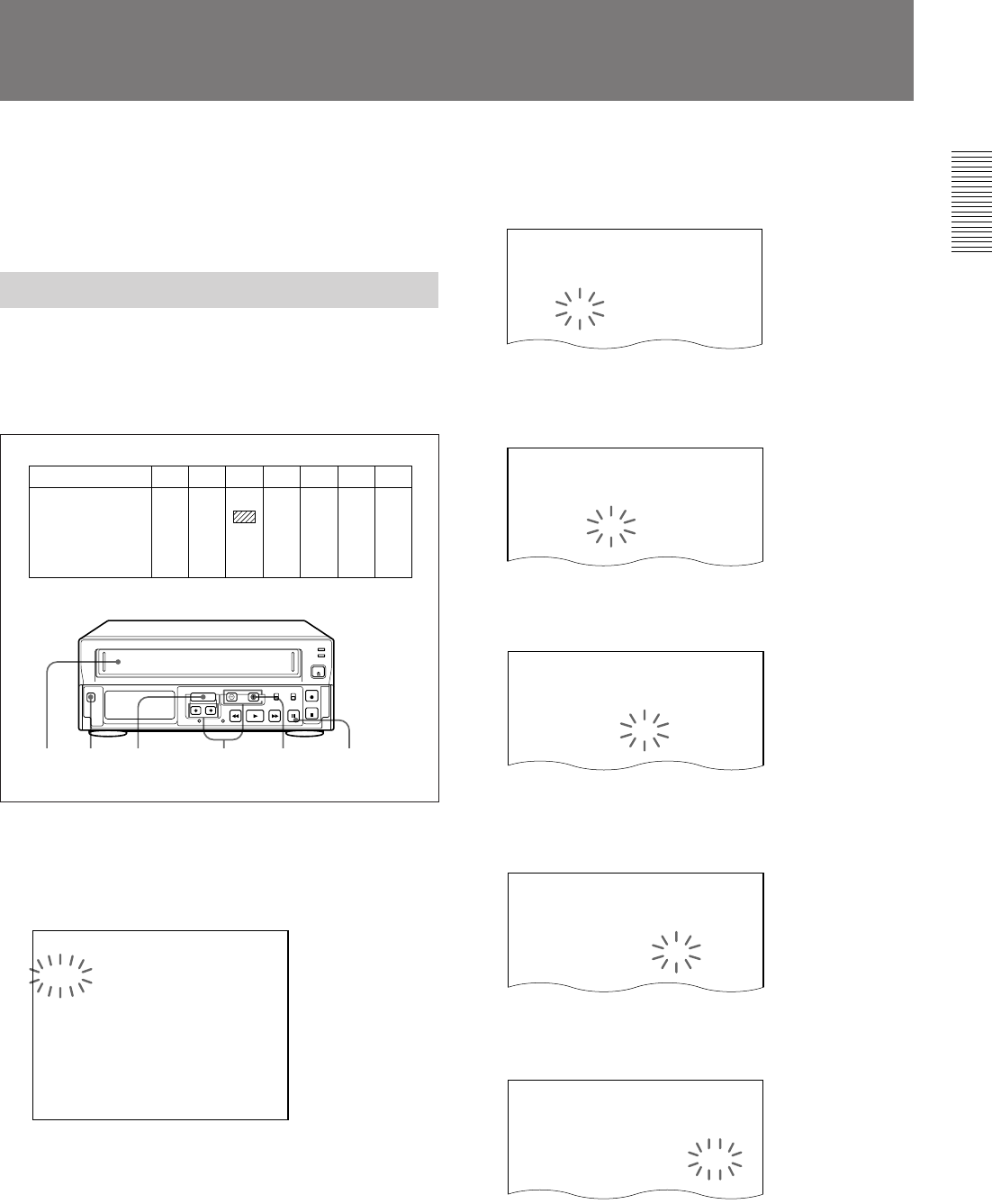
21
You can set the timer recording in two methods: day of
the week recording and daily recording.
Before starting, make sure that the time and date are
set properly. (See page 11.)
Day of the Week Recording
Example 1:
Making a recording from 8:00 on Tuesday to 17:00 the
same day with the recording speed set to 24-hour mode
using a T-160 tape. Set the TAPE switch to T-160.
1 Turn on the power of the equipment to be used.
2 Press MENU until the TIMER SET display
appears on the screen.
Timer Recording
3 Press SHIFT
v
to move the flashing to TUE and
the SHIFT
b
to move it to the hour position of
START.
4 Set the start hour by pressing
DATA
‘/’ and
press SHIFT
b
.
5 Set the start minute by pressing
DATA
‘/’ and
press SHIFT
b
.
6 Set the stop hour by pressing
DATA
‘/’ and
press SHIFT
b
.
7 Set the stop minute by pressing
DATA
‘/’ and
press SHIFT
b
.
3-9
2
10
1211
1
SUN MON TUE WED THU FRI SAT
––:––
––:–– –––
N
SUN
––:––
––:–– –––
N
MON
08:00
17:00
24
Y
TUE
––:––
––:–– –––
N
WED
––:––
––:–– –––
N
THU
––:––
––:–– –––
N
FRI
––:––
––:–– –––
N
SAT
––:––
––:–– –––
NDLY
<TIMER SET>
WEEK START STOP SPD
SUN
MON
TUE
WED
THU
FRI
SAT
DLY
EXT
--:--
--:--
--:--
--:--
--:--
--:--
--:--
--:--
∗∗∗∗∗
---
---
---
---
---
---
---
---
---
--:--
--:--
--:--
--:--
--:--
--:--
--:--
--:--
∗∗∗∗∗
N
N
N
N
N
N
N
N
N
<TIMER SET>
WEEK START STOP SPD
SUN
MON
TUE
WED
THU
--:--
--:--
--:--
--:--
--:--
---
---
---
---
---
--:--
--:--
--:--
--:--
--:--
N
N
N
N
N
<TIMER SET>
WEEK START STOP SPD
SUN
MON
TUE
WED
THU
FRI
--:--
--:--
08:--
--:--
--:--
---
---
---
---
---
--:--
--:--
--:--
--:--
--:--
N
N
N
N
N
N
<TIMER SET>
WEEK START STOP SPD
SUN
MON
TUE
WED
THU
FRI
--:--
--:--
08:00
--:--
--:--
---
---
---
---
---
--:--
--:--
--:--
--:--
--:--
N
N
N
N
N
N
<TIMER SET>
WEEK START STOP SPD
SUN
MON
TUE
WED
THU
FRI
--:--
--:--
08:00
--:--
--:--
---
---
---
---
---
--:--
--:--
17:--
--:--
--:--
N
N
N
N
N
N
<TIMER SET>
WEEK START STOP SPD
SUN
MON
TUE
WED
THU
FRI
--:--
--:--
08:00
--:--
--:--
---
---
---
---
---
--:--
--:--
17:00
--:--
--:--
N
N
N
N
N
N