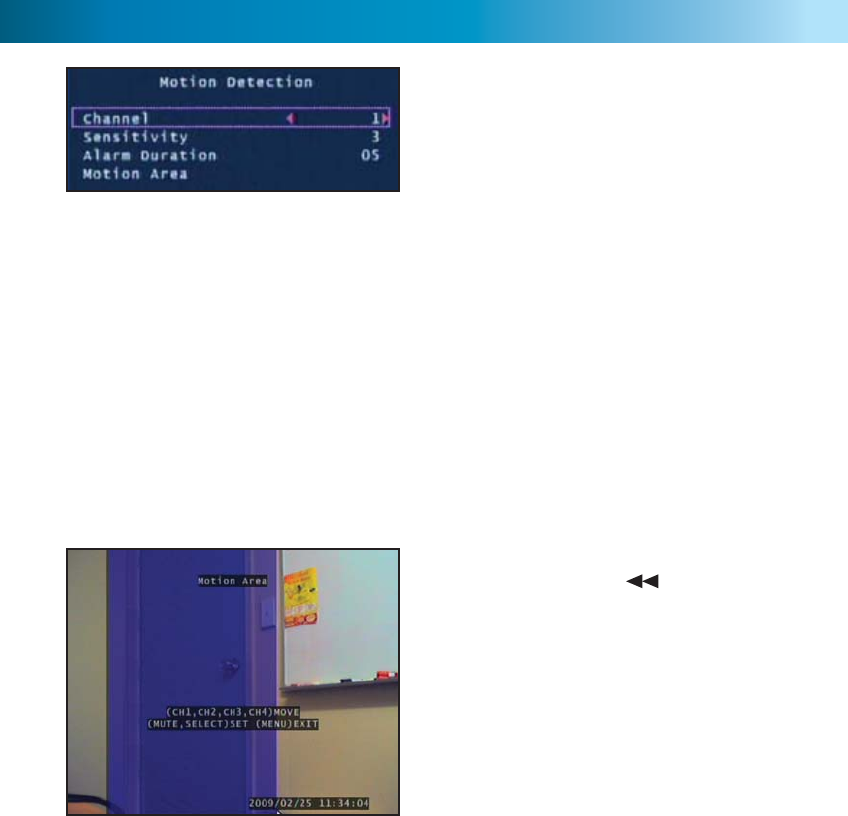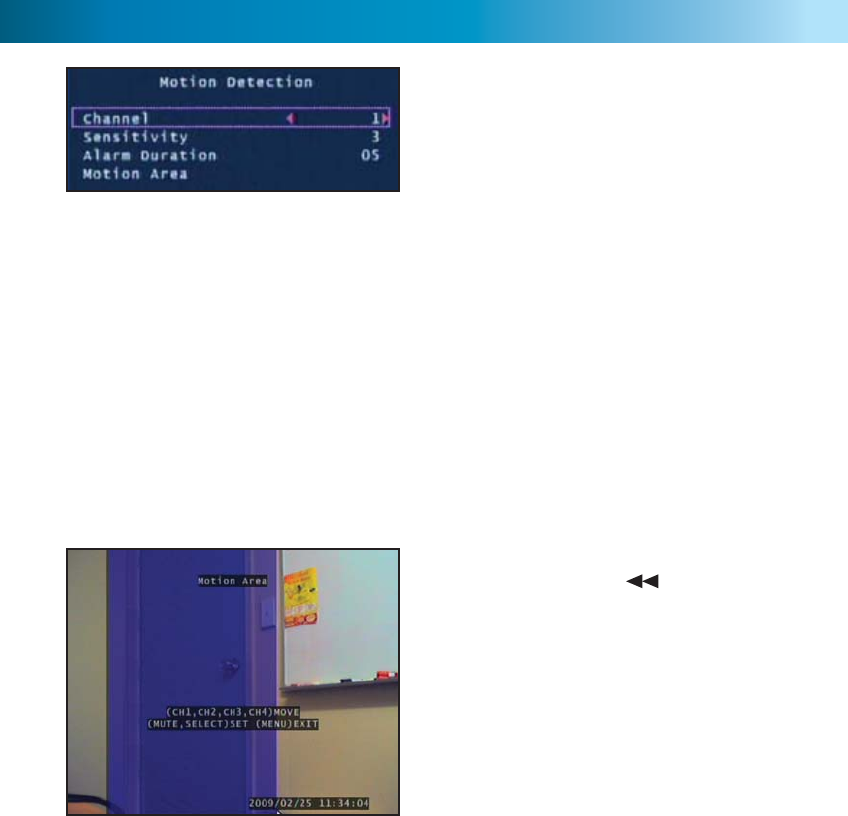
1414
Motion Detection Menu
The Motion Detection menu allows you
to set motion options for each camera.
Note: The DVR detects motion based
on the level of change in the picture.
Use the arrow buttons to move around
the screen. Press the / Mute but-
ton one time to select the position
on screen then press the arrow but-
tons up/down and left/right to draw
out a detection box and press the
Mute button again to close the box.
In the example to the left, the blue mo-
tion box is drawn over the door. Only
motion occurring in this area will trig-
ger recording i.e. the door opening.
Channel: Select which camera attributes to change from camera 1-4.
Sensitivity: Set the amount of movement necessary before motion detection
triggers recording. Set from 1 (most sensitive) to 4 (least sensitive), default Off.
Note: this feature must be set from 1-4 to enable motion recording.
Alarm Duration: Set the length of time the alarm will sound when motion is
detected. Set to Off, 5, 10, 15, 20, 25, 30 seconds or Continuous. Note: If the
Alarm Duration is set to Continuous the alarm will continue to sound until this
setting is changed.
Motion Area: Select the area of the Camera to detect motion. Motion
occurring outside this designated area will not trigger a recording.
This feature is helpful in high traffi c areas where only a small portion of the
screen needs to be monitored for example, looking down a driveway with a busy
road next to it.
Important: To enable Motion Recording you must set the Sensitivity, Motion
Area for each camera AND set Motion Record in the Record Schedule menu.
11
When starting the DVR4-1000™ for the fi rst time or starting the DVR after
changing to a new hard drive, the DVR will confi gure the har
d drive for use. Fol-
low the on screen prompts to confi gure the hard drive.
IMPORTANT NOTE: If format is chosen all existing data on the hard drive will
be deleted and unrecoverable.
1. After the DVR recognizes the new hard
drive press PLAY to confi gure for use.
2. When the hard drive is confi gured you
will be asked to format or cancel. Press PLAY
to confi rm the format.
Starting the DVR With a New Hard Drive