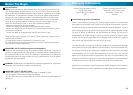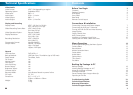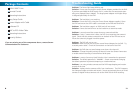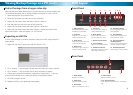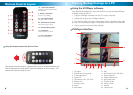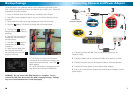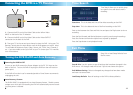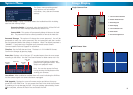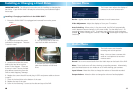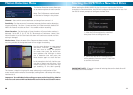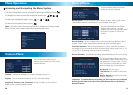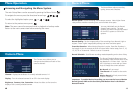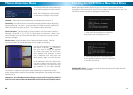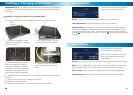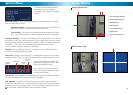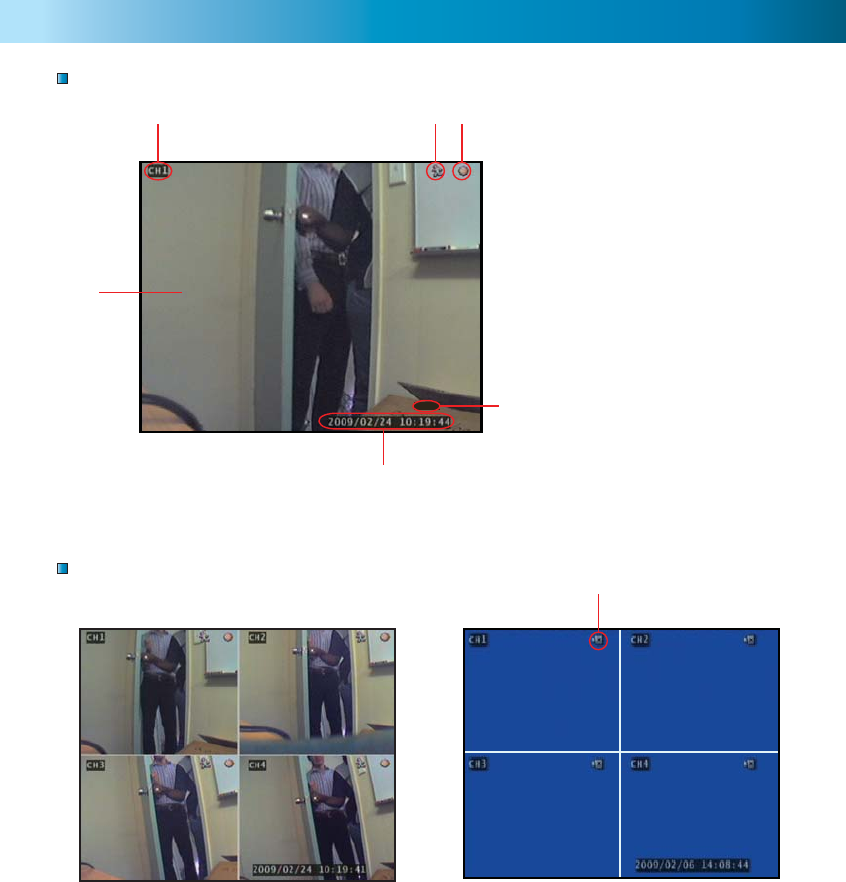
1616
System Menu
The System menu provides general
setup options such as hard disk
information, time, date and fi rmware
settings.
Use the arrow buttons to select and
playback the highlighted Event. Press
Stop to exit playback mode.
Hint: You can also access the Event
List by pressing the Play button while
viewing your cameras.
Hard Disk Setup: Display information about the installed hard disk including
total size and memory usage.
Overwrite Enable: If activated, when the hard disk is full the DVR will
overwrite the oldest footage automatically. Default: Yes.
Format HDD: This option will permanently delete all data on the hard
disk. The password must be correctly entered to format the hard disk.
Password Change: This option will change the current password. You will be
prompted to enter the current password, the new password and then confi rm
the new password before the change is complete. Note: The default password is
“111111”. If you have lost or forgotten your password contact Swann
Communications Technical Support for assistance.
Time Set: Set the DVR date and time. The date is in YYYY-MM-DD format.
Confi rm the changes by pressing Apply.
Event List: Displays a list of the last 127 recorded events from the most recent
recording to the oldest. Use the Time Search feature for older events not in list.
Loss Alarm: When enabled an audible alarm will sound indicating the DVR has
lost the camera signal or a camera has been unplugged.
F/W Upgrade: Displays the current fi rmware version and allows future up-
grades via a USB Flash Drive. Do not remove the Flash Drive while the fi rmware
is updating as it may damage the DVR. Only use updates authorized by Swann.
When complete, remove the Flash Drive and restart the DVR.
Recording
Number
Date & Time
Recording
Type
Start / Stop
Event
9
Image Display
Single Camera View
Multi Camera View
1
4
5
6
2
3
1. Current Camera Channel
2. Motion Detection Icon
3. Recording Icon
4. Main Display
5. Current Date & Time
6. Mute Audio
7. No Camera Signal Icon
Multi Camera View with 4 Cameras Multi Camera View with No Cameras
7
MUTE