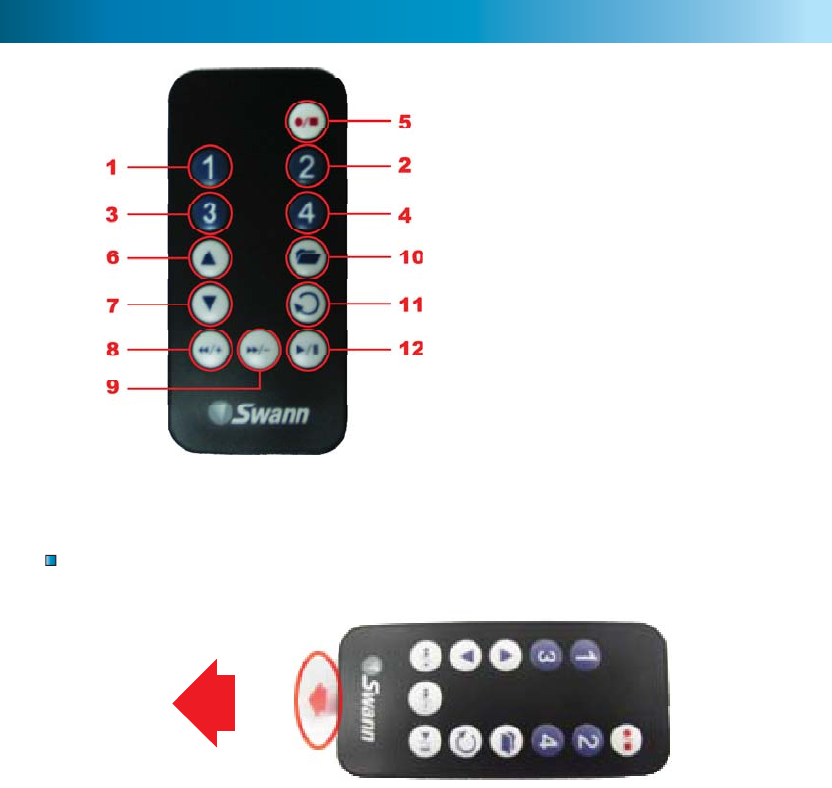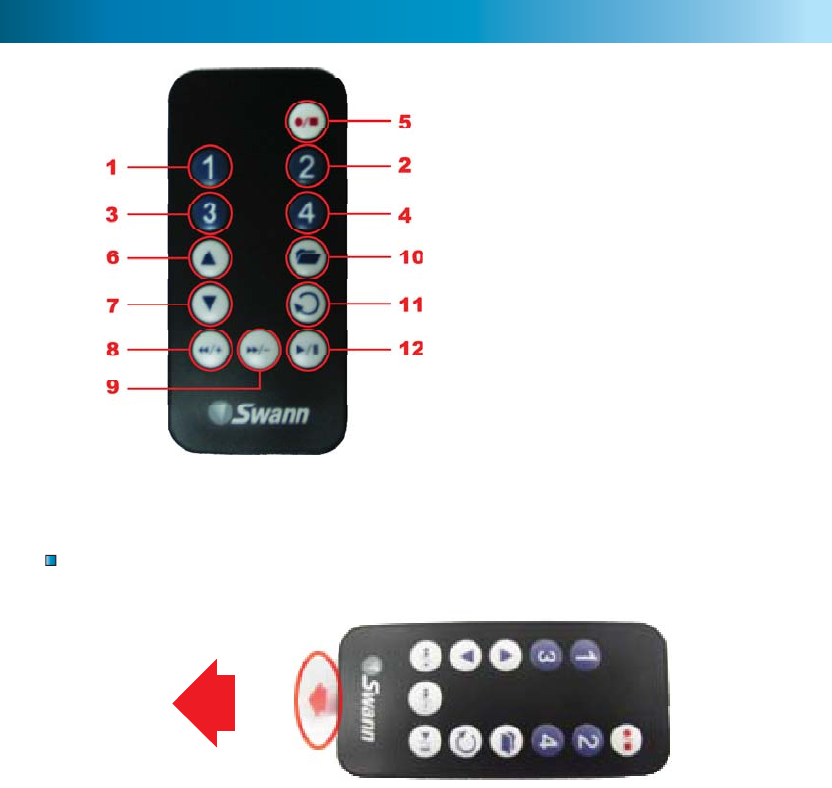
66
Remote Control Layout
1-4. Camera Select Buttons
Changes to corresponding camera
when pressed
5. Record / Stop Button
Start or stop recording
6–7. Up & Down Buttons
Moves up / down in menus
8-9. Rewind & Fast Forward
Moves left / right in menus
10. Enter/Exit Menu Button
11. Enter Button
Confi rm selection in menus
12. Play / Pause Button
Start or pause playback
The remote control contains a battery that must be activated before use.
Find and remove the clear plastic tab at the bottom of the remote. The
remote will now be ready for use.
Using the Remote Control for the First Time
19
VVFPlayer Interface
View backed up footage from the DVR4-1000™ with the included VVFPlayer
software located on the CD.
1. Copy the VVFPlayer software from the CD to your computer.
2. Double click to open the VVFPlayer software.
3. Click the File Folder (4) to bring up the open screen. Navigate to the video
you want to view and press Open. The backup fi le will have a .VVF extension.
4. Use the controls to view the video footage.
Viewing Backup Footage on a PC
Using the VVFPlayer software
1
2
3
4
5
8126
9137
10
11 15 16
17
18
14
1. File name
2. Date & time of recording
3. Current play state
4. Open File
5. Fast Reverse (16x, 32x, 64x)
6. Reverse (1x)
7. Previous frame
8. Pause
9. Next frame
10. Play
11. Fast Forward (16x, 32x, 64x)
12. Photo snapshot
13. Single Camera View
14. Split screen view
15. Timeline slider
16. Sound / Mute
17. Volume
18. Camera view