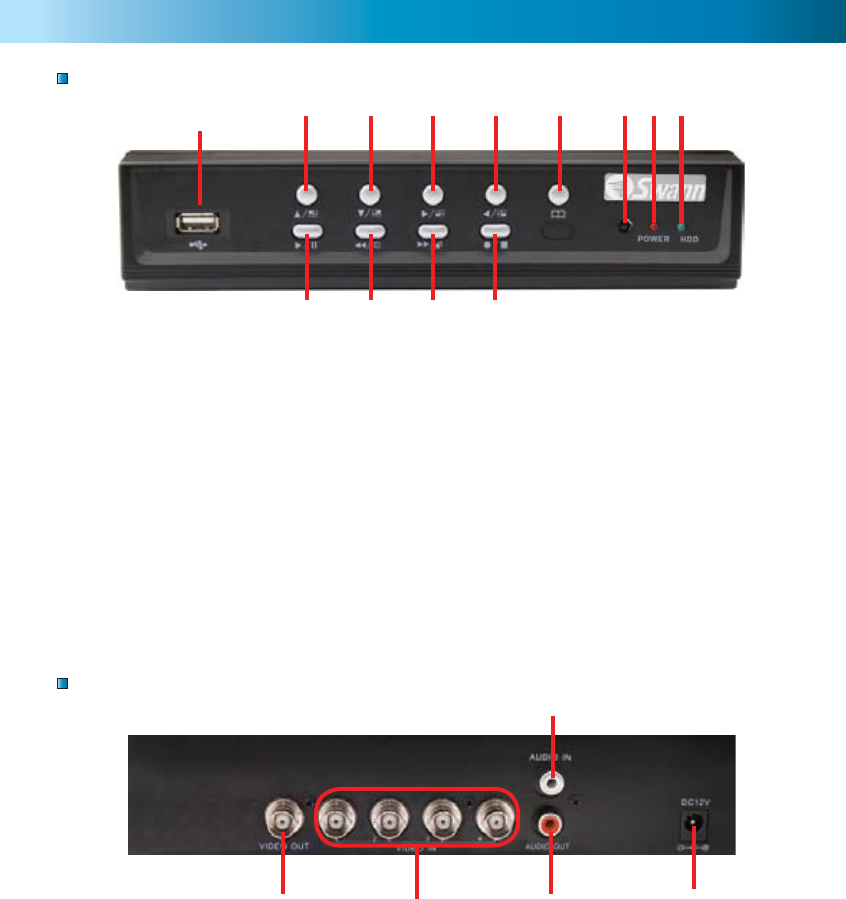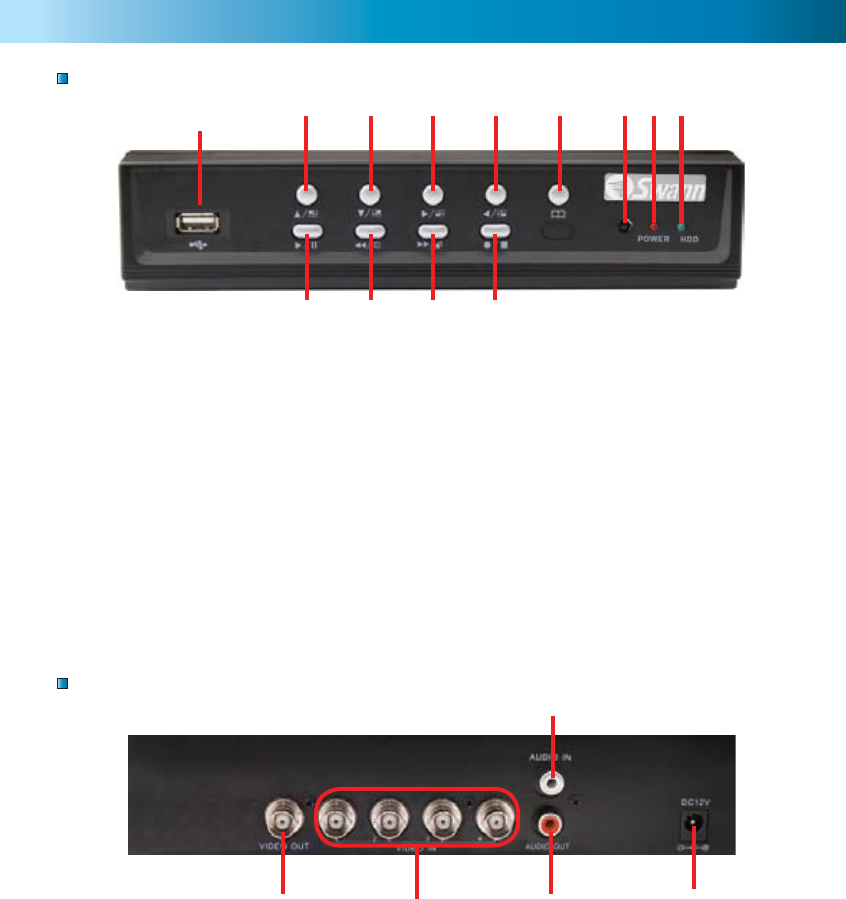
2020
Viewing Backup Footage on a PC (cont)
Exporting an AVI fi le
Extract footage from a larger video clip
To view video footage on another computer create an AVI fi le using the built in
export ability.
1. Right-click the main Camera view and click Export > AVI
2. Click “Browse...” next to Input File and select the video you want to convert.
3. Click “Browse...” next to Output File to select a location to export.
4. Choose your preferred compression method by clicking Select... If you are
unsure which method to use, select the default uncompressed mode.
5. Click OK to export the fi le.
6. Playback the fi le in your preferred media player.
When dealing with larger backup fi les it may be necessary to extract smaller clips.
The following describes how to extract footage and export to a new .VVF fi le.
1. Open and play the clip to extract from.
2. Pause the clip where you want to start the extraction.
3. Right-click the camera view and select Capture > Mark In
4. Find and Pause the clip at the end of the extraction.
5. Right-click the camera view and select Capture > Mark Out
6. Right-click the camera view and select Capture > Export and save the fi le
name and location. Note this export is in .VVF format.
5
1. USB Connection
Download backup footage to
Flash Drive (not included)
2. Up Arrow
Move cursor up in menus or
Camera 1 fullscreen view
3. Down Arrow
Move cursor down in menus or
Camera 2 fullscreen view
4. Right Arrow
Move cursor right in menus or
camera 3 fullscreen mode
5. Left Arrow
Move cursor left in menus or
camera 4 fullscreen view
6. Menu Button
Press to enter main menu /
previous menu / exit menu
7. Remote Control Sensor
8. Power Indicator
Lights on when DVR powered
9. Hard Drive Indicator
Lights when hard drive is active
(recording, searching etc.)
10. Play/Pause Button
Push to begin last recording or
pause playback
11. Rewind Button
Push to rewind playback / con-
fi rms selection in menus
12. Fast Forward/Auto
Switching Button
Push to fast forward playback /
confi rms selection in menus
13. Record/Stop Button
Push to begin or stop recording
DVR Layout
1. Video Output
Output to TV monitor
2. Video Input
Inputs for cameras x 4 BNC
3. Audio Input
Input for microphone 1 x RCA
4. Audio Output
Output to speaker 1 x RCA
5. DC 12V Power Input
Power Adapter connection for DC 12V adapter
only
Front Panel
Rear Panel
3
4
5
1
1
10 11 12 13
23456 789
2