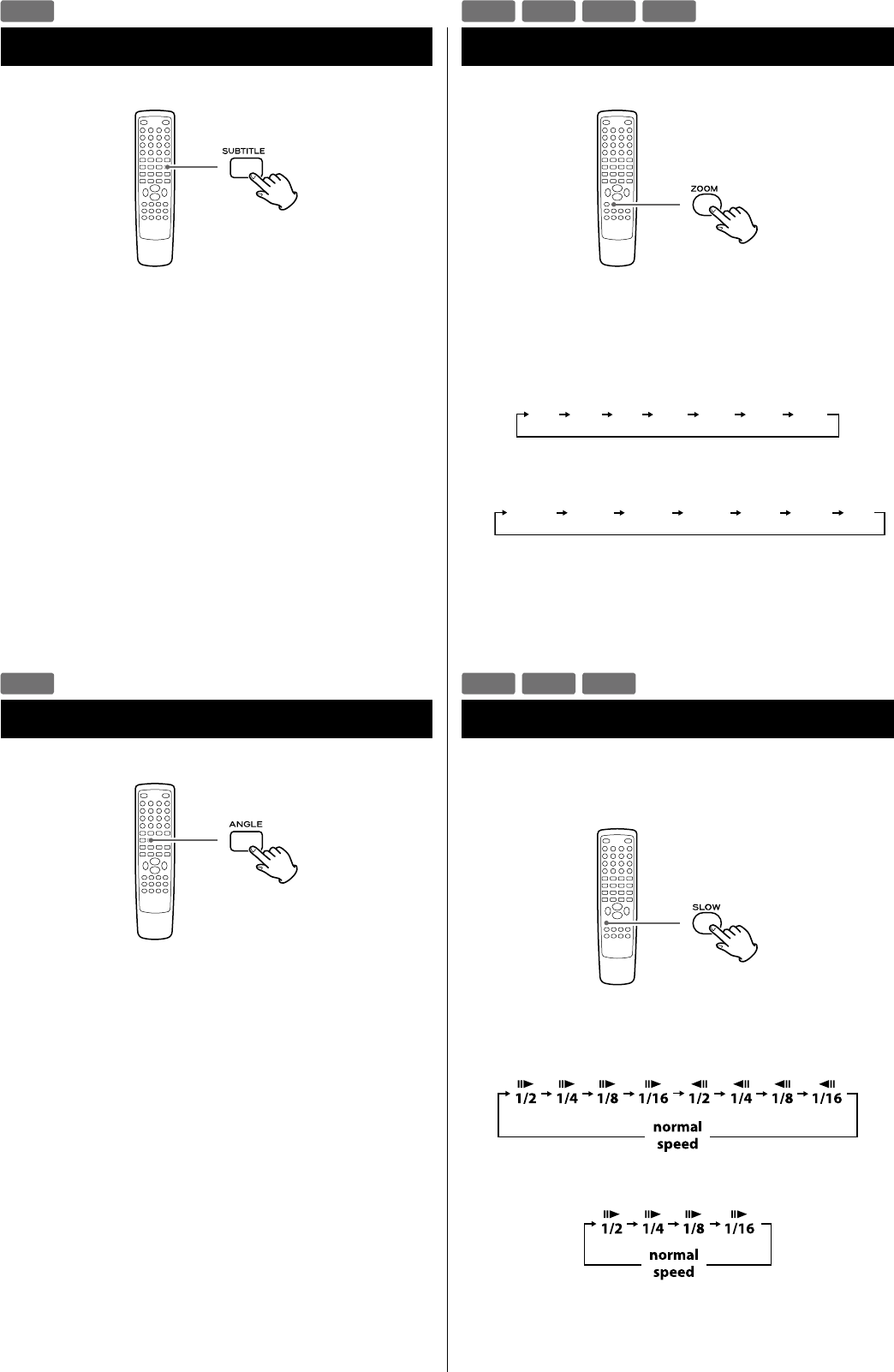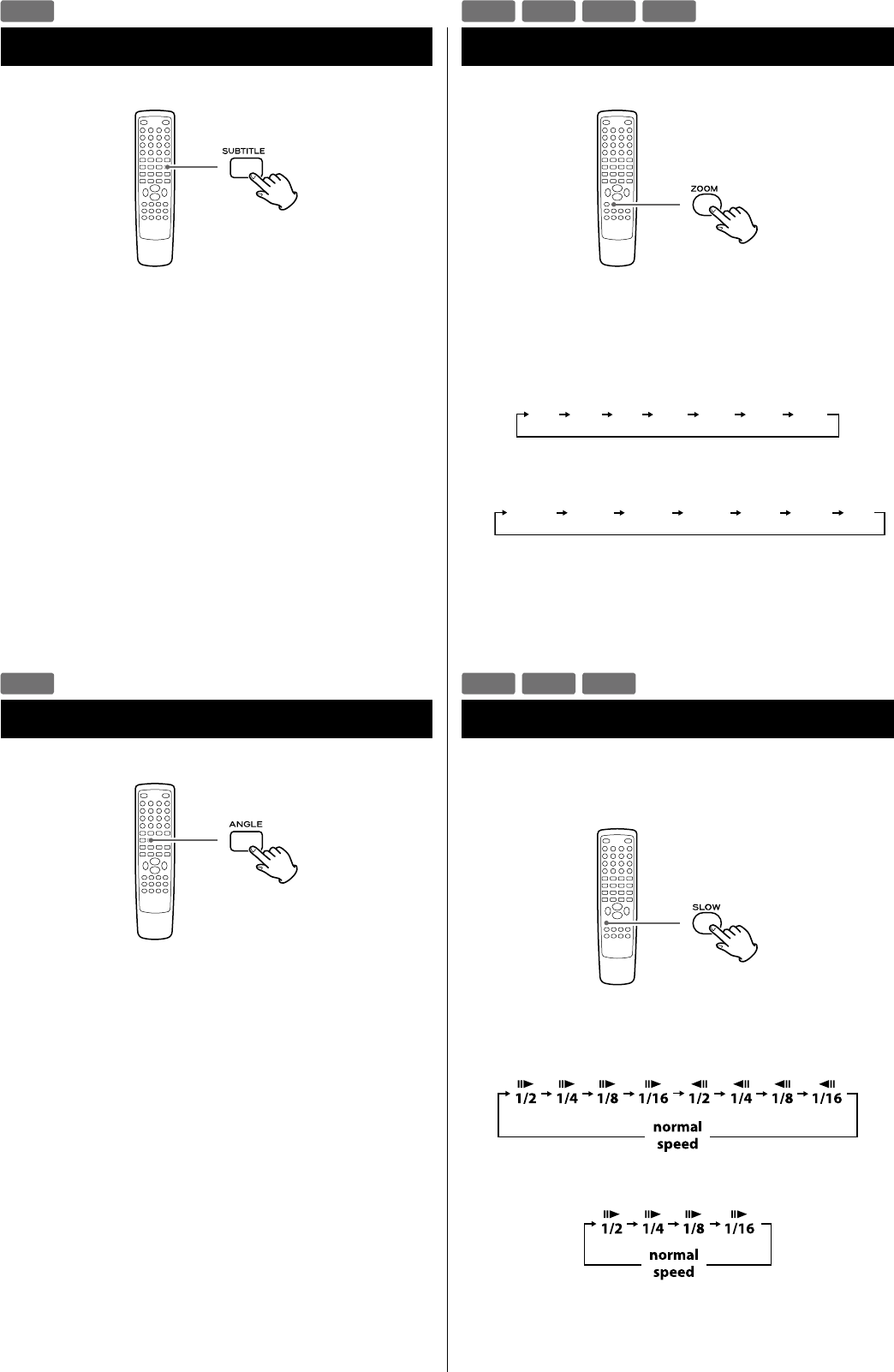
30
Selecting Subtitles
Repeated presses of the SUBTITLE button cycle through available
languages on a disc.
< Subtitles do not always appear immediately after the language has
been selected. It may take a few seconds until the subtitles appear.
< Some captions on some discs cannot be removed or changed
using this button. Some discs may have only one sub-caption
language, in which case, the choice is obviously restricted to one
subtitle or no subtitles.
< It may be necessary to change the subtitles on some discs using
the on-screen disc menu.
< Some discs cannot have their subtitles changed in the way
described here. If you attempt to select a different subtitle with
these discs, the prohibit icon “A” is shown on screen.
Picture Zoom
To zoom the picture, press the ZOOM button during playback.
Each time the ZOOM button is pressed, the magnification level
changes as follows:
DVD, DivX, Video CD:
< You can shift the zoom point by pressing the Cursor buttons
during zoom playback.
< Zooming does not work on subtitles or menu screens.
DVD
VCD
JPEG
DIVX
Slow Motion
For video discs only (DVD and video CD)
To play a disc in slow motion, press the SLOW button. Each time
the SLOW button is pressed, the speed changes as follows:
DVD:
Video CD/DivX:
To resume normal playback, press the Play/Pause button (y/J).
< The sound is muted during slow-motion playback.
DVD
VCD
DIVX
DVD
Changing Camera Angle
When a scene recorded with multiple angles is played, the angle
icon appears on the screen. Each time you press the ANGLE button
while the angle icon is displayed, the camera angle changes.
< If you attempt to select a different angle with a disc which no other
angle is recorded, the prohibit icon “A” will be displayed.
< The ANGLE button does not work during pause mode.
DVD