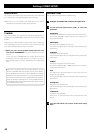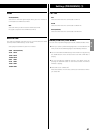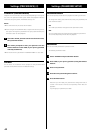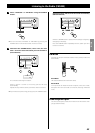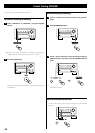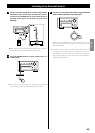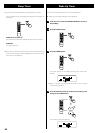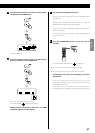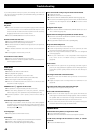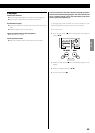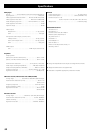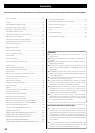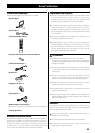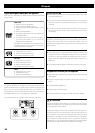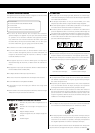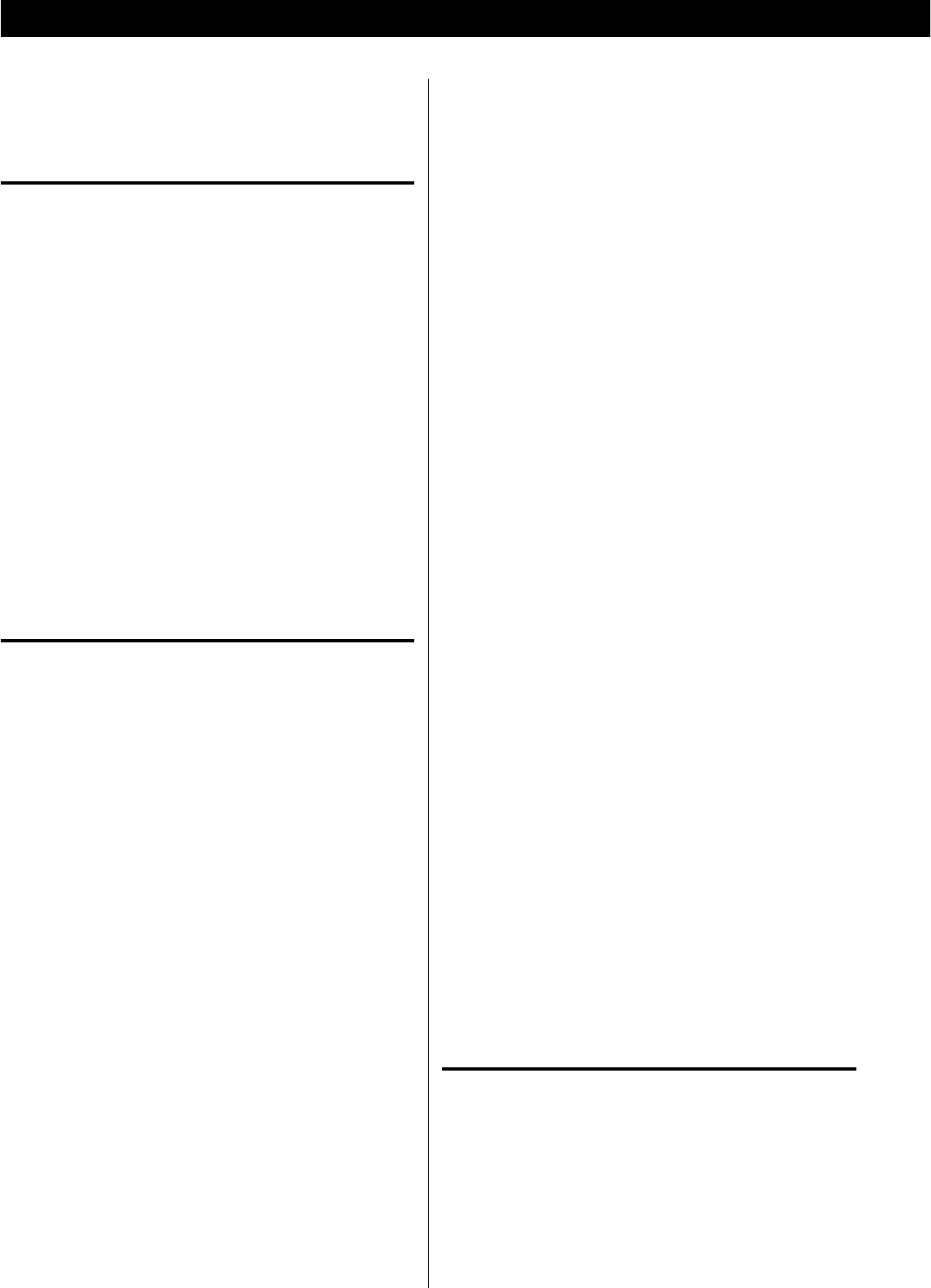
48
If you have problems with your system, look through this chart and
see if you can solve the problem yourself before calling your dealer or
TEAC service center.
General
No power.
e Check the connection to the AC power supply. Check and make
sure the AC source is not a switched outlet and that, if it is, the
switch is turned on. Make sure there is power to the AC outlet by
plugging another item such as a lamp or fan.
e Press the STANDBY/ON button to turn the unit on.
Remote control does not work.
e Press the STANDBY/ON button to turn the unit on.
e If the batteries are dead, change the batteries.
e Use remote control unit within the range (16 ft/5 m) and point at
the front panel.
e Clear obstacles between the remote control unit and the main
unit.
e If a strong light is near the unit, turn it off.
Severe hum or noise is heard.
e Place the unit as far away from a TV as possible.
e Make sure the line cords and speaker cables are as far away from
the AC supply as possible.
DISC/USB
Will not play.
e Reload the disc with the label side UP.
e Use a playable disc (page 6).
e If the disc is dirty, clean the surface of the disc.
e A blank disc has been loaded. Load a prerecorded disc.
e Check the region code of the DVD (page 6).
e If the unit is condensed, leave the unit for one or two hours with
the power turned on (page 5).
PROHIBIT icon “A” appears on the screen.
e The operation is not permitted by the disc or the unit.
e Note that during playback of a title part (cautions, software
maker’s logo, etc.), most operations are prohibited by the disc.
e If another operation is still in process, wait a moment and try
again.
Cannot access some setup menu items.
e Although it is possible to enter the setup screen while playback
is continuing (or in resume mode), not all menu functions will be
available. Expand the number of available functions by pressing
the Stop button (H) twice.
Scanning stops.
e Scanning does not work within menus.
Sound skips.
e Place the unit on a stable place to avoid vibration and shock.
e If the disc is dirty, clean the surface of the disc.
e Do not use scratched, damaged or warped discs.
There is no sound or only a very low-level sound is heard.
e Adjust the volume.
e Check the connection to the speakers.
e Check the DIGITAL AUDIO SETUP (DIGITAL OUTPUT) (page 39).
e The sound is muted during pause, slow-motion, and fast forward/
reverse. Press the Play/Pause button (y/J) to resume normal
playback.
No digital audio output.
e
Check that the DIGITAL AUDIO SETUP (DIGITAL OUTPUT) is set to
“ALL” or “PCM only” (page
39
).
Digital audio recording is not possible on another device.
e
Check that the DIGITAL AUDIO SETUP (DIGITAL OUTPUT) setting is
set to “PCM only” (page
39
)
.
e Copy-prohibit material cannot be copied digitally.
No picture/distorted picture
e Check the connection to the TV (monitor)
e Check the operating instructions for the TV (monitor) to make
sure that you have the right input selected, etc.
e If you are using a HDMI connection, make sure it is configured
correctly (page 41).
e When your TV/monitor is not compatible with Progressive
scan, never set the TV MODE setting to “PROGRESSIVE”
(page 40).
Picture noise.
e If video from this system has to go through your VCR to get to
your TV, the copy-protection applied to some DVD programmes
could affect picture quality. Please connect the unit directly to
your TV.
The image is distorted or monochromatic.
e Make sure that the PAL-NTSC setting matches the TV/monitor
(page 41).
e Adjust the aspect ratio to correspond to the TV/monitor in use
(page 38).
The aspect ratio of the screen cannot be changed.
e The aspect ratio might be fixed by the disc.
Picture and sound do not match up.
e With some TV sets there may be a short pause from when the
video signal is received until the image appears. If the sound from
the speaker does not match the TV image, minimize the volume
level of the DR-H338i and output the sound from the TV.
e Try to correct the picture and sound sync problem using the
procedure described on page 39 “AUDIO SYNC”.
FM/AM tuner
Cannot listen to any station, or signal is too weak.
e Tune in the station properly.
e Rotate the FM or AM antenna for the best reception position.
In FM mode, though the broadcast is stereo, it sounds
monaural.
e Press the FM MODE button.
Troubleshooting