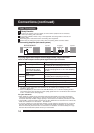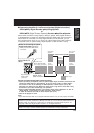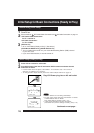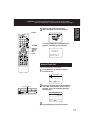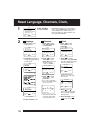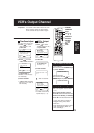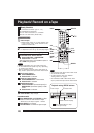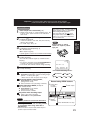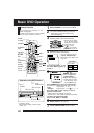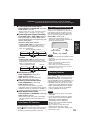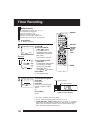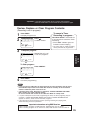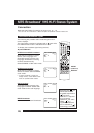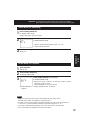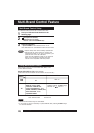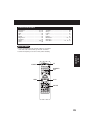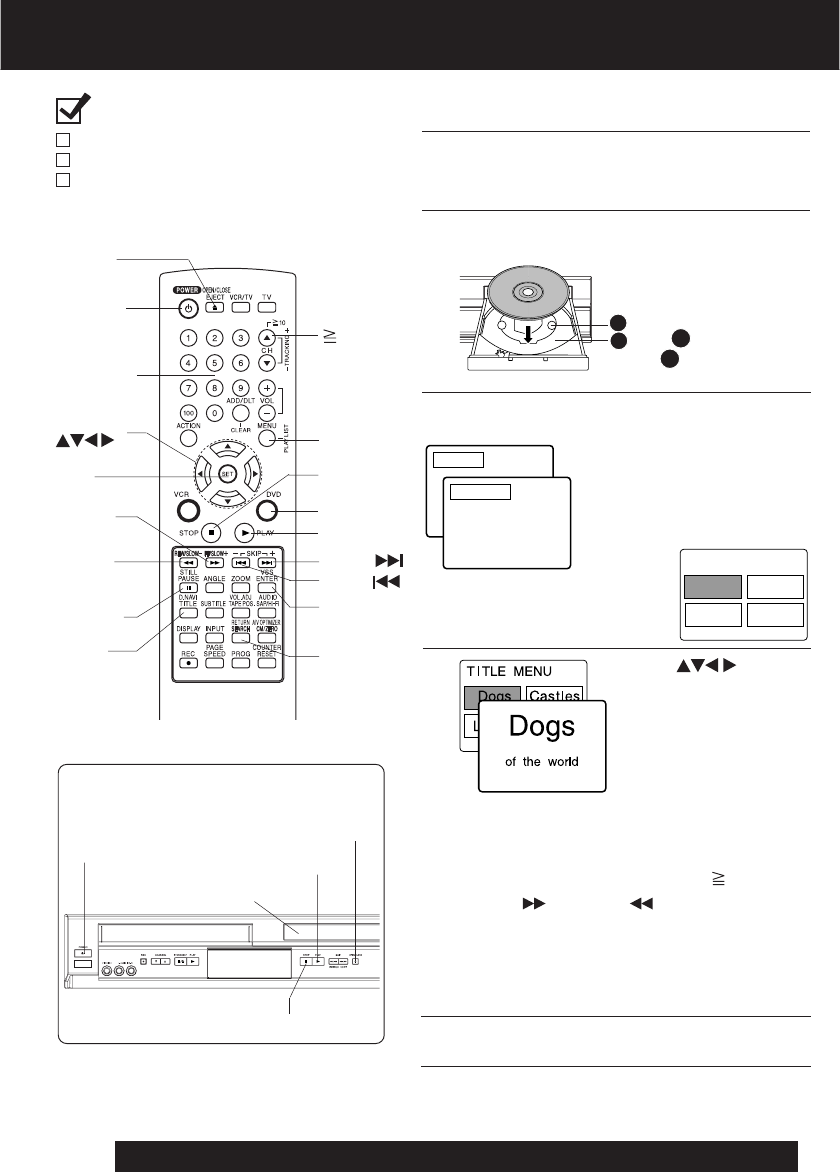
22
For assistance, please call : 1-800-211-PANA(7262) or, contact us via the web at:http://www.panasonic.com/contactinfo
Basic DVD Operation
Ready Checklist
All connections are made. (pp. 12 ~ 15)
DECK is plugged in.
If DECK is connected to an audio amplifier,
turn the stereo system’s power on.
*
1
Interactive DVD...
May include multiple camera angles,
stories, etc.
5
Press or
NUMBER keys
(see
below) to select title,
and press
SET
or
PLAY
to start playing.
Press
PLAY
to start playing.
Disc tray closes automatically.
4
If an interactive DVD*
1
is used
and TITLE MENU appears, go
to step 5.
• You may also close tray by
pressing
OPEN/CLOSE
.
• Data reading time differs with
each disc.
<Example1>
<Example2>
To return to menu (play stops)
Press
TITLE, MENU,
or
RETURN
.
Press
STOP
to stop playing.
6
7
Press
OPEN/CLOSE
to eject the disc.
CLOSE
READING
TITLE MENU
Castles
Lovers
Dogs
Birds
• Pressing
SET
or
PLAY
is not necessary when
using
NUMBER keys.
Operation using DECK buttons
Press PLAY.
Insert a disc.
Press
OPEN/CLOSE.
Press STOP.6
Press
POWER.
4
1
3
3, 7
DVD
REW/
SLOW-
FF/
SLOW+
PLAY
PAUSE/
STILL
STOP
POWER
OPEN/
CLOSE
10
NUMBER
keys
VSS
MENU
SET
SELECT
TITLE
RETURN
1
Press
POWER*
on the remote or DECK.
Press
DVD
to select DVD mode.
2
• If a disc is already inserted, go to step 4.
(Depending on the disc, playback may
start automatically.)
Press
OPEN/CLOSE
,
and then place a disc into the disc tray.
3
• Hold disc by its edges
only (p. 6) with printed
side up and use guides
to place into tray.
Use 3” (8 cm)
or 5” (12 cm) disc.
1
2
1
2
DVD-RAM ➡ see p. 42
<Input
Example>
Using NUMBER keys starts play automatically.
The number of available titles varies with each disc.
1 digit number 1 ••••1
2 digit number 12 ••• 10 ➛ 1 ➛ 2
Press
SKIP+
| or
SKIP-
| to go to next or
previous menu screen.
• SKIP function not available with all discs.
Please refer to disc jacket for operation information.
SKIP+
SKIP
-