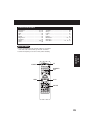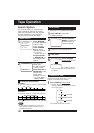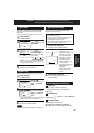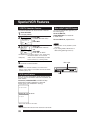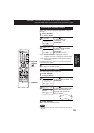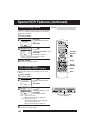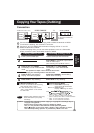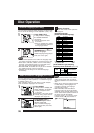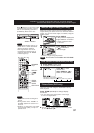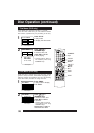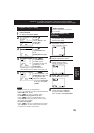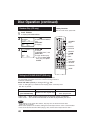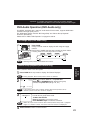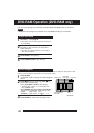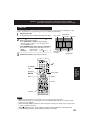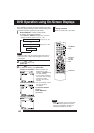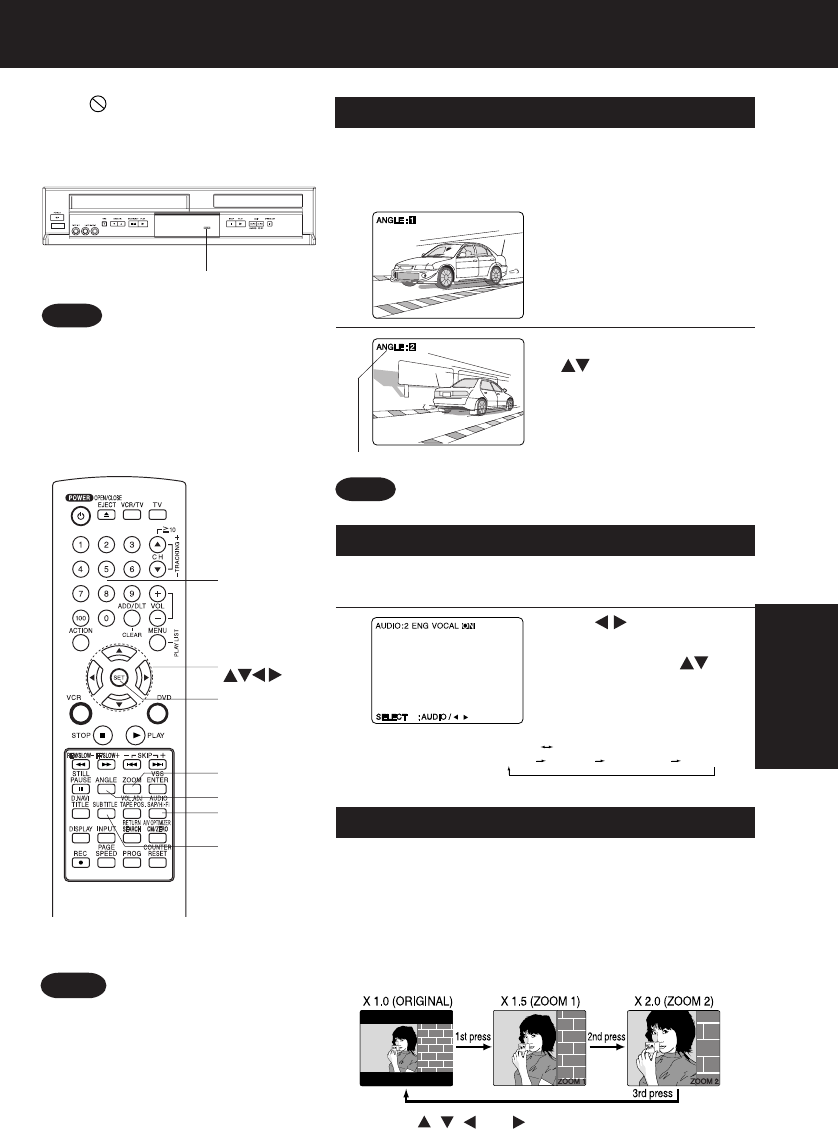
37
When appears on the screen while
a button is being operated, it means
that the corresponding operation is
prohibited by DECK or the disc.
• The ANGLE Indicator lights up on
DECK when a scene recorded at
different angles is detected.
• The angle number can be set
beforehand so that the angle is
switched whenever the ANGLE
Indicator lights up.
1
Press
AUDIO
in Play mode
to display the audio screen.
DVDs may contain scenes shot from multiple camera
angles allowing the same scene to be viewed at different
angles. You can view these angles, if available, using the
ANGLE button.
1
Press
ANGLE
in Play mode to display the
angle selection on-screen.
• Display disappears after
5 seconds.
Multiple Angle Viewing (DVD only)
2
2
Press to select
VOCAL and
press
AUDIO
or to
select as shown below.
Number of angle being played back.
You can enlarge specific portions of a picture and
select the zoom ratio using the ZOOM button during
DVD playback.
Press
ZOOM
repeatedly to change display
as follows.
Picture Zoom (DVD only)
• You can enlarge the center portion of the image
to one of 2 magnifications.
■ Use the , , and buttons to move the position
up, down, left and right.
Notes
Notes
*
Important: if a remote control button does not work when pressed,
press the DVD button on the remote and try the button again.
ANGLE Indicator
SET
SELECT
AUDIO
ANGLE
SUB TITLE
ZOOM
NUMBER
keys
This function not available with DVD-RAM.
Note
Press
ANGLE
repeatedly
or to select the
desired angle.
SELECT : ANGLE
SELECT : ANGLE
• The subtitle cannot be enlarged or
moved.
• During picture zoom, “ZOOM1” or
“ZOOM2” appears on-screen for 5
seconds.
• Zooming, on some discs, may result
in poor picture quality, or may not
operate at all.
• DVD Karaoke (1 vocal) VOCAL ON VOCAL OFF
• DVD Karaoke (2 vocals) VOCAL V1 VOCAL V2 VOCAL V1+V2 VOCAL OFF
Vocal Selection for Karaoke Discs (DVD only)
DVD
Operation