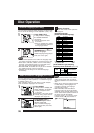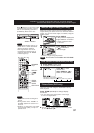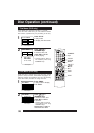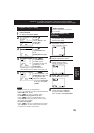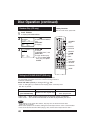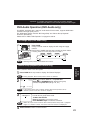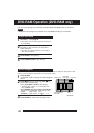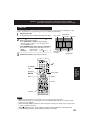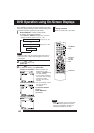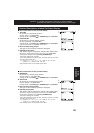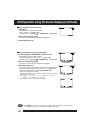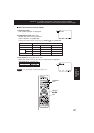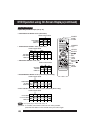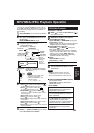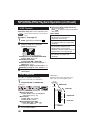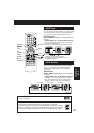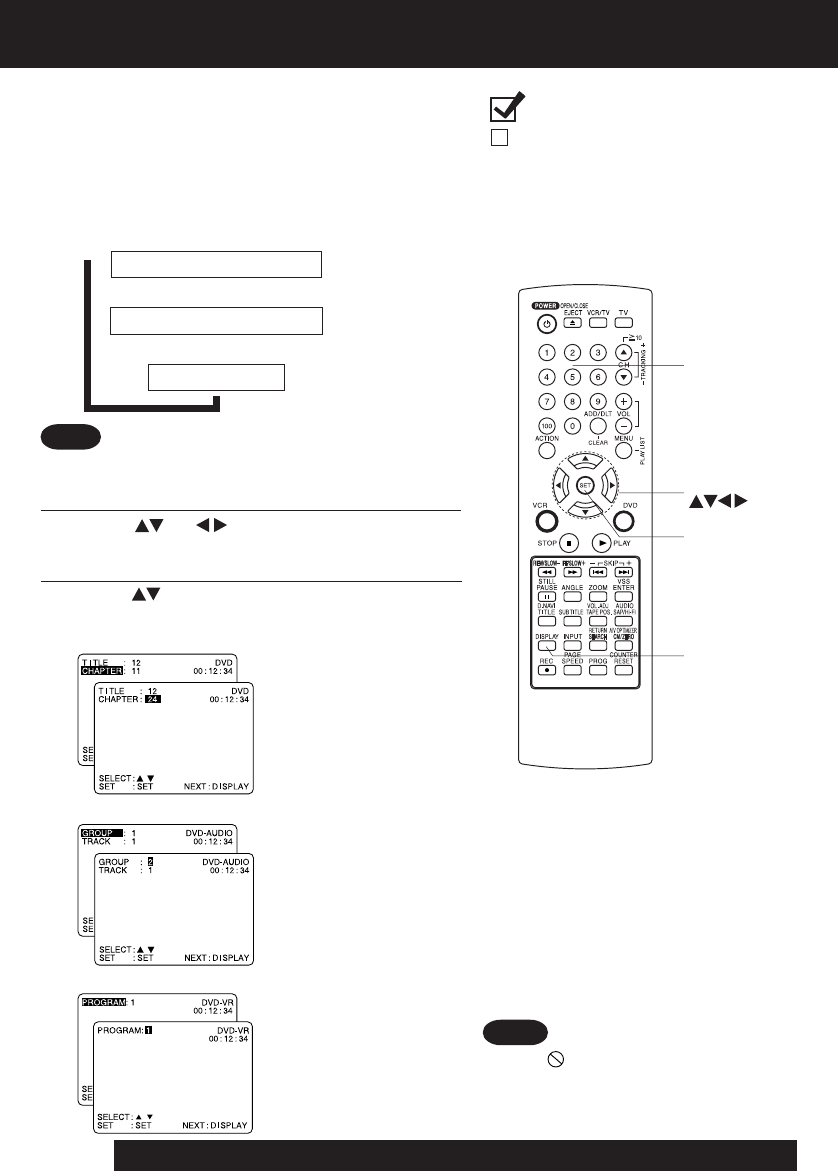
44
For assistance, please call : 1-800-211-PANA(7262) or, contact us via the web at:http://www.panasonic.com/contactinfo
DVD Operation using On-Screen Displays
1
Press
DISPLAY*
in Play or Stop mode
to display “On-Screen Displays.”
When
DISPLAY
is pressed, On-Screen Displays show disc
information (title/chapter/track number, elapsed playing time)
and DECK information (repeat play, play mode).
• Each press of
DISPLAY
changes the on-screen
display as follows. (Refer to pp. 44 ~ 48.)
3
Press or
NUMBER keys
to select the setting, and press
SET
.
2
Press (or )
to select an item, and
press
SET
.
• When numbers are
displayed (e.g. title
number),
NUMBER keys
are also available.
• If the number entered is
not on the disc, the entry
will have no effect.
Re-enter the correct
number.
• For more details, refer to
the disc operation
information.
To return to normal
screen,
press
DISPLAY
repeatedly.
<Example of DVD-Audio>
<Example of DVD-Video>
<Example of DVD-RAM>
Note
• When appears on the screen while
a button is being operated, it means
that the corresponding operation is
prohibited by DECK or the disc.
Ready Checklist
DECK is in DVD mode, press DVD.
NUMBER
keys
SET
SELECT
DISPLAY
Note
Selected Disc information
Selected DECK information
Normal Screen
➡
➡
➡
(See pp. 45, 46.)
(See pp. 47, 48.)
•
DISPLAY
button does not function while main menu of
DVD, title menu of DVD, Direct Navigator or Play List
is displayed.