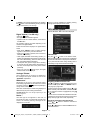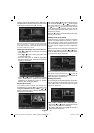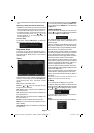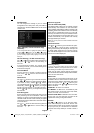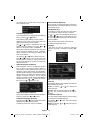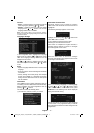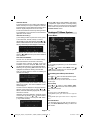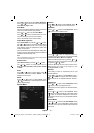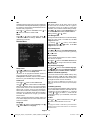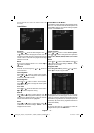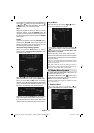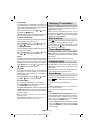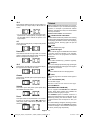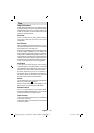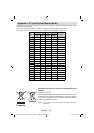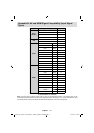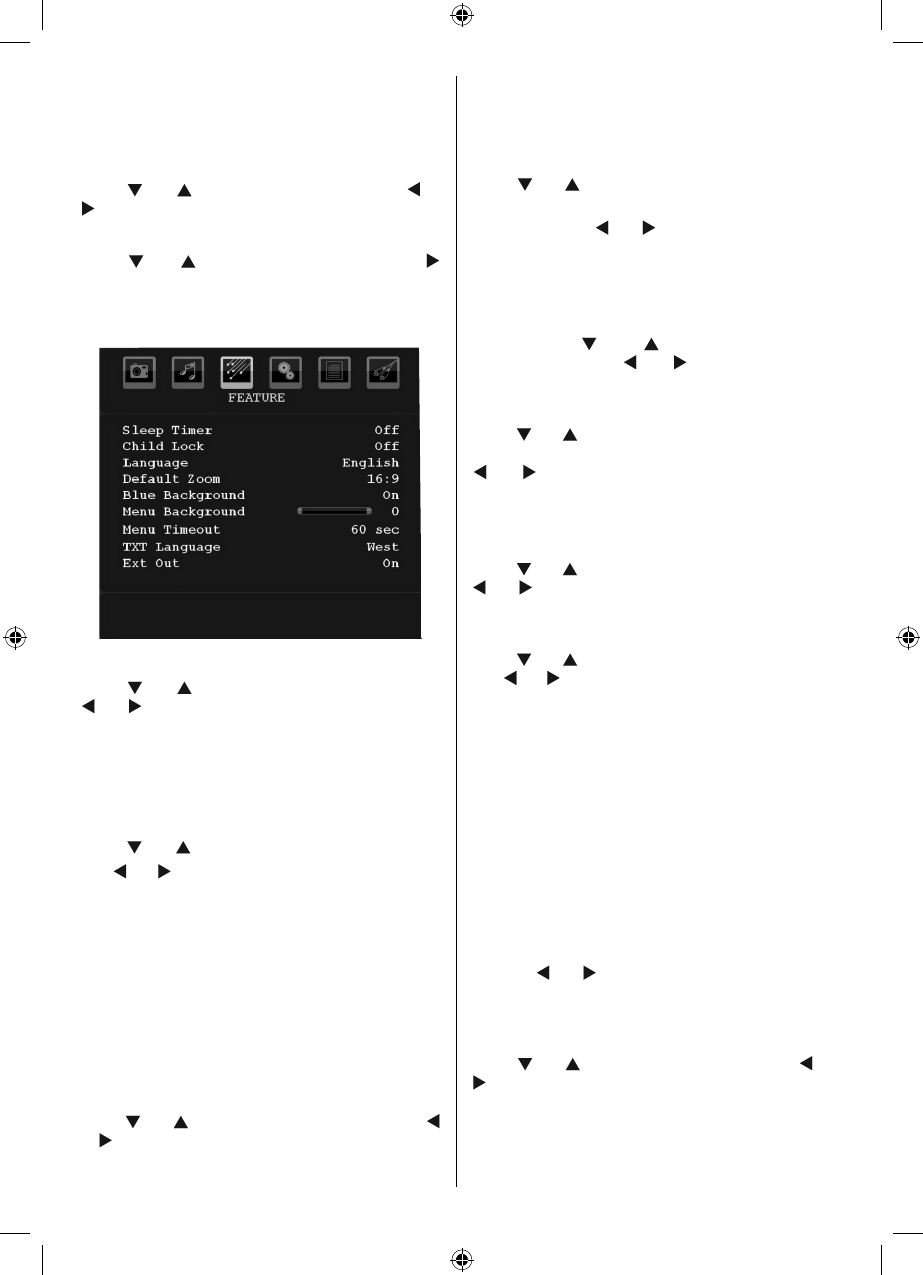
English - 20 -
AVL
Automatic Volume Limiting (AVL) function adjusts the
sound to obtain fi xed output level between programmes
(For instance, volume level of advertisements tend to
be louder than programmes).
Press “
” or “ ” button to select AVL . Press “ ” or
“ ” button to set the AVL as On or Off .
Store
Press “ ” or “ ” button to select Store. Press “ ”
or OK button to store the settings. “ Stored... ” will be
displayed on the screen.
Feature Menu
Sleep Timer
Press “ ” or “ ” button to select Sleep Timer . Use
“ ” or “ ” button to set the Sleep Timer.
The timer can be programmed between Off and 2
hours (120 minutes) in steps of 10 minutes.
If Sleep Timer is activated, at the end of the selected
time, the TV goes automatically to standby mode.
Child Lock
Press “ ” or “ ” button to select Child Lock .
Use “
” or “ ” button to set the Child Lock On or Off .
When On is selected, the TV can only be controlled
by the remote control. In this case the control panel
buttons will not work, except for the Standby/On
button. When Child Lock is activated you are able to
switch the TV into Standby mode with the Standby/
On button. To switch the TV on again, you need the
remote control.
Hence, if one of those buttons is pressed, Child Lock
Is On will be displayed on the screen when the menu
screen is not visible.
Language
Press “ ” or “ ” button to select Language . Use “ ”
or “ ” button to select the Language .
Default Zoom
While zoom mode is set as AUTO , the TV will set
the zoom mode in accordance with the signal of
the broadcast. If there is no WSS or aspect ratio
information, the TV will then use this setting to adopt.
Press “ ” or “ ” button to select Default Zoom . You
can set Default Zoom to 16:9, 4:3, Panoramic or
14:9 by pressing “
” or “ ” button.
Blue Background
If the signal is weak or absent, the TV will automatically
change to a blue screen. To enable this, set Blue
Background to On .
By pressing “
” or “ ” button, select Blue
Background . Press “ ” or “ ” button to set Blue
Background as On or Off .
Menu Background
Press “ ” or “ ” button to select Menu Background .
You can set menu background level by pressing
“ ” or “ ” button.
Menu Timeout
To set a specifi c display timeout for menu screens,
set a value for this option.
Press “
” or “ ” button to select Menu Timeout . Use
“ ” or “ ” button to change menu timeout to 15 sec ,
30 sec or 60 sec .
TXT (Teletext) Language
Press “ ” or “ ” button to select Teletext Language .
Use “ ” or “ ” button to change Teletext Language to
West, East, Cyrillic, Turk/Gre, Arabic or Persian.
HDMI PC Full Mode (optional)
If you want to view PC screen in HDMI mode by using
external connection, HDMI PC FULL MODE option
should be On to adjust the screen ratio correctly. This
item might be inactive in some resolutions.
Note: If you connect an HDMI device and switch the TV to
HDMI mode, this feature will be visible (except for 480p/576p
resolution).
Full Mode (optional)
If you connect a device via HDMI or YPbPr connectors
and set 1080i/1080P resolutions, Full Mode item will
be visible.You can set Full Mode as 1:1 or Normal
by using “ ” or “ ”.If you select 1:1, screen ratio will
be adjusted correctly. If you set Normal, screen ratio
may expand.
Ext Out
Press “ ” or “ ” button to select Ext Out. Use “ ” or
“ ” button to set the Ext Out as On or Off.
Note :
For copying from a DVD or VCR device, you should choose
desired source from source menu and turn “On” to EXT Out
from feature menu.
MB45_[GB]_1205UK_IDTV_BRONZE11_19882W_10066964_50164988.indd 20MB45_[GB]_1205UK_IDTV_BRONZE11_19882W_10066964_50164988.indd 20 15.02.2010 14:40:1915.02.2010 14:40:19