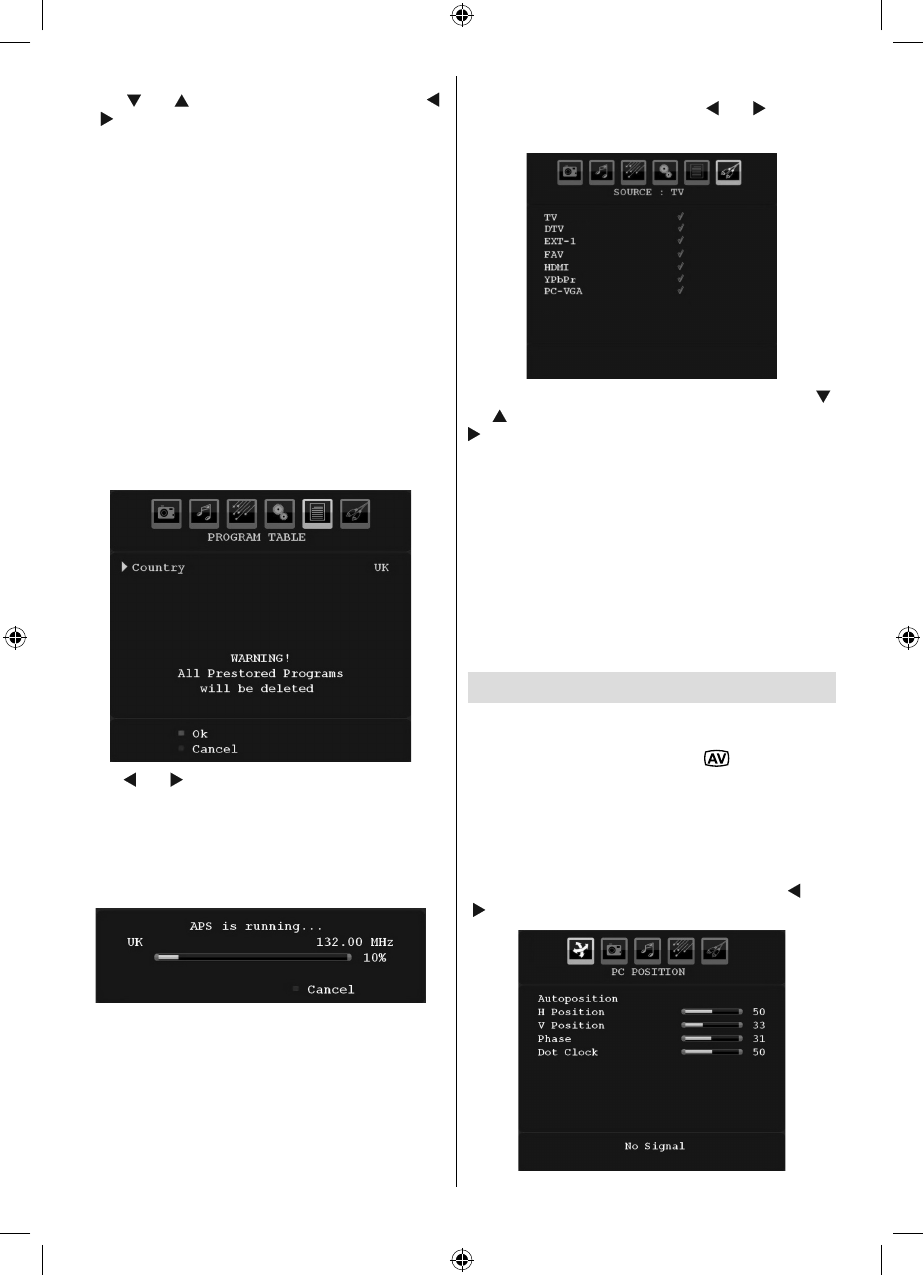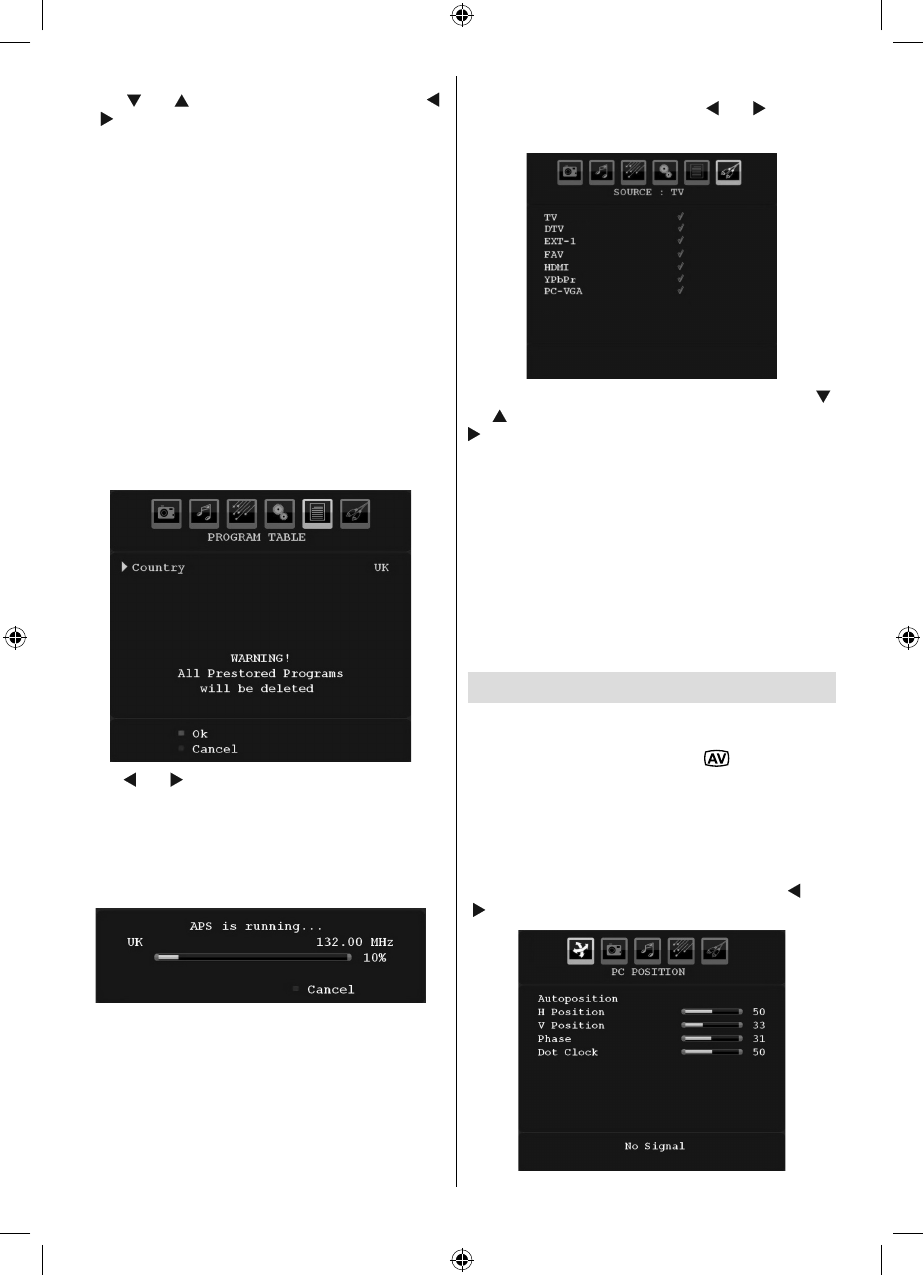
English - 22 -
The fi rst letter of the selected name will be highlighted.
Press “ ” or “ ” button to change that letter and “ ”
or “ ” button to select the other letters. By pressing
the RED button, you can store the name.
Move
Select the programme which you want to move by
navigation buttons. Press the GREEN button. By
navigation buttons move the selected programme to
the decided programme space and press the GREEN
button again.
Delete
To delete a programme, press the YELLOW button.
Pressing the YELLOW button again erases the
selected programme from the programme list, and
the following programmes shift one line up.
APS (Auto Programming System)
When you press the BLUE button for starting
automatic tuning, Auto Programming System menu
will appear on the screen:
Press “ ” or “ ” button to select your country. If you
want to exit from A.P.S. function, press the BLUE button.
When you press OK or RED button for starting
automatic tuning, all stored programmes will be erased
and the TV will search for available channels. During
the search, the following OSD will be displayed:
Whenever you press the BLUE button, APS function
stops and Program Table appears on the screen.
If you wait until the end of APS, Program Table will be
displayed with the programmes found and located.
Source Menu
Select the sixth icon by pressing “ ” or “ ” button.
Source menu appears on the screen:
In source menu, highlight a source by pressing “ ”
or “ ” button and switch to that mode by pressing “
” button. Source options are; TV , DTV , EXT-1 , FAV ,
HDMI , YPbPr and PC-VGA .
With the OK button you can set or remove a mark.
When a mark is removed; this source does not appear
in the OSD when you press the AV / Source button of
the remote control.
Note : Once you have connected optional equipment systems
to your TV, you should select the required input to view
pictures from that source.
Note: YPbPr mode can be use only when you connect a
device that has a YPbPr output through the PC input with
YPbPr to PC cable (YPbPr cable is not supplied).
PC Mode Menu System
See “Connecting the LCD TV to a PC” section for
connecting a PC to the TV set.
For switching to PC source, press “
” button on your
remote control and select PC input. You can also use
“Source” menu to switch to PC mode.
Note that PC mode menu settings are available only while
the TV is in PC source.
PC Position Menu
Select the first icon by pressing “ ” or
“ ” button. PC Position menu appears on the screen:
MB45_[GB]_1205UK_IDTV_BRONZE11_19882W_10066964_50164988.indd 22MB45_[GB]_1205UK_IDTV_BRONZE11_19882W_10066964_50164988.indd 22 15.02.2010 14:40:2015.02.2010 14:40:20