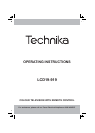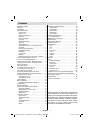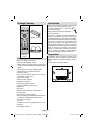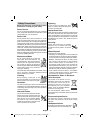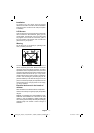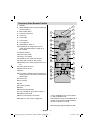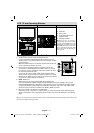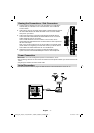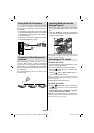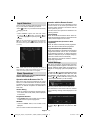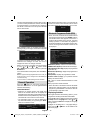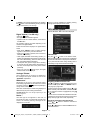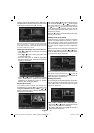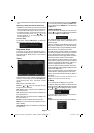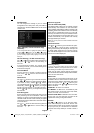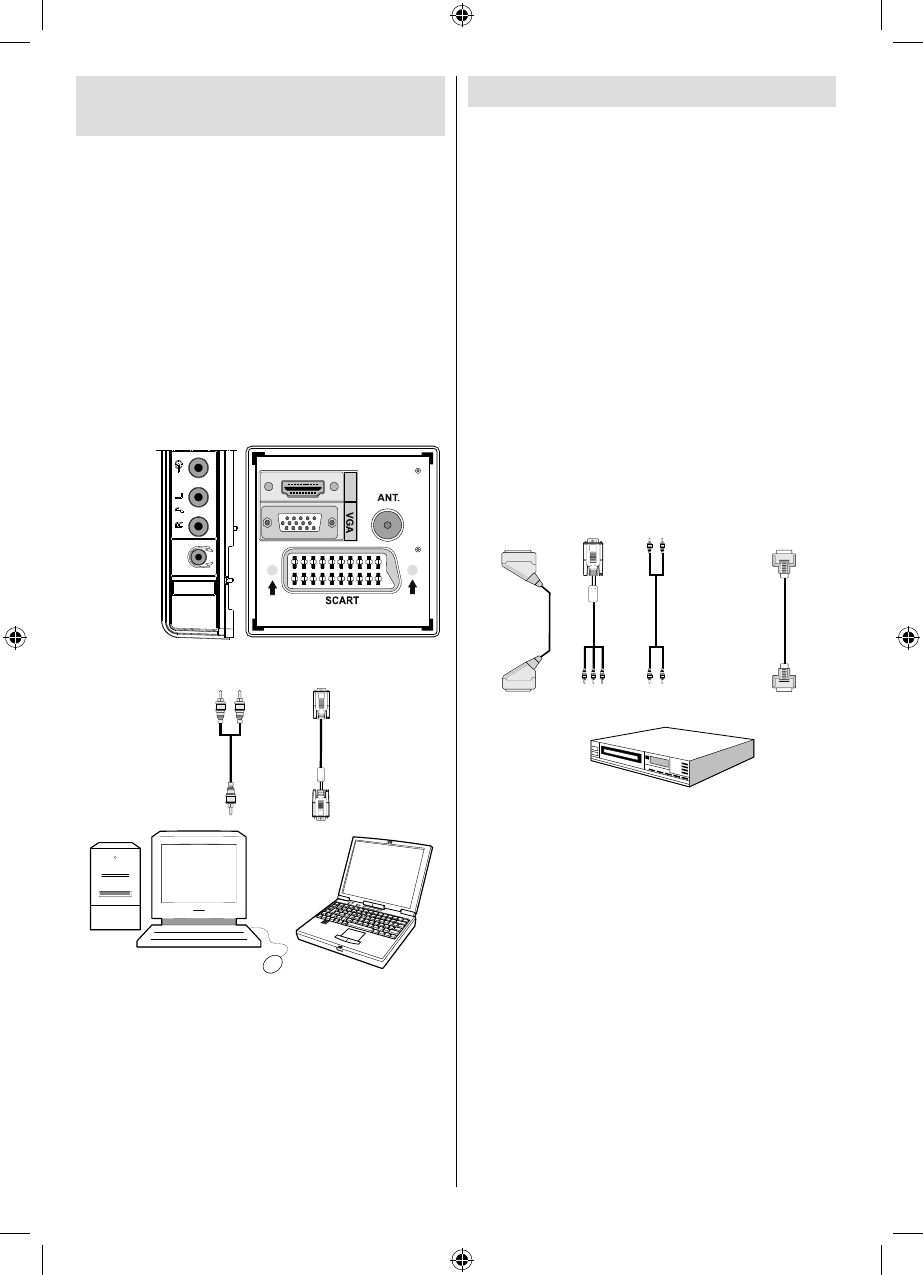
English - 8 -
Connecting the LCD TV to a
PC
For displaying your computer’s screen image on
your LCD TV, you can connect your computer to the
TV set.
• Power off both computer and display before making
any connections.
• Use 15-pin D-sub display cable to connect a PC
to the LCD TV.Use an audio cable between audio
inputs of the TV (side) and audio output of your PC
to enable sound connection.
• When the connection is made, switch to PC source.
See “Input selection” section.
• Set the resolution that suits your viewing requirements.
Resolution information can be found in the appendix
parts.
HDMI
PC audio cable
(not supplied)
to AUDIO INPUTS
on the TV
PC RGB cable
(not supplied)
to PC input
Audio
Inputs
PC Input
Connecting to a DVD Player
If you want to connect a DVD player to your LCD
TV, you can use connectors of the TV set. DVD
players may have different connectors. Please refer
to your DVD player’s instruction book for additional
information. Power off both the TV and the device
before making any connections.
Note: Cables shown in the illustration are not supplied.
• If your DVD player has an HDMI socket, you can
connect via HDMI. When you connect to DVD player
as illustrated below, switch to HDMI source. See,
“Input Selection” section.
• Most DVD players are connected through
COMPONENT SOCKETS.
YPbPr can be use only
when you connect a device that has a YPbPr output
through the PC input with YPbPr to PC cable. To
enable sound connection, use AUDIO IN located
side of the TV (YPbPr cable is not supplied).
. When the connection is made, switch to YPbPr
source. See, “Input selection” section.
• You may also connect through the SCART socket.
Use a SCART cable as shown below.
HDMI
input
Scart socket
YPbPr to PC
cable (optional)
Component
audio
inputs
DVD Player
Note : These methods of connection perform the same
function but in different levels of quality. It is not necessary
to connect by all three methods.
MB45_[GB]_1205UK_IDTV_BRONZE11_19882W_10066964_50164988.indd 8MB45_[GB]_1205UK_IDTV_BRONZE11_19882W_10066964_50164988.indd 8 15.02.2010 14:40:1215.02.2010 14:40:12