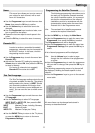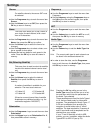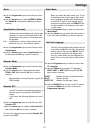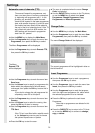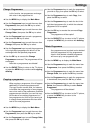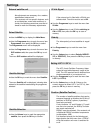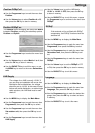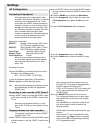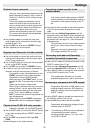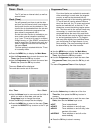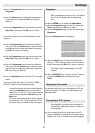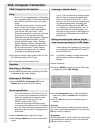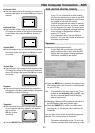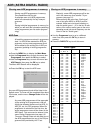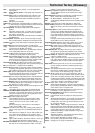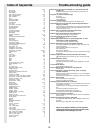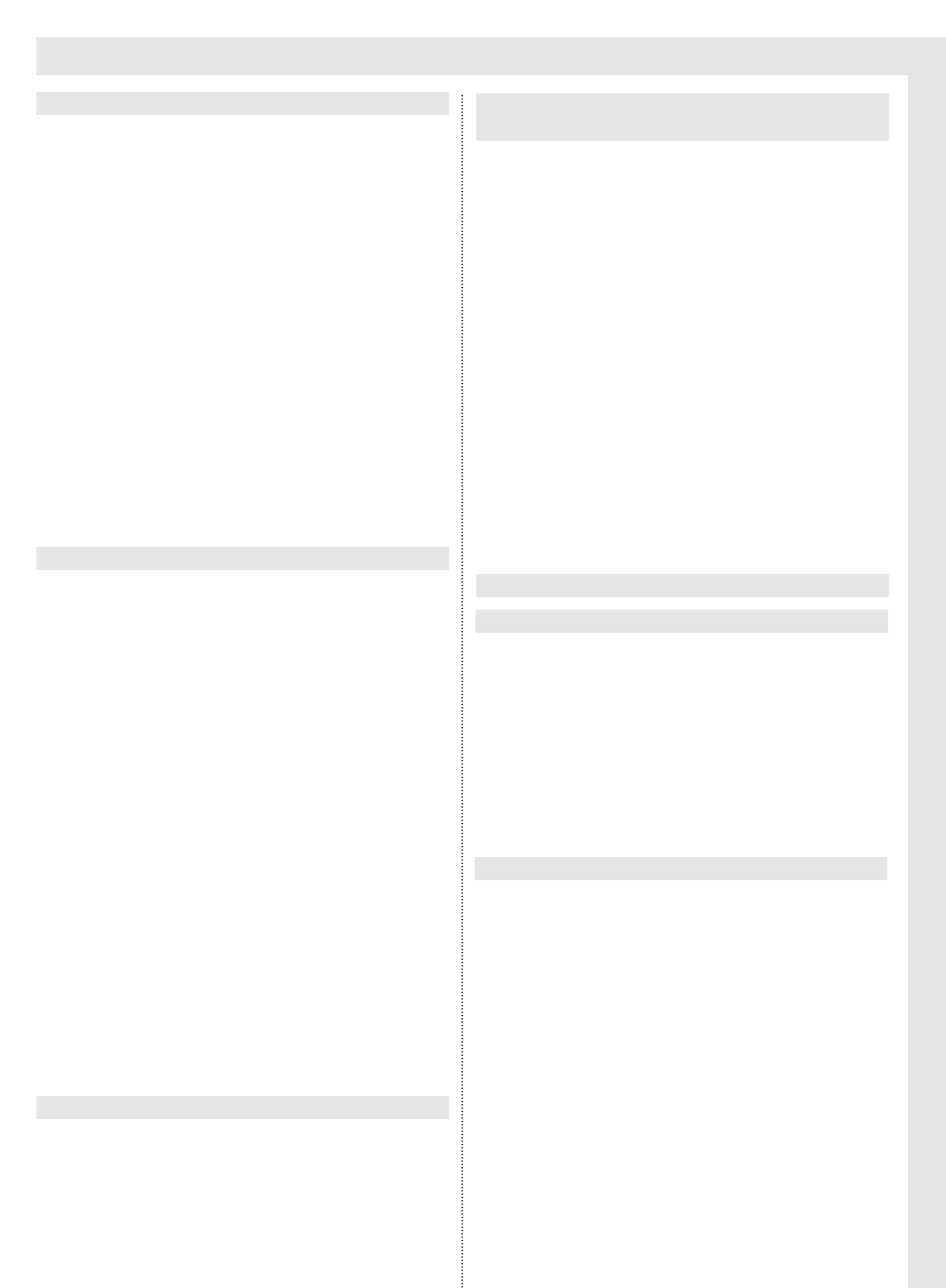
Settings
19
Using the front input sockets behind the front
panel, playback of videos in VHS or Video 8
(Video) or in SVHS or Hi8 (S-Video) formats
is possible.
The sound signals are transmitted via the
white cinch socket (left sound channel) as
well as via the red cinch socket (right sound
channel), while the yellow cinch socket car-
ries the video signal, and the four-pin
Hosiden socket should be used for S-Video.
The various video formats will automatically
be reproduced correctly.
➜ Use suitable cables to connect the video and
audio outputs of the camcorder to the front input
sockets of the TV set.
➜ Use the EXT key to select the FRONT AV input.
➜ Start playback on the camcorder.
➜ Use cinch cables to connect the audio and video
outputs of the camcorder to the front panel inputs
of the TV set (see above).
➜ Use a SCART cable to connect the video recorder
to one of the SCART sockets.
➜ Use the EXT key to select the FRONT-AV input.
➜ In order to copy, you must start the camcorder on
Playback, and the video recorder on Record.
It is possible to copy simultaneously from the
FRONT connection to two video recorders
connected to the two SCART sockets.
While copying via the FRONT panel, it is not
possible to view TV programmes at the same
time.
Copies can be made in video format.
When using a camcorder with only one sound
channel (mono), use the white cinch socket
for the left sound channel on the front panel
of the TV set. Use the A/B key to select
LEFT, to ensure that sound is reproduced via
both loudspeakers.
(When copying via the FRONT connections,
do not select the AV configuration Copy!)
Playback is possible via the SCART2 socket.
➜ Use a SCART cable to connect the SCART socket
of the video recorder with the SCART2 socket of
the TV set.
➜ Use the EXT key to select the AV input EC2
SVHS.
➜ Start Playback on the video recorder.
If the video recorder does not have a SCART
socket, playback can be effected by making a
connection via the antenna socket of the TV
set.
➜ Connect the video recorder to the antenna socket
of the TV set by means of antenna (co-axial)
cable.
➜ Go to the menu Setting Programmes, find the
programme slot to be used for video playback and
set the output channel of the video recorder to this
programme slot (see page 10 - manual selection
of programmes).
The instruction manual of your video recorder
will tell you, which output channel is being
used.
Generally , the output channel will be in the
UHF range (channels C21 to C50).
➜ Use a SCART cable to connect the decoder to the
SCART1 socket of the TV set.
➜ Go to the menu Selecting Programmes, set the
menu item Decoder EC1 to ON (see p. 11 or 13)
➜ Use a SCART cable to connect the video recorder
to the SCART2 socket of the TV set.
This configuration will allow you to watch
scrambled programmes, and to record them.
Components fitted with an RGB output, such
as digital satellite receivers, DVD players or
video disc players) can be connected to the
SCART1 socket.
➜ Use a SCART cable to connect the component to
the SCART1 socket of the TV set.
➜ Use the EXT key to select the AV input EC1.
Components with switching voltage will auto-
matically switch to SCART1.
Hint: The switching to RGB will only be effected if
the component provides a second
switching voltage (approx. 1V) to pin 16 of
the SCART1 socket.
Playback from a camcorder
Connecting a video recorder to the
antenna socket
Copying from Camcorder to Video recorder
Playback from SVHS/ HI 8 video recorder
Connecting a component with RGB outputs
Connecting a decoder and Recording
scrambled (encoded) programmes