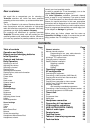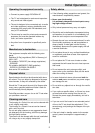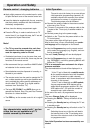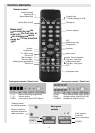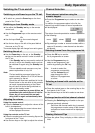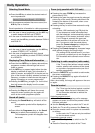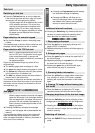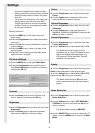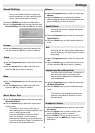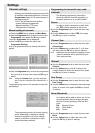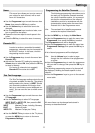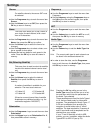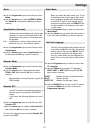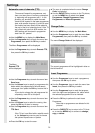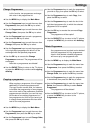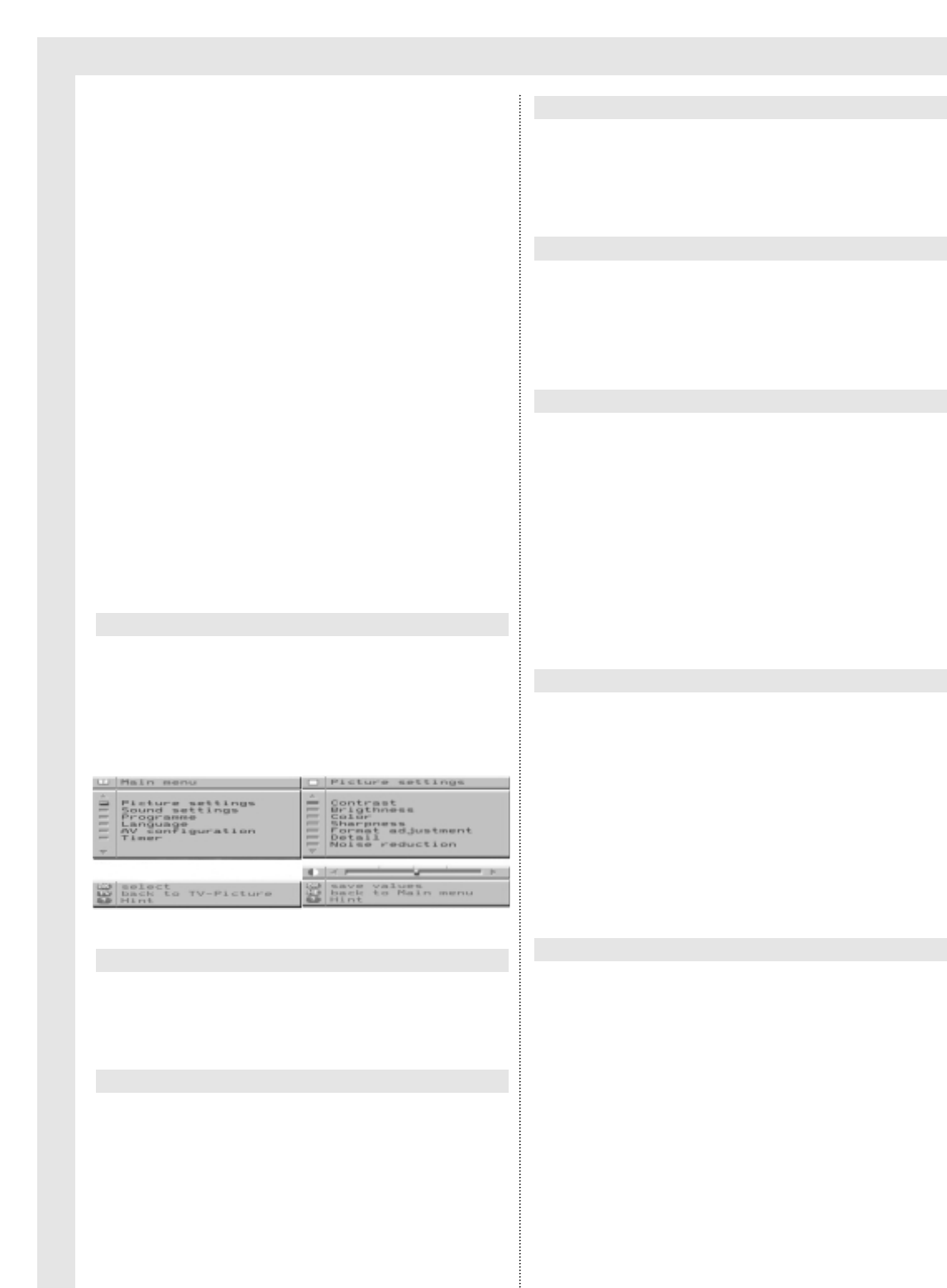
Settings
8
Numerous settings can be made and adju-
sted by means of on-screen menus, and new
settings can be stored in memory for perma-
nent use.
The menus are arranged in such a way that,
starting with a main menu one can work
through sub-menus to arrive at all possible
settings. These can be changed and stored
as per your preference.
General procedure:
➜ Press the MENU key to call up the first menu
(main menu).
➜ Press the Programme keys to select the desired
menu item.
➜ Press the OK key to select marked menu items, or
to store settings.
➜ Press the MENU key in order to go back to the
previous menu.
➜ Press the ? key to display the Help table, press
again to switch it off again.
➜ Press theMENU key to call up the Main Menu.
➜ Press the Programme keys to mark the menu
item Picture Settings, and confirm and select by
pressing the OK key.
➜ Use the Volume keys to set the Contrast, and
store in memory by pressing the OK key.
➜ Use the Programme keys to select the menu item
Brightness.
➜ Use the Volume keys to adjust the brightness,
then press the OK key to store in memory.
➜ Use the Programme keys to mark the menu item
Colour.
➜ Use the Volume keys to adjust the colour, then
press the OK key to store in memory.
➜ Use the Programme keys to mark the menu item
Sharpness.
➜ Use the Volume keys to set the sharpness to
MINIMUM, NORMAL or MAXIMUM, then press the
OK key to store in memory.
➜ Use the Programme keys to mark the menu item
Format Adjustment.
➜ Use the Volume keys to select either 4:3 or 16:9
The adjustment of the format to 16:9 is
necessary only for those 16:9 signal sources
that do not indicate switching signals (e.g.
DVD players, D2-Mac decoders, PALplus
decoders, 16:9 decoders).
➜ Use the Programme keys to select the menu item
Detail (image sharpness in dark picture areas).
➜ Use the Volume keys to select either ON or OFF,
then press the OK key to store in memory.
The Detail should be set to ON only when
used in conjunction with noise-free antenna
signals.
➜ Use the Programme keys to mark the menu item
Noise Reduction.
➜ Use the Volume keys to select OFF, MEDIUM or
STRONG for this item, then press the OK key to
store in memory.
The factory default setting is MEDIUM.
➜ Use the RADIO/TV key to return to viewing the TV
image, or use the MENU key to return to the Main
Menu.
Picture settings
Colour
Picture Sharpness
Format Adjustment
Details
Noise Reduction
Contrast
Brightness