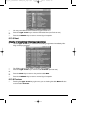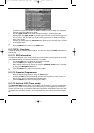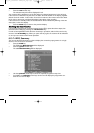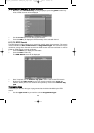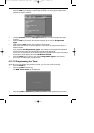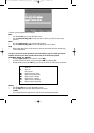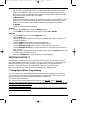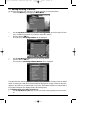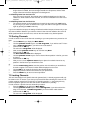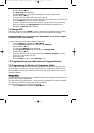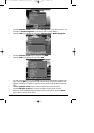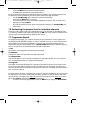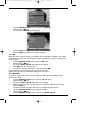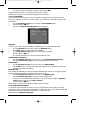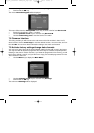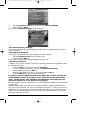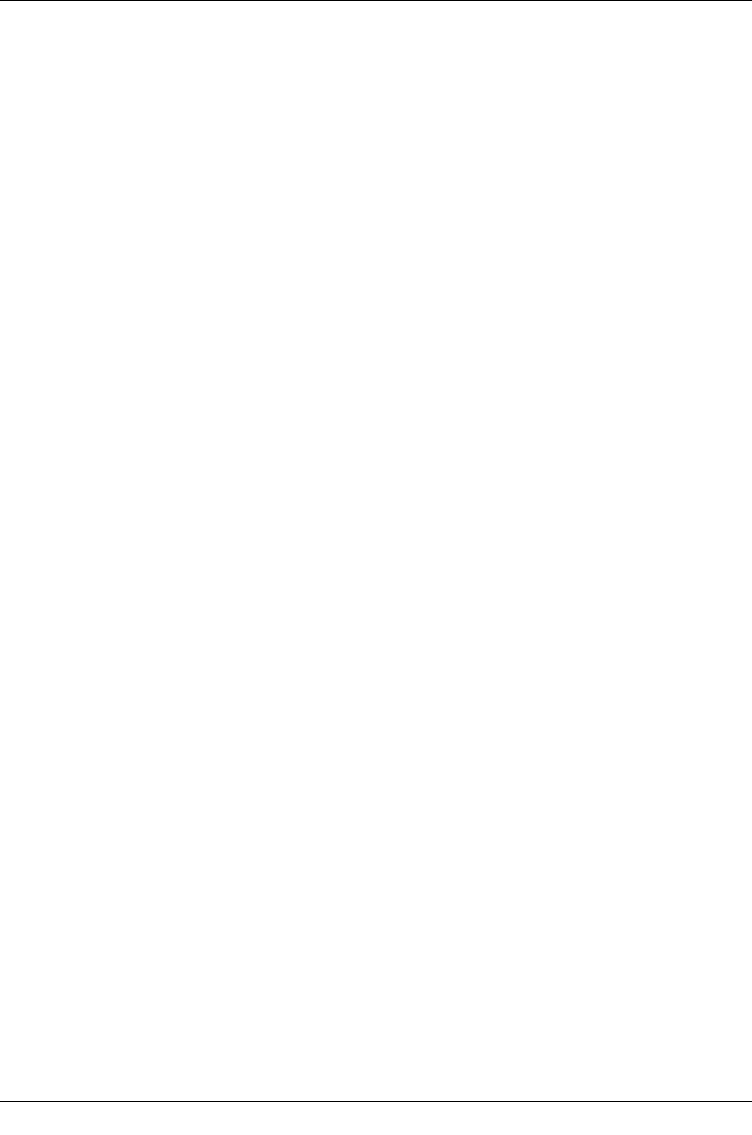
> Press the OK key, and this field will display a red cross (inclusion in user list). If a
single channel is added, the menu background will turn transparent, and the video
image of that channel will be displayed in the background.
7.1.2 Deleting items from the User List
If the red cross is removed, the marked channel will be deleted from the User List.
However, it will be retained in the Total List, and can be reinstated in the User List at
any time.
7.1.3 Deleting items from the Total List
> The marked channel can be deleted from the total List by pressing the red function
key. As long as you have not left this menu again, the channel can again be included
again by pressing the red function key.
If you have marked a bouquet, the setting will affect the whole bouquet, whereas only a spe-
cific channel will be affected if you mark the channel. New channels added to the User List
will be positioned at the end of the list, and can then be sorted to any desired position.
7.2 Sorting Channels
In order to sort the User List of channels according to your own preferences, proceed as fol-
lows:
> Use the Menu key to display the Main Menu.
> Use the up/down arrow keys to mark TV Programs, if you wish to sort TV chan-
nels, or Radio Programs, if you wish to sort radio stations.
> Confirm with the OK key.
The sub-menu >Programs will be displayed.
> Now use the up/down arrow keys to mark the entry Sort.
> Confirm with the OK key.
The User Channel List will be displayed.
> Use the up/down arrow keys to mark a channel whose position in the list you want
to change.
> Confirm with the OK key.
> Now you can use the up/down arrow keys to place the marked channel at any
position in the list where you would like it to be.
Or
> Use the numeric key pad to enter the position in the list where you would like to
channel to appear. The channel number will be displayed on the menu.
> Use the OK key to insert the channel at the selected position.
> Repeat this process until the list conforms to your preferences.
> Press the Menu key to return to normal operation.
7.3 Locking Channels
You have the facility to lock specific channels (parental lock). A locked programme will only
be shown on the TV screen if you enter your personal PIN after selecting the channel. This
number need be entered only once during an operating session, i.e. the locking will only
become operative again the next time the receiver is switched on (standby).
In order to block a specific channel, follow this procedure:
> Press the Menu key to display the Main Menu.
> Use the up/down arrow keys to select TV Programs, if you wish to block vie-
wing of TV channels, or Radio Programs if you wish to block radio stations.
> Confirm with the OK key.
The sub-menu >Programs will be displayed.
31
bed_anl_TechniBox CAM1plus_engl.qxd 30.03.01 14:50 Seite 31